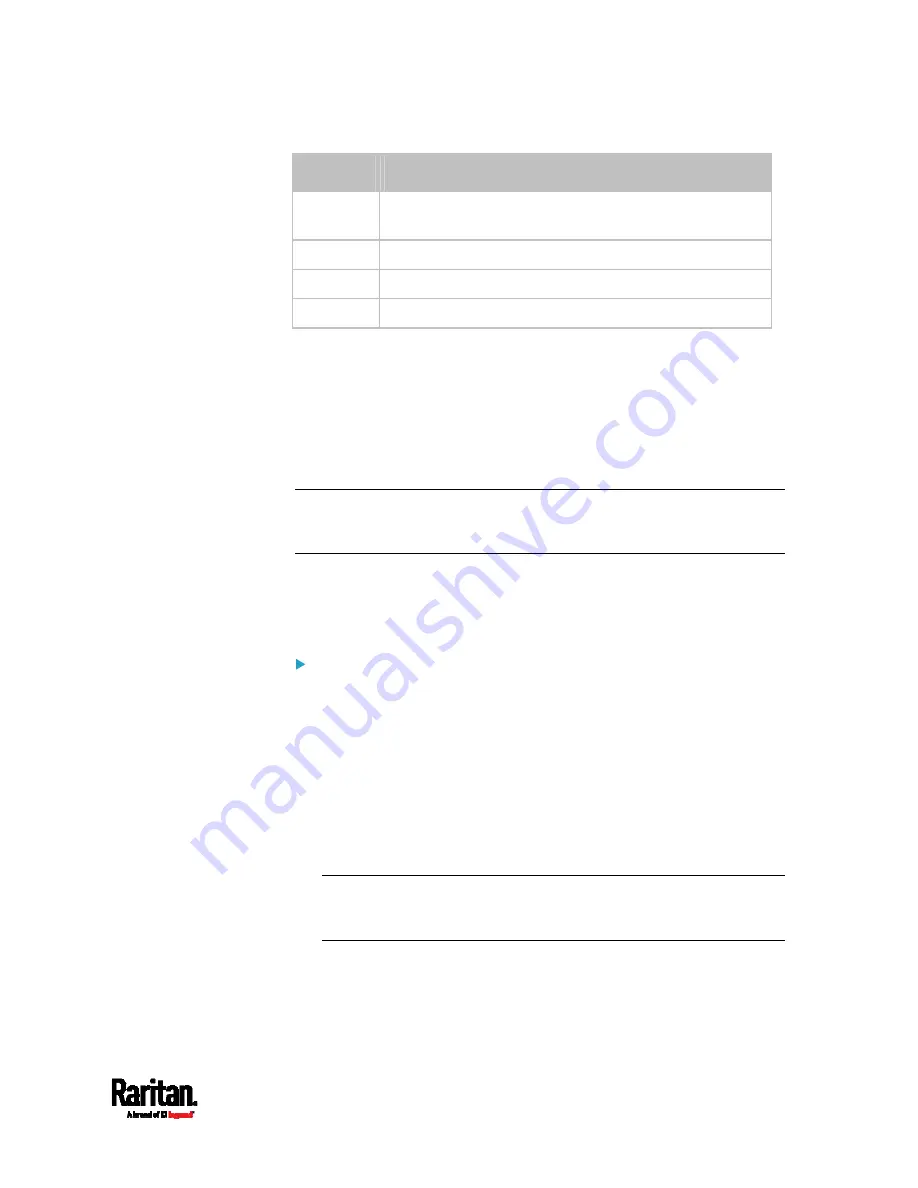
Chapter 6: Using the Web Interface
271
Button
Function
dates
(01-31)
Click a date.
Today Select
today.
Clear
Clear the entry, if any, in the Date field.
Close
Close the calendar.
Windows NTP Server Synchronization Solution
The NTP client on the PX3 follows the NTP RFC so the PX3 rejects any
NTP servers whose root dispersion is more than one second. An NTP
server with a dispersion of more than one second is considered an
inaccurate NTP server by the PX3.
Note: For information on NTP RFC, visit
http://tools.ietf.org/html/rfc4330
Windows NTP servers may have a root dispersion of more than one
second, and therefore cannot synchronize with the PX3. When the NTP
synchronization issue occurs, change the dispersion settings to resolve
it.
To change the Windows NTP's root dispersion settings:
1.
Access the registry settings associated with the root dispersion on
the Windows NTP server.
HKEY_LOCAL_MACHINE\SYSTEM\CurrentControlSet\Services\W32T
ime\Config
2.
AnnounceFlags must be set to 0x05 or 0x06.
0x05 = 0x01 (Always time server) and 0x04 (Always reliable time
server)
0x06 = 0x02 (Automatic time server) and 0x04 (Always reliable
time server)
Note: Do NOT use 0x08 (Automatic reliable time server) because its
dispersion starts at a high value and then gradually decreases to one
second or lower.
3.
LocalClockDispersion must be set to 0.
Summary of Contents for PX3-1000 series
Page 5: ......
Page 92: ...Chapter 4 Connecting External Equipment Optional 70...
Page 668: ...Appendix J RADIUS Configuration Illustration 646 Note If your PX3 uses PAP then select PAP...
Page 673: ...Appendix J RADIUS Configuration Illustration 651 14 The new attribute is added Click OK...
Page 674: ...Appendix J RADIUS Configuration Illustration 652 15 Click Next to continue...






























