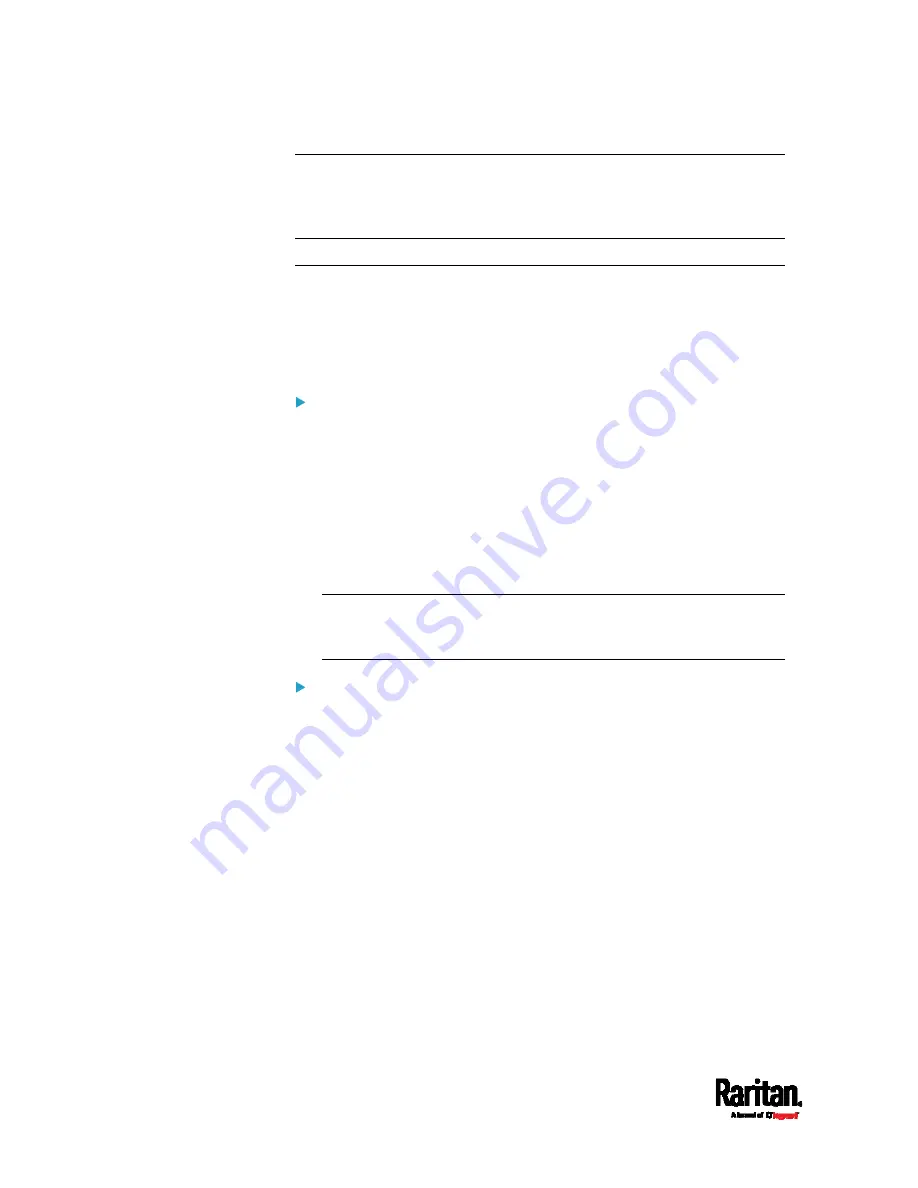
Chapter 6: Using the Web Interface
128
Note: The address to access a slave device in the port forwarding mode
via non-standard ports is a combination of a protocol (http:// or https://),
an IP address and a port number. See
Port Forwarding Examples
(on
page 236).
Changing Your Password
You must have the Change Own Password permission to change your
own password. See
Creating Roles
(on page 213).
You must have Administrator Privileges to change other users'
passwords. See
Editing or Deleting Users
(on page 212).
Password change request on first login:
On
first login, if you have both the Change Local User Management and
Change Security Settings permissions, you can choose to either change
your password or ignore it.
Not Now ignores the request for this time only.
Do not ask again ignores the request permanently. If you select this
checkbox, then click
Not Now.
Or enter the new password and click Ok.
Users without permissions listed must change password.
Note: This password change request also appears if the 'force
password change' is enabled in the user account setting. See
Creating Users
(on page 208).
To change your password via the Change Password command:
1.
Choose User Management > Change Password.
2.
First type the current password, and then the new password twice.
Passwords are case sensitive.
A password comprises 4 to 64 characters.
Summary of Contents for PX3-1000 series
Page 5: ......
Page 92: ...Chapter 4 Connecting External Equipment Optional 70...
Page 668: ...Appendix J RADIUS Configuration Illustration 646 Note If your PX3 uses PAP then select PAP...
Page 673: ...Appendix J RADIUS Configuration Illustration 651 14 The new attribute is added Click OK...
Page 674: ...Appendix J RADIUS Configuration Illustration 652 15 Click Next to continue...






























