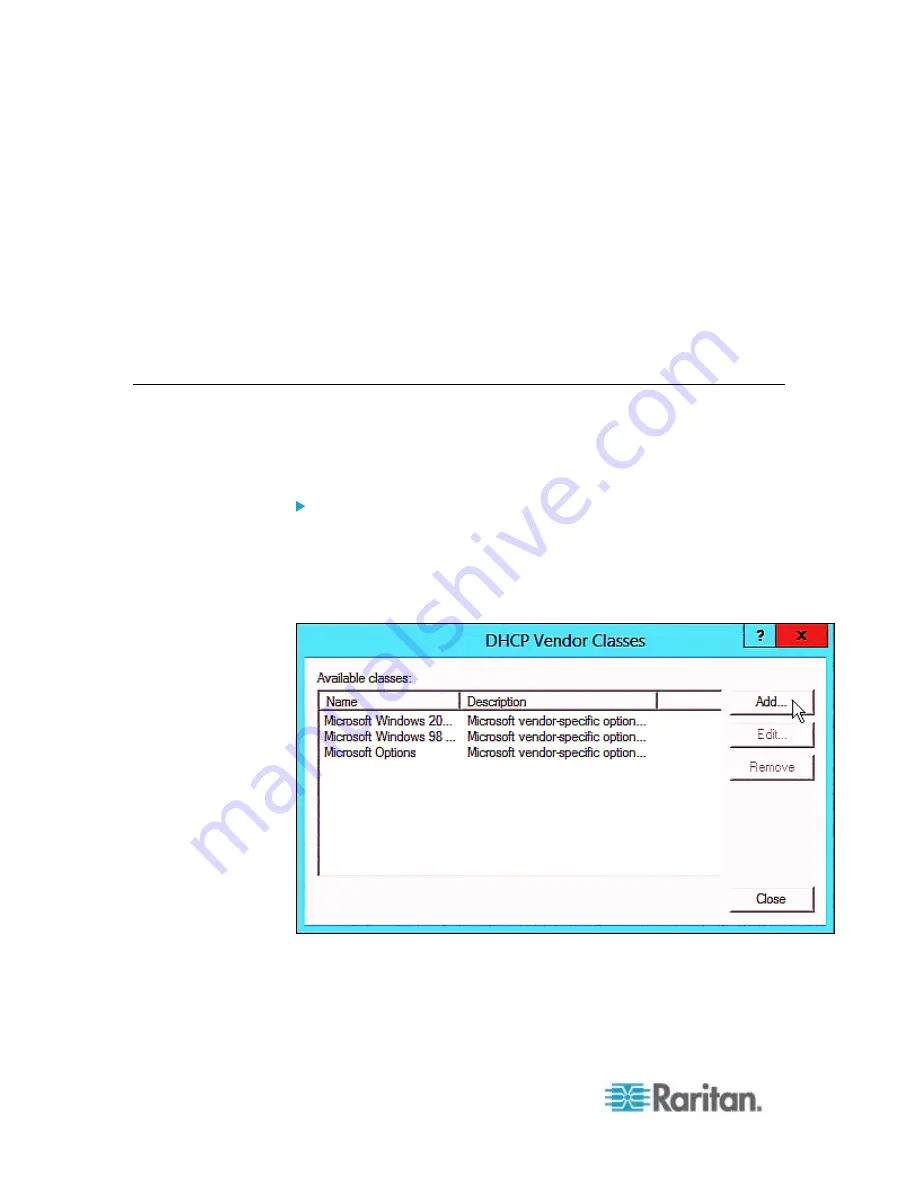
Appendix D: Bulk Configuration or Firmware Upgrade via DHCP/TFTP
516
All required configuration files are available in the TFTP root
directory. See
Bulk Configuration/Upgrade Procedure
(on page
If you are going to upload any PX diagnostic file or create a log file in the
TFTP server, the first of the following requirements is also required.
The TFTP server supports the write operation, including file creation
and upload.
In Linux, provide the option "-c" for write support.
Required for uploading the diagnostic file only
- the timeout for
file upload is set to one minute or larger.
DHCP IPv4 Configuration in Windows
For those PX devices using IPv4 addresses, follow this procedure to
configure your DHCP server. The following illustration is based on
Microsoft
®
Windows Server 2012 system.
Required Windows IPv4 settings in DHCP:
1. Add a new vendor class for Raritan PX under IPv4.
a. Right-click the IPv4 node in DHCP to select Define Vendor
Classes.
b. Click Add to add a new vendor class.
c. Specify a unique name for this vendor class and type the binary
codes of "Raritan PDU 1.0" in the New Class dialog.
Summary of Contents for PX2-1000 SERIES
Page 5: ......
Page 71: ...Chapter 4 Connecting External Equipment Optional 52...
Page 231: ...Chapter 6 Using the Web Interface 212 8 Click OK...
Page 589: ...Appendix I RADIUS Configuration Illustration 570 Note If your PX uses PAP then select PAP...
Page 594: ...Appendix I RADIUS Configuration Illustration 575 14 The new attribute is added Click OK...
Page 595: ...Appendix I RADIUS Configuration Illustration 576 15 Click Next to continue...
Page 627: ...Appendix K Integration 608 3 Click OK...
Page 647: ...Index 629 Z Zero U Connection Ports 74 Zero U Products 2...






























