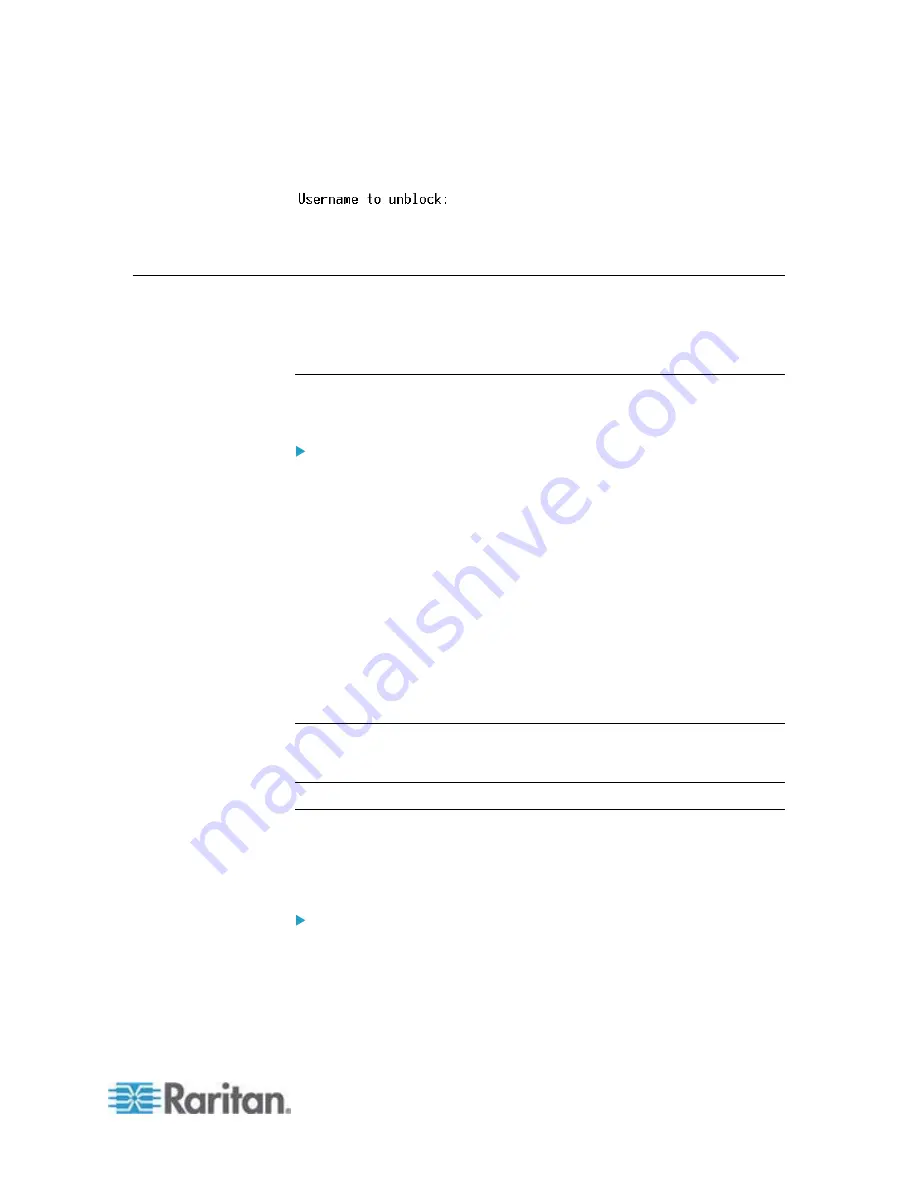
Chapter 8: Using the Command Line Interface
491
3. When the "Username to unblock" prompt appears, type the name of
the blocked user and press Enter.
4. A message appears, indicating that the specified user was
unblocked successfully.
Resetting the PX
You can reset the PX device to factory defaults or simply restart it using
the CLI commands.
Restarting the PDU
This command restarts the PX device. It is not a factory default reset.
To restart the PX device:
1. Ensure you have entered administrator mode and the # prompt is
displayed.
2. Type either of the following commands to restart the PX device.
#
reset unit
-- OR --
#
reset unit
/y
3. If you entered the command without "
/y
" in Step 2, a message
appears prompting you to confirm the operation. Type y to confirm
the reset.
4. Wait until the Username prompt appears, indicating the reset is
complete.
Note: If you are performing this command over a USB connection,
re-connect the USB cable after the reset is completed, or the CLI
communications are lost.
Resetting Active Energy Readings
You can reset either one active energy sensor or all active energy
sensors at a time to restart the energy accumulation process. Only users
with the "Admin" role assigned can reset active energy readings.
To reset all active energy readings of the PX:
#
reset activeEnergy pdu
-- OR --
#
reset activeEnergy pdu /y
Summary of Contents for PX2-1000 SERIES
Page 5: ......
Page 71: ...Chapter 4 Connecting External Equipment Optional 52...
Page 231: ...Chapter 6 Using the Web Interface 212 8 Click OK...
Page 589: ...Appendix I RADIUS Configuration Illustration 570 Note If your PX uses PAP then select PAP...
Page 594: ...Appendix I RADIUS Configuration Illustration 575 14 The new attribute is added Click OK...
Page 595: ...Appendix I RADIUS Configuration Illustration 576 15 Click Next to continue...
Page 627: ...Appendix K Integration 608 3 Click OK...
Page 647: ...Index 629 Z Zero U Connection Ports 74 Zero U Products 2...






























