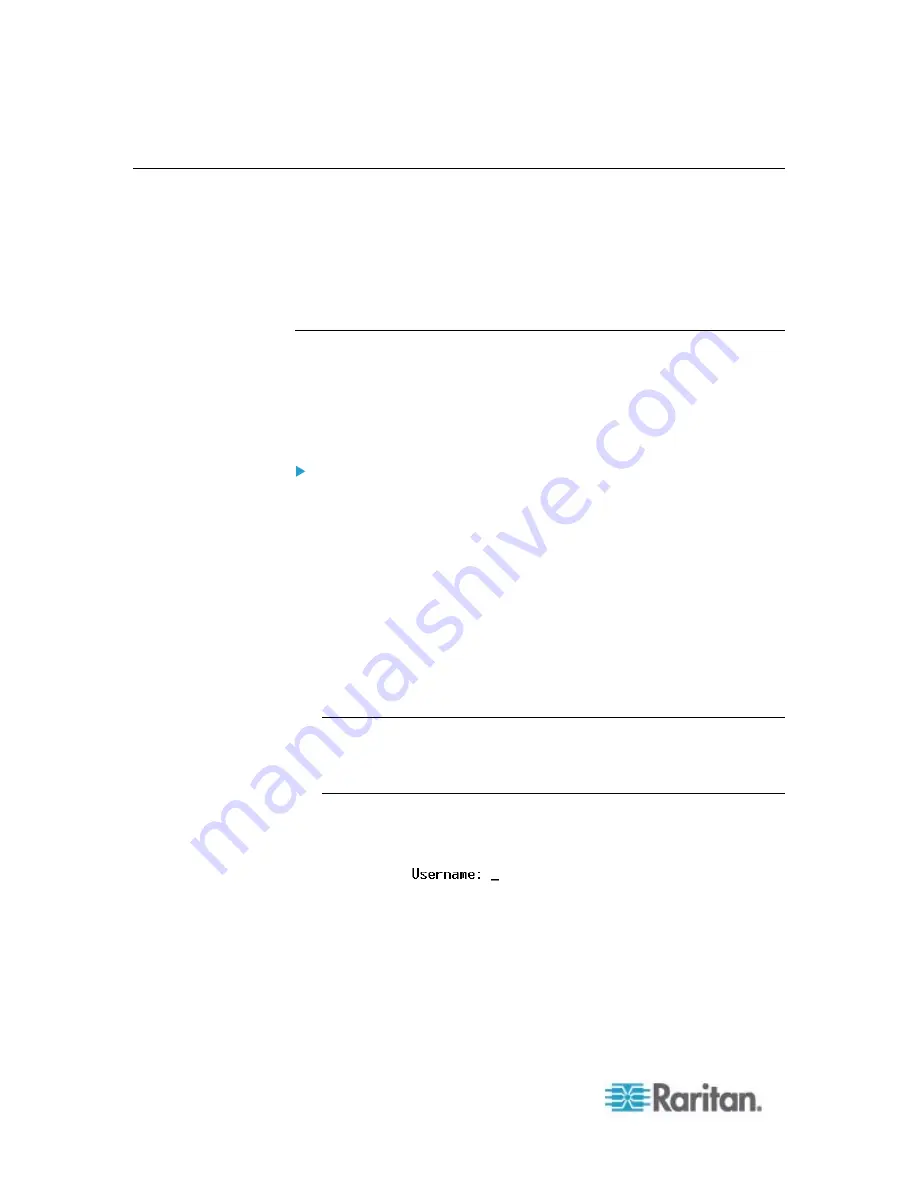
Chapter 8: Using the Command Line Interface
336
Logging in to CLI
Logging in via HyperTerminal over a local connection is a little different
than logging in using SSH or Telnet.
If a security login agreement has been enabled, you must accept the
agreement in order to complete the login. Users are authenticated first
and the security banner is checked afterwards.
With HyperTerminal
You can use any terminal emulation programs for local access to the
command line interface.
This section illustrates HyperTerminal, which is part of Windows
operating systems prior to Windows Vista.
To log in using HyperTerminal:
1. Connect your computer to the PX via a local connection.
2. Launch HyperTerminal on your computer and open a console
window. When the window first opens, it is blank.
Make sure the COM port settings use this configuration:
Bits per second = 115200 (115.2Kbps)
Data bits = 8
Stop bits = 1
Parity = None
Flow control = None
Tip: For a USB connection, you can determine the COM port by
choosing Control Panel > System > Hardware > Device Manager,
and locating the "Dominion PX2 Serial Console" under the Ports
group.
3. In the communications program, press Enter to send a carriage
return to the PX. The Username prompt appears.
4. Type a name and press Enter. The name is case sensitive. Then you
are prompted to enter a password.
Summary of Contents for PX2-1000 SERIES
Page 5: ......
Page 71: ...Chapter 4 Connecting External Equipment Optional 52...
Page 231: ...Chapter 6 Using the Web Interface 212 8 Click OK...
Page 589: ...Appendix I RADIUS Configuration Illustration 570 Note If your PX uses PAP then select PAP...
Page 594: ...Appendix I RADIUS Configuration Illustration 575 14 The new attribute is added Click OK...
Page 595: ...Appendix I RADIUS Configuration Illustration 576 15 Click Next to continue...
Page 627: ...Appendix K Integration 608 3 Click OK...
Page 647: ...Index 629 Z Zero U Connection Ports 74 Zero U Products 2...






























