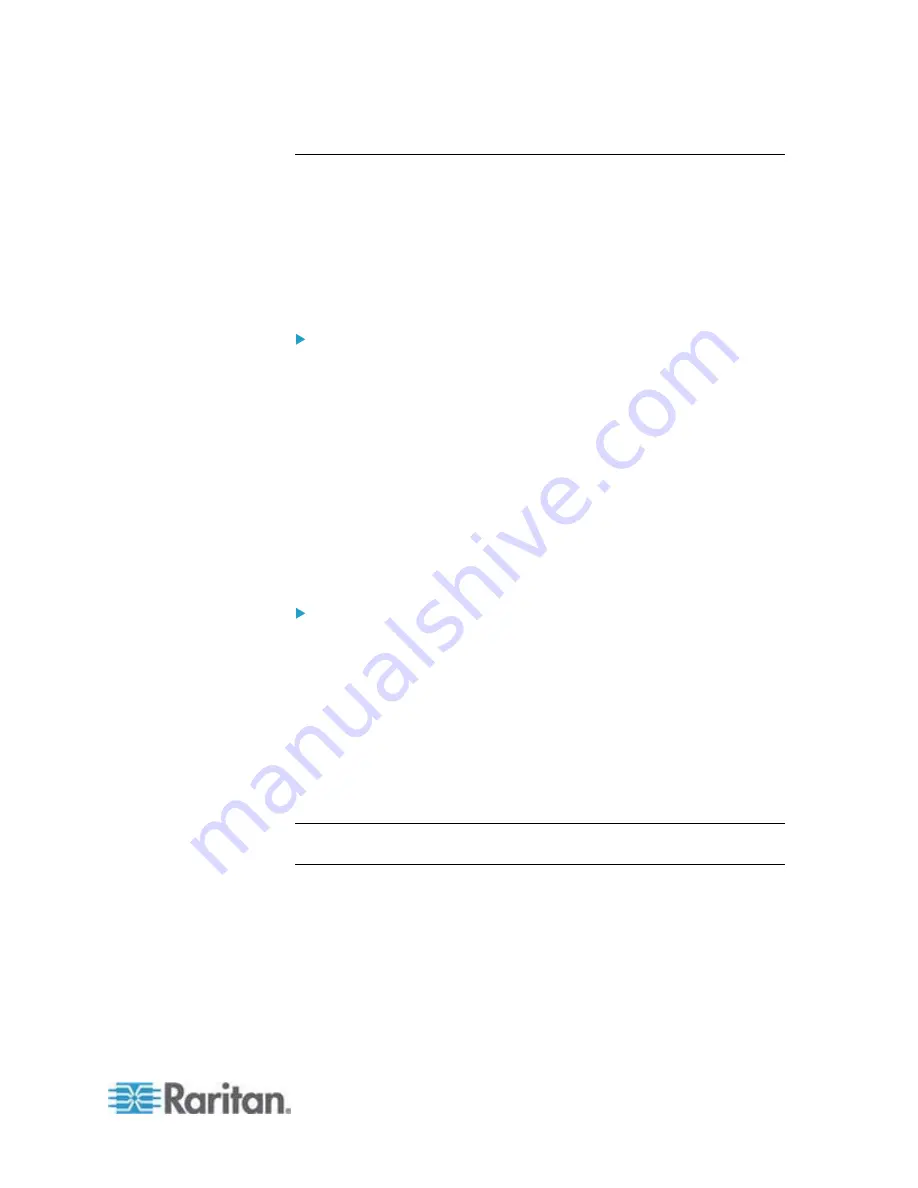
Chapter 7: Using SNMP
331
The PX MIB
The SNMP MIB file is required for using your PX device with an SNMP
manager. An SNMP MIB file describes the SNMP functions.
Downloading SNMP MIB
The SNMP MIB file for the PX can be easily downloaded from the web
interface. There are two ways to download the SNMP MIB file.
File download via the SNMP Settings dialog:
1. Choose Device Settings > Network Services > SNMP. The SNMP
Settings dialog appears.
2. Click Download MIB. A submenu of MIB files appears.
3. Select the desired MIB file to download.
PDU2-MIB: The SNMP MIB file for PX power management.
ASSETMANAGEMENT-MIB: The SNMP MIB file for asset
management.
LHX-MIB: The SNMP MIB file for managing the LHX/SHX heat
exchanger(s).
4. Click Save to save the file onto your computer.
File download via the Device Information dialog:
1. Choose Maintenance > Device Information.
2. Click the download link in the PDU2-MIB,
ASSETMANAGEMENT-MIB or LHX MIB field to download the
desired SNMP MIB file.
The "USB Console INF file" link lets you download the USB-to-serial
driver that may be required only when the PX is connected to a
computer via a USB cable. See
Installing the USB-to-Serial Driver
(Optional)
(on page 19) for details.
3. Click Save to save the file onto your computer.
Note: If the LHX/SHX support has been enabled, LHX-MIB is available
for download in either dialog.
Summary of Contents for PX2-1000 SERIES
Page 5: ......
Page 71: ...Chapter 4 Connecting External Equipment Optional 52...
Page 231: ...Chapter 6 Using the Web Interface 212 8 Click OK...
Page 589: ...Appendix I RADIUS Configuration Illustration 570 Note If your PX uses PAP then select PAP...
Page 594: ...Appendix I RADIUS Configuration Illustration 575 14 The new attribute is added Click OK...
Page 595: ...Appendix I RADIUS Configuration Illustration 576 15 Click Next to continue...
Page 627: ...Appendix K Integration 608 3 Click OK...
Page 647: ...Index 629 Z Zero U Connection Ports 74 Zero U Products 2...






























