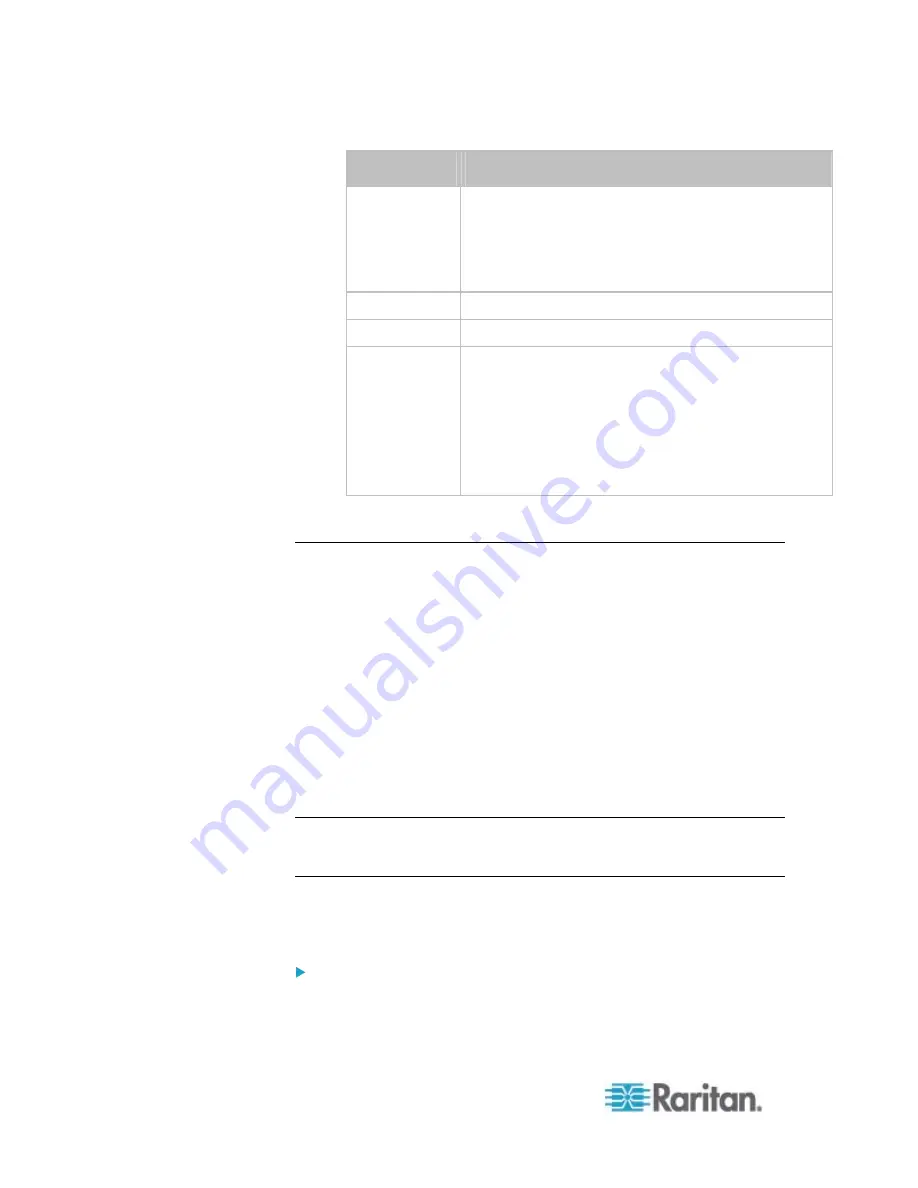
Chapter 6: Using the Web Interface
134
Device type
Description
LHX 20
Schroff
®
LHX-20 heat exchanger.
All Schroff
®
SHX/LHX device types are available only
after the LHX/SHX support is enabled. See
Enabling
and Disabling Schroff LHX/SHX Heat Exchanger
Support
(on page 310).
SHX 30
Schroff
®
SHX-30 heat exchanger.
LHX 40
Schroff
®
LHX-40 heat exchanger.
Power CIM
Select this type when connecting one of the following
Raritan products:
Raritan power CIM, D2CIM-PWR. This CIM is used
to connect the PX to the Raritan digital KVM switch
-- Dominion KX II.
Dominion KSX II
Dominion SX or SX II
4. Click
OK.
Configuring the Serial Port
You can change the bit-rate of the serial port labeled CONSOLE /
MODEM on the PX device. The default bit-rate for both console and
modem operation is 115200 bps.
The PX supports the use of one of the following devices via the serial
interface:
A computer or Raritan KVM product for console management.
An analog modem for remote dial-in and access to the CLI.
A GSM modem for sending out SMS messages to a cellular phone.
Bit-rate adjustment may be necessary. Change the bit-rate before
connecting the supported device to the PX through the serial port, or
there are communication problems.
Note: The serial port bit-rate change is needed when the PX works in
conjunction with Raritan's Dominion LX KVM switch. The Dominion LX
only supports 19200 bps for communications over the serial interface.
You can set diverse bit-rate settings for console and modem operations.
Usually the PX can detect the device type, and automatically apply the
preset bit-rate.
To change the serial port baud rate settings:
1. Choose Device Settings > Serial Port Settings. The Serial Port
Configuration dialog appears.
Summary of Contents for PX2-1000 SERIES
Page 5: ......
Page 71: ...Chapter 4 Connecting External Equipment Optional 52...
Page 231: ...Chapter 6 Using the Web Interface 212 8 Click OK...
Page 589: ...Appendix I RADIUS Configuration Illustration 570 Note If your PX uses PAP then select PAP...
Page 594: ...Appendix I RADIUS Configuration Illustration 575 14 The new attribute is added Click OK...
Page 595: ...Appendix I RADIUS Configuration Illustration 576 15 Click Next to continue...
Page 627: ...Appendix K Integration 608 3 Click OK...
Page 647: ...Index 629 Z Zero U Connection Ports 74 Zero U Products 2...






























