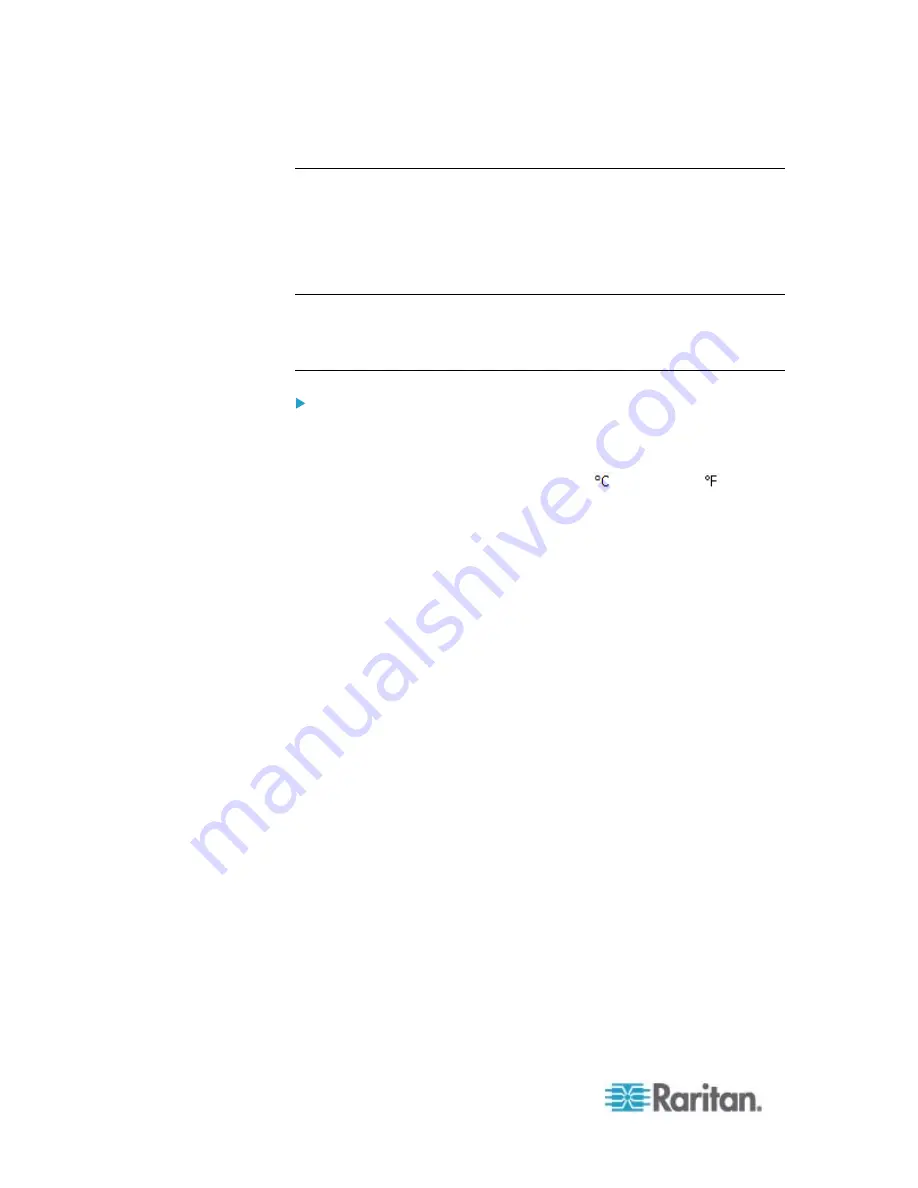
Chapter 6: Using the Web Interface
132
Setting Default Measurement Units
Default measurement units are applied to the PX web and CLI interfaces
across all users, including users accessing the device via external
authentication servers. Default units apply before users set their own
preferred measurement units or the administrator changes preferred
units for any user.
Note: To set preferred measurement units for your own, see
Setting Up
Your Preferred Measurement Units
(on page 155). If your preferences
are different from the default measurement units, your preferences rather
than the defaults apply to the PX user interfaces after you log in.
To set up default user preferences:
1. Choose User Management > Default User Preferences.
2. Update any of the following as needed:
In the Temperature Unit field, select
(Celsius) or
(Fahrenheit) as the measurement unit for temperatures.
In the Length Unit field, select "Meter" or "Feet" as the
measurement unit for length or height.
In the Pressure Unit field, select "Pascal" or "psi" as the
measurement unit for pressure.
3. Click
OK.
Summary of Contents for PX2-1000 SERIES
Page 5: ......
Page 71: ...Chapter 4 Connecting External Equipment Optional 52...
Page 231: ...Chapter 6 Using the Web Interface 212 8 Click OK...
Page 589: ...Appendix I RADIUS Configuration Illustration 570 Note If your PX uses PAP then select PAP...
Page 594: ...Appendix I RADIUS Configuration Illustration 575 14 The new attribute is added Click OK...
Page 595: ...Appendix I RADIUS Configuration Illustration 576 15 Click Next to continue...
Page 627: ...Appendix K Integration 608 3 Click OK...
Page 647: ...Index 629 Z Zero U Connection Ports 74 Zero U Products 2...






























