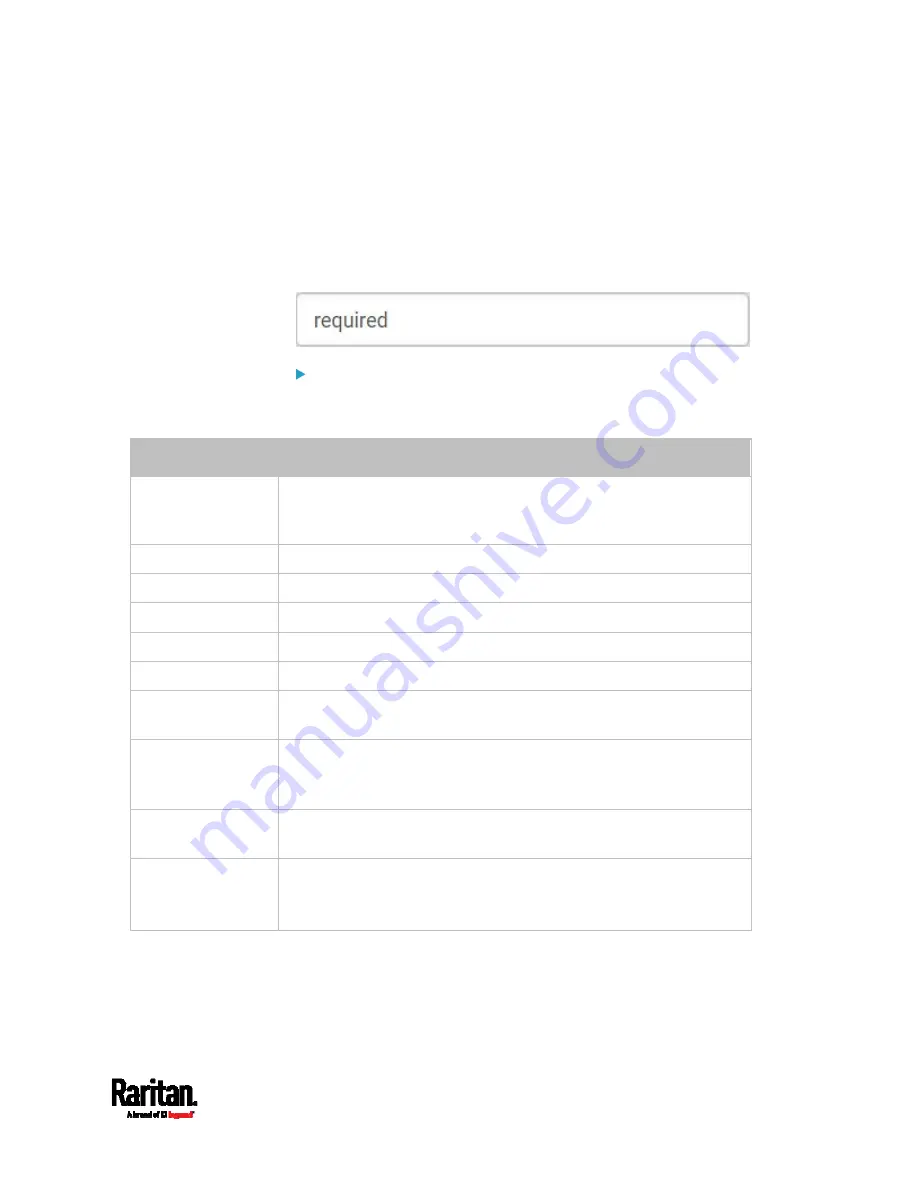
Chapter 6: Using the Web Interface
187
Creating a Self-Signed Certificate
When appropriate certificate and key files for the EMX device are
unavailable, the alternative, other than submitting a CSR to the CA, is to
generate a self-signed certificate.
Note that you must enter information in the fields showing the message
'required.'
To create and install a self-signed certificate:
1.
Choose Device Settings > Security > SSL Certificate.
2.
Enter information.
Field
Description
Country
The country where your company is located. Use the standard ISO
country code. For a list of ISO codes, visit the
ISO website
(
State or Province
The full name of the state or province where your company is located.
Locality
The city where your company is located.
Organization
The registered name of your company.
Organizational Unit
The name of your department.
Common Name
The fully qualified domain name (FQDN) of your EMX device.
Email Address
An email address where you or another administrative user can be
reached.
Key Length
Select an available key length (bits). A larger key length enhances the
security, but slows down the EMX device's response.
Only 2048 is available now.
Self Sign
Ensure this checkbox is selected, which indicates that you are
creating a self-signed certificate.
Validity in days
This field appears after the Self Sign checkbox is selected.
Type the number of days for which the self-signed certificate will be
valid.
A password is not required for a self-signed certificate so the
Challenge and Confirm Challenge fields disappear.
3.
Click Create New SSL Key to create both the self-signed certificate
and private key. This may take several minutes to complete.
Summary of Contents for EMX2-111
Page 69: ...Chapter 4 Connecting External Equipment Optional 57...
Page 78: ...Chapter 5 Using the EMX 66 EMX2 888...
Page 442: ...Appendix A Specifications 430 RS 485 Pin signal definition 6 D bi direction al Data 7 8...
Page 488: ...Appendix E LDAP Configuration Illustration 476 2 The EMX_Admin role is created...
Page 507: ...Appendix G RADIUS Configuration Illustration 495 Note If your EMX uses PAP then select PAP...
Page 512: ...Appendix G RADIUS Configuration Illustration 500 14 The new attribute is added Click OK...
Page 513: ...Appendix G RADIUS Configuration Illustration 501 15 Click Next to continue...






























