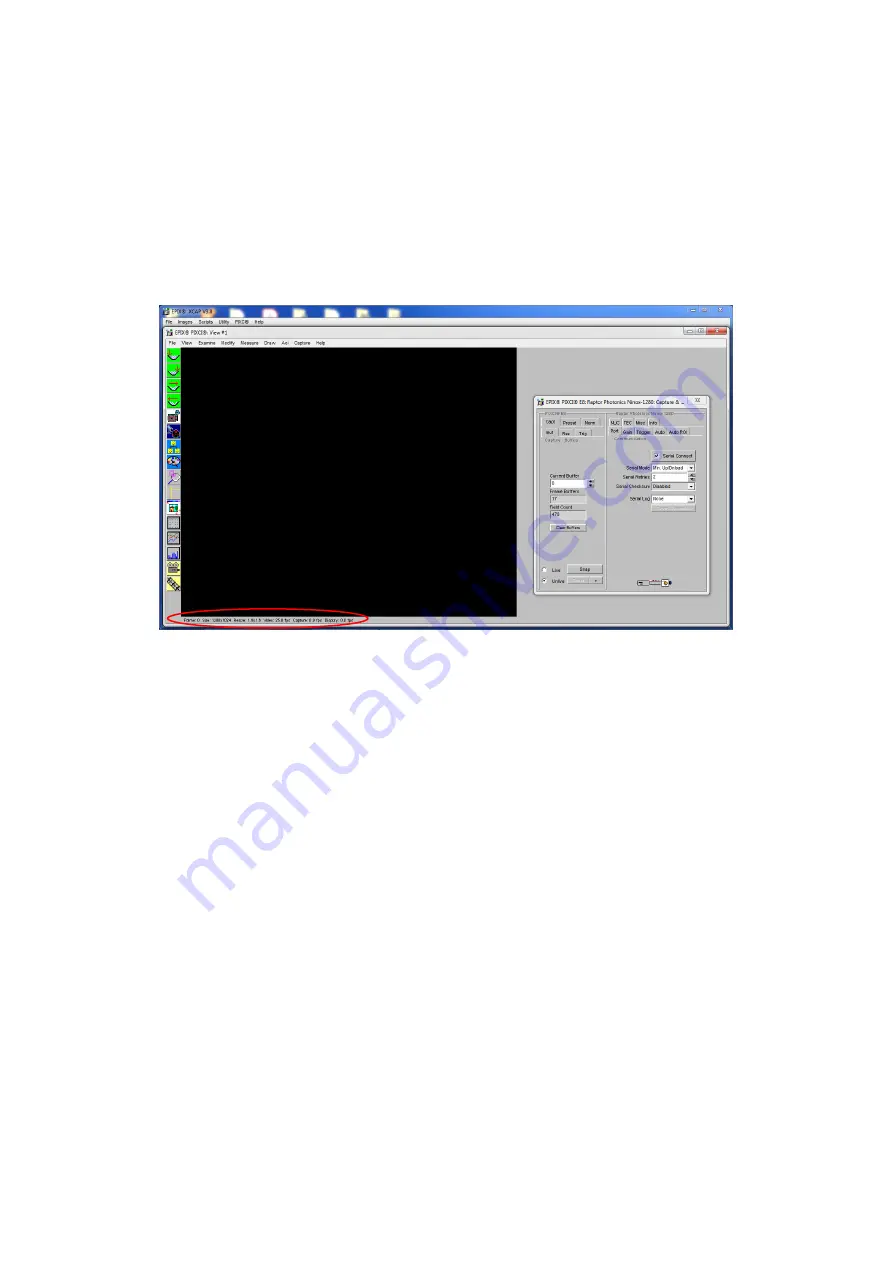
11
Using the dropdown menu highlighted, search for
“Raptor Photonics Ninox 1280”.
Alternatively, you
can use the search button and typing Ninox 1280 will bring you to the correct file. Selecting
“Open w.
Default Video Setup”
will open the control panel with all control parameters set to the default states.
“Open w. Last used Video Setup”
will open the control panel with all parameters set at the last
known state. Once this option between the two has been selected, click
“Ok”
. To open the camera
control panel and imaging window, click
“Open”
in the
“PIXCI Open/Close”
window (Figure 1).
Two windows will now open in XCAP, and imaging window and control panel, as shown in Figure 3
below:
7.5
Ensuring the Camera is Connected
There are two things to observe in the control panel that inform you that the camera is connected
and ready to image.
The serial connect checkbox must be ticked in the control panel. This informs you that you have
established a serial connection with the camera and can control the camera.
Secondly, the symbol near the bottom right of the control panel will have three moving dots. This
means that you are obtaining video data from the camera.
Both symbols are highlighted in Figure 4 below:
Figure 3: Imaging Window & Control Panel.






















