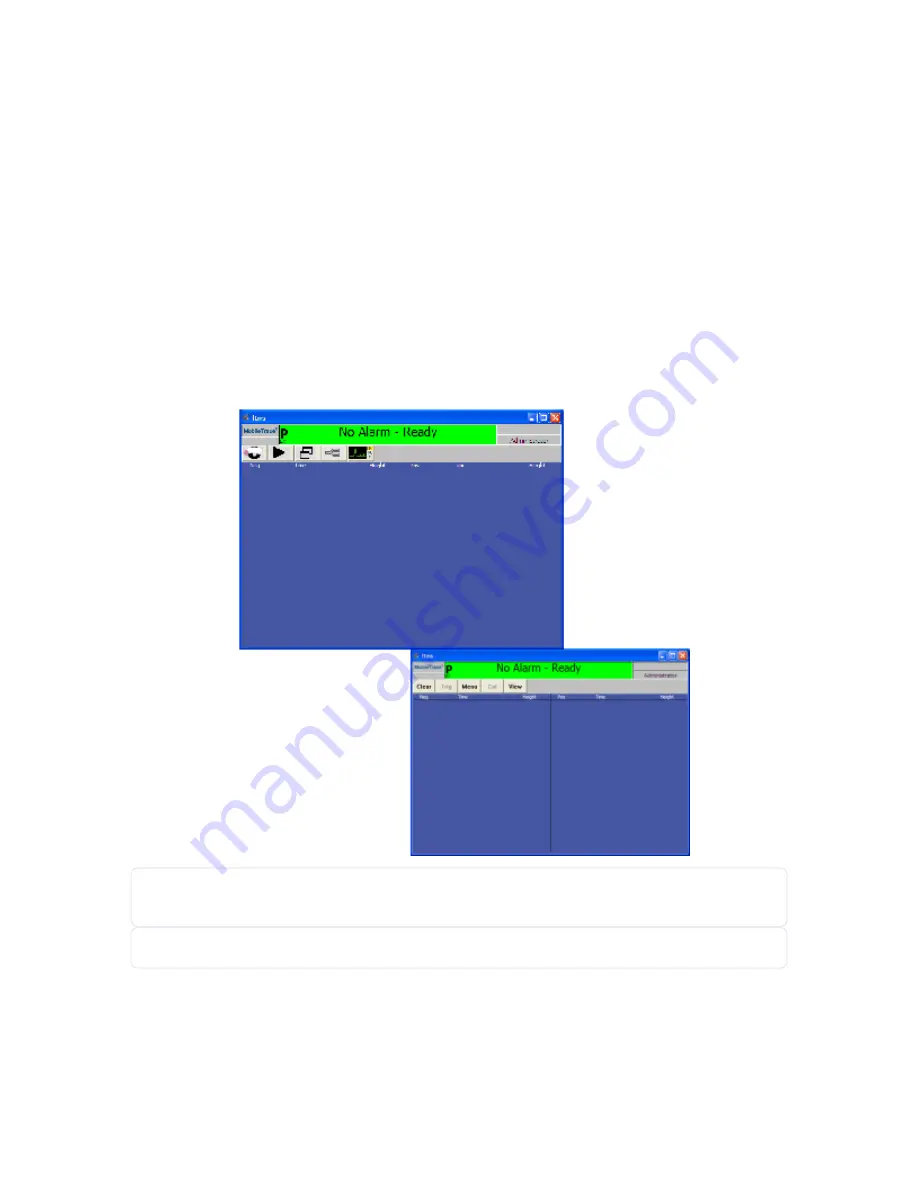
Connecting to the Device
You can connect the MobileTrace
®
to a laptop or PC simply by connecting the device to your computer’s local
area network (LAN) through a device capable of assigning IP addresses (such as an Ethernet router).
Desktop Application Main Screen
On the
Main screen, there are three frequently used functions: Clear, Menu, and View. Some functions may not
be available to all user levels.
see "Default User Privileges" on page 140)
Figure 8-1
Main desktop application screen
NOTE:
To resize the desktop application
Main
screen, place the cursor on the corner of the window and
drag to the desired size.
NOTE:
To toggle between words and icon buttons, press I on the keyboard.
136
Rapiscan Systems Proprietary and Confidential
CHAPTER 8 │ User's Guide
Summary of Contents for Mobile Trace
Page 1: ...MobileTrace User s Guide For P0007027 MA001133 Revision ...
Page 2: ......
Page 31: ...This page intentionally left blank to ensure new chapters start on right odd number pages ...
Page 60: ...CHAPTER 4 Menu Functions Main Screen 44 Menu Functions 45 ...
Page 164: ...CHAPTER 9 Parts and Accessories Device and Replacement Part Numbers 148 ...
Page 167: ...This page intentionally left blank to ensure new chapters start on right odd number pages ...
Page 178: ...For P0007027 MA001133 Revision C ...
















































