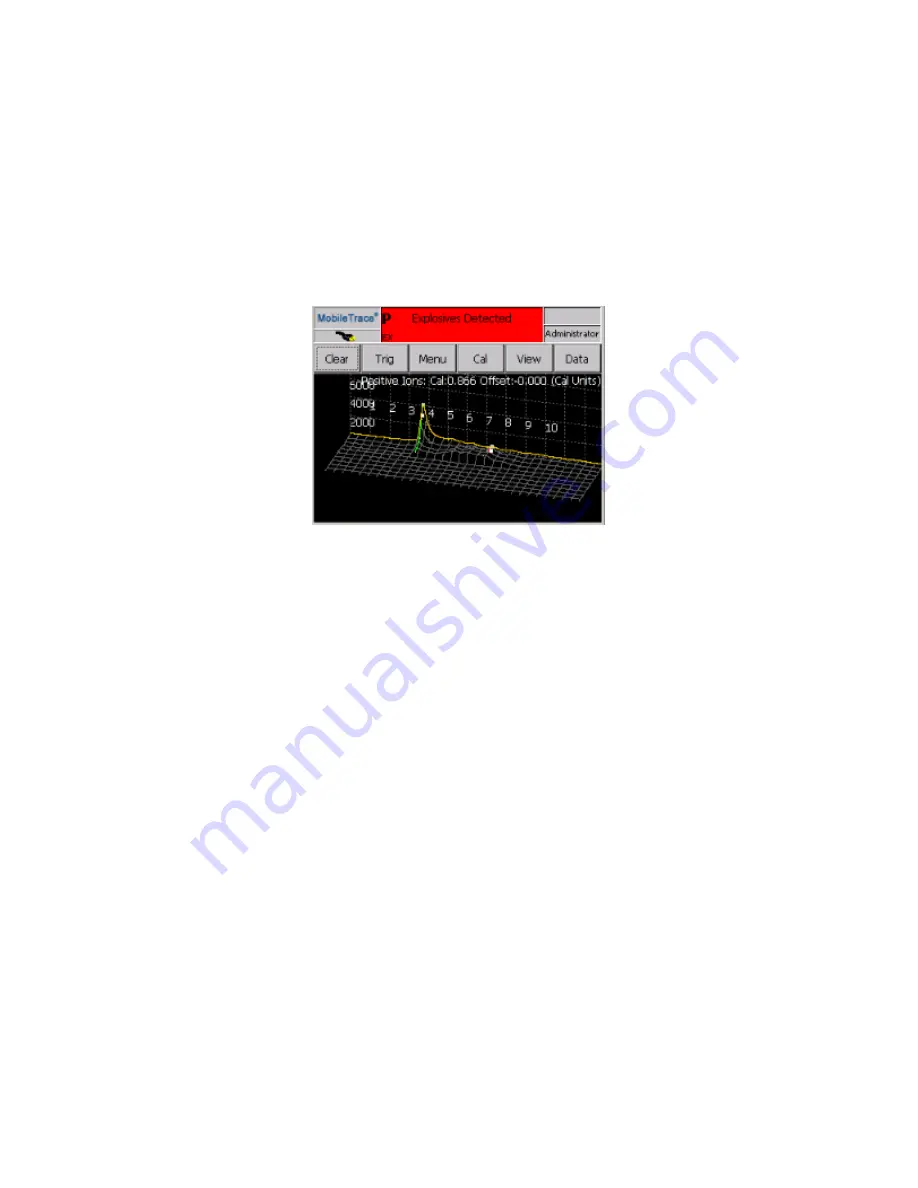
3-D View
The
3-D view enables users to view all plasmagram data and rotate the data in three-dimensions. The user can
examine those plasmagrams created by the device during the analysis period. Dragging on the screen with the
stylus rotates the image. Rotating the image allows you to visualize what the plasmagram looked like as it moved
through time. The green line represents the sequence of peaks detected during the default 120 scans.
To access the
3-D view, select View > 3-D from the Main screen. To view the 3-D view for the positive, negative,
or both modes, select Data > +/-ION, +ION, or -ION on the
Main screen.
Figure 5-18
Processed 3-D view
For information about how to navigate the plasmagram in
3-D view,
see "Navigating the Plasmagram" on
.
102
Rapiscan Systems Proprietary and Confidential
CHAPTER 5 │ User's Guide
Summary of Contents for Mobile Trace
Page 1: ...MobileTrace User s Guide For P0007027 MA001133 Revision ...
Page 2: ......
Page 31: ...This page intentionally left blank to ensure new chapters start on right odd number pages ...
Page 60: ...CHAPTER 4 Menu Functions Main Screen 44 Menu Functions 45 ...
Page 164: ...CHAPTER 9 Parts and Accessories Device and Replacement Part Numbers 148 ...
Page 167: ...This page intentionally left blank to ensure new chapters start on right odd number pages ...
Page 178: ...For P0007027 MA001133 Revision C ...















































