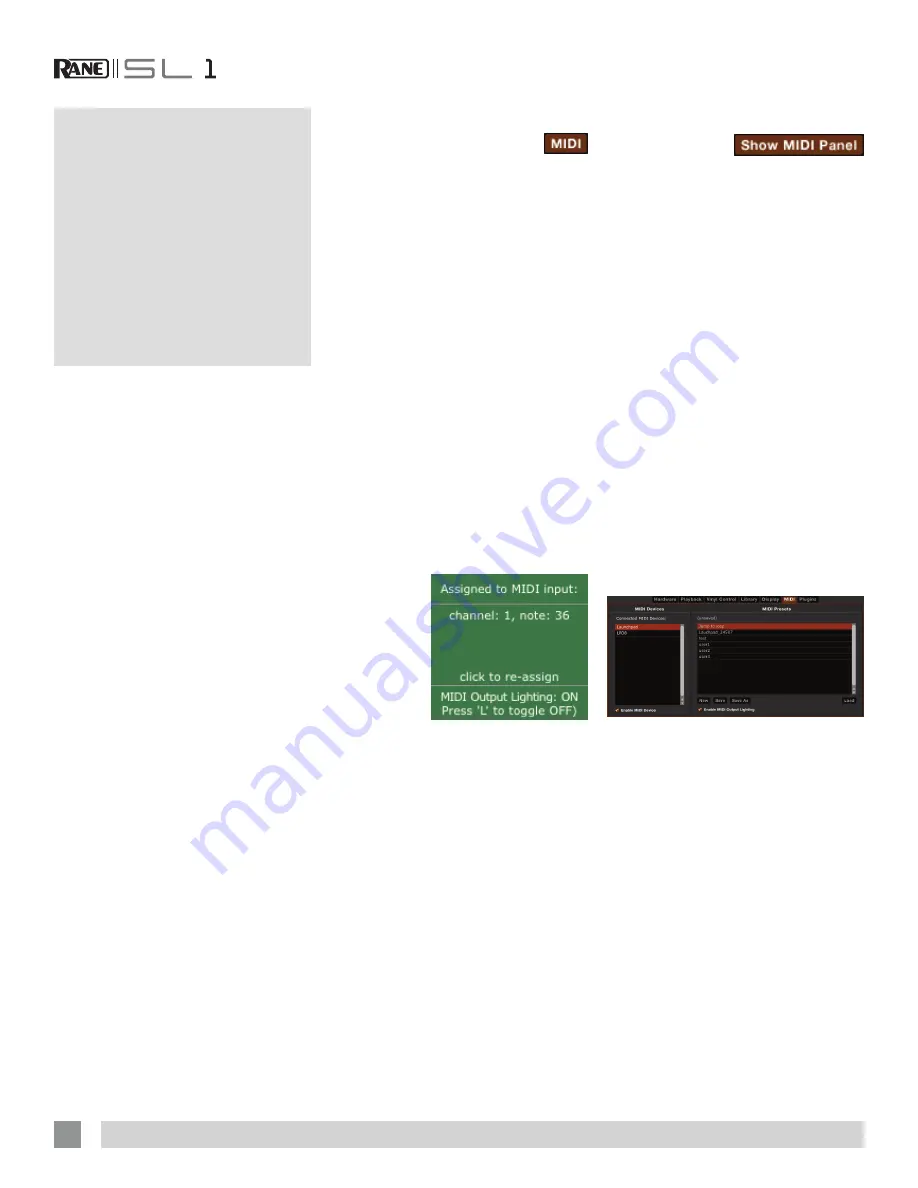
RANE SL1 FOR SERATO SCRATCH LIVE • OPERATOR’S MANUAL 2.5.0
22
Assigning Controls
To enable MIDI assign mode, click
the MIDI button. Hovering the
mouse pointer over a control will bring up
the MIDI assignment box, showing the
current assignment status.
To assign a MIDI control, click on the
control in Scratch Live, then move the
MIDI control. The MIDI assignment box
should update to show it has mapped the
controls to one- another.
To un-assign a MIDI control, click on the
control in Scratch Live, and press return
on your computer keyboard.
While in MIDI assign mode, controls
which have MIDI inputs assigned show a
green box indicator around them.
NOTE: Once in MIDI assign mode,
Scratch Live controls will no longer
respond directly to the mouse. If you
need to change a control using the
mouse, disable MIDI assign mode.
MIDI Output Lighting
Any mappable
software
feature with
an ON /
OFF state
(rather than
momentary
or toggle)
has a lighting
option. The light on the MIDI controller will
stay ON when the function is ON rather
just lighting up when it is touched on
the MIDI controller. You can disable it by
pressing “L” whilst mapping. There is an
“Enable MIDI Output Lighting” checkbox
for global default in the MIDI Presets panel
of the Setup screen.
MIDI Platters
The Scratch Live Virtual Decks are not
user assignable to MIDI control. MIDI
devices with platters on them all send
different data so user mapping is not
possible. To control the platter use a
natively supported controller.
MIDI Control
The MIDI Control feature in Scratch Live
provides the ability to map MIDI controls
to Scratch Live controls, and thus control
the functions of Scratch Live using MIDI
controllers such as keyboards, triggers,
sliders, and knobs. Integrating MIDI
controllers into your Scratch Live setup
can improve live performance usability,
such as hitting pads on a MIDI controller
to trigger loops and cue points.
MIDI Controller Setup
The process of setting up a MIDI controller
for use with Scratch Live will vary
depending on the hardware. Many devices
can connect to a computer using MIDI
over USB, and will either be supported
directly by your operating system,
or require installation of drivers and
configuration utility software. Follow the
manufacturers instructions for installation.
Other controllers may solely use a MIDI
out connector to send control messages,
and will require a separate MIDI interface
unit to communicate to software.
Generally the MIDI interface will come with
drivers and configuration tools which pass
your controller’s output onto an available
MIDI channel, which can be used by
Scratch Live.
Once your controller is installed and
functioning correctly, use the directions for
assigning controls below.
Assigning MIDI to Other Controls
Controls which
are not normally
visible are available for assignment when
in MIDI assign mode by clicking on the
Show MIDI Panel
button. This will open
up a panel allowing MIDI assignment for
controls including library navigation as
well as additional Deck functions such as
fine pitch control and extended cue and
looping features.
Ctrl-Click Functionality
Some Scratch Live controls on the GUI
have additional functionality assigned
to ctrl-click. You can assign ctrl-click
functionality to a MIDI control, alongside
the normal functionality. For example,
ctrl-click on the internal mode pitch slider
returns pitch to zero. To assign this to
MIDI control, enter MIDI assign mode,
ctrl-click on the slider, and then assign
one of the pads to it. When you press the
pad, pitch goes to 0.
Presets
MIDI presets are accessible in the MIDI
panel of the Setup screen. By default, the
current MIDI assignments in Scratch Live
are automatically remembered and loaded
next time you start the program. The
Preset panel allows you to save and recall
different MIDI setups. This is useful if you
are using several MIDI devices or want to
quickly switch MIDI setups without having
to reassign all your controls.






























