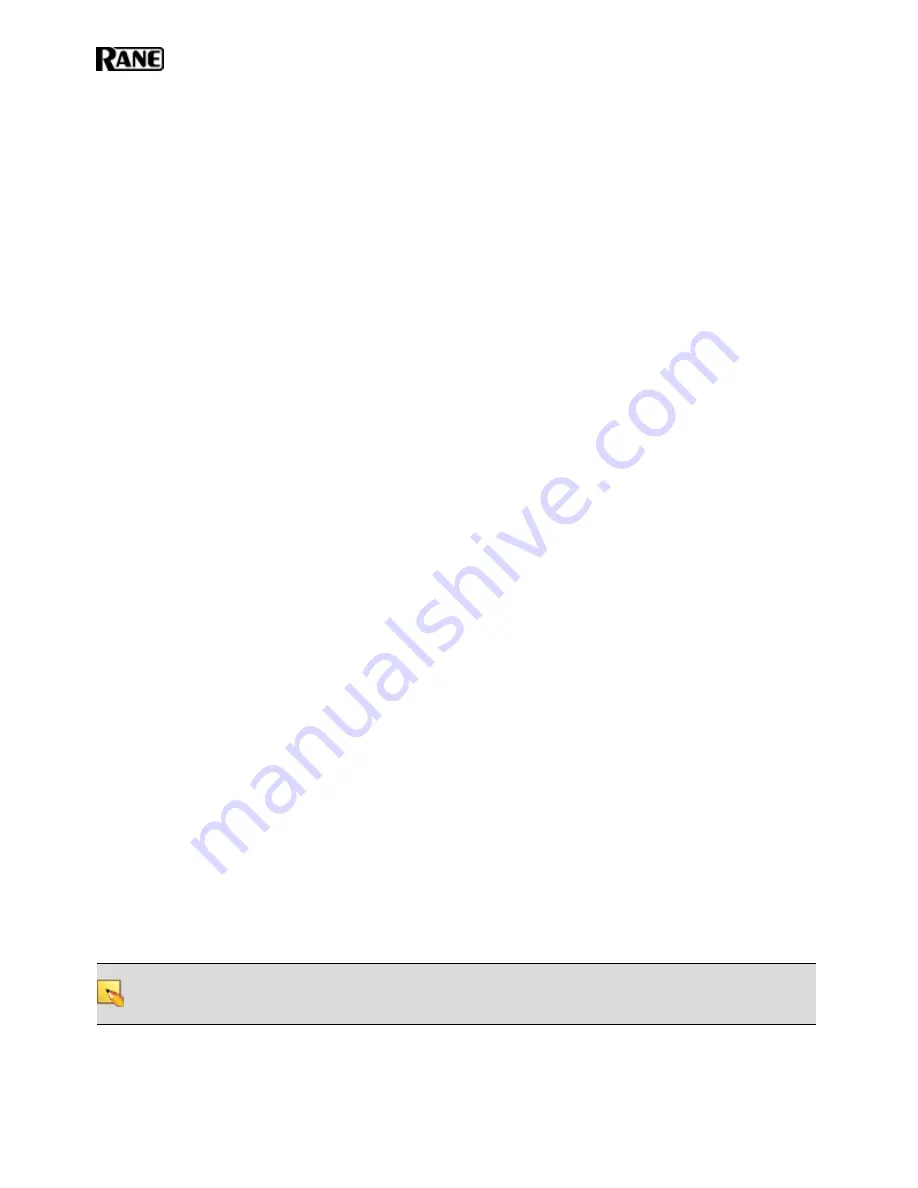
l
Link LED
(green) – indicates if the Ethernet network is connected. If the HAL is connected to an
Ethernet network but the Link LED is off, this indicates a problem with the connection.
7. The
Expansion Bus LED
If lit, indicates that an Expansion Bus device is properly connected to the HAL. If an Expansion Bus
device is properly connected to the port and powered on yet the status LED remains dark, there is likely a
problem with the connection.
8.
Fault, Locate, and Power LEDs
The
Fault LED
(red) turns on when something in the hardware goes awry. The first step in trou-
bleshooting the problem is to open the Halogen software and check the status of this HAL device.
The
Locate LED
flashes green when you place this HAL device in Locate Mode (via the Halogen soft-
ware). The purpose of this Locate functionality is for verification, when working in the software, of the
physical device you are configuring or viewing.
The
Power LED
lights when the HAL hardware is powered on.
9.
AES3 LEDs
Provides information about the AES3 digital audio channels. The numbers at the top of the front panel cor-
respond to the AES channels on each port, two for the input port and two for the output port.
The
Lock LED
(yellow) indicates when the AES3 input port is locked to the attached AES3 output
device.
Under each AES3 channel number are LEDs for that channel's audio, providing information on the fol-
lowing:
l
Overload LED
(red)–indicates that the channel is experiencing a signal overload
l
Signal LED
(green)–indicates the presence of an audio signal on this channel
Discontinued HAL Models
This section describes HAL models that are no longer in production. For the most current list of HAL models, see
the Rane website. Data Sheets for discontinued models may also be downloaded from the Rane website.
The following devices are no longer available: HAL1, EXP1, and HAL3.
While Rane no longer produces the HAL3, Halogen software continues to provide support for this product, allow-
ing customers to:
l
Connect to HAL3 devices
l
Open existing HAL3 configurations
l
Build new HAL3 configurations
To build a new HAL configuration with a discontinued HAL, see
Creating Configurations with Discontinued
HAL devices
below.
NOTE
:
Halogen no longer supports the HAL1 and EXP1 devices. If you would like to create or update a
HAL1 configuration, use Halogen version 4.1.1 or earlier. To run multiple versions of Halogen on your PC,
see http://blog.rane.com/2013/01/15/tip-running-multiple-versions-of-halogen-on-one-computer/.
HAL SYSTEM INSTALL GUIDE
20
Summary of Contents for HAL1x
Page 1: ...HAL System Installation Guide Halogen Software Version 6 2 ...
Page 11: ...CHAPTER 1 Getting Started 5 ...
Page 37: ...CHAPTER 2 Hardware Component Details 31 ...
Page 46: ...System Preferences Sound Input OS X Playback and Recording HAL SYSTEM INSTALL GUIDE 40 ...
Page 67: ...Remote Power Injector RPI CHAPTER 2 Hardware Component Details 61 ...






























