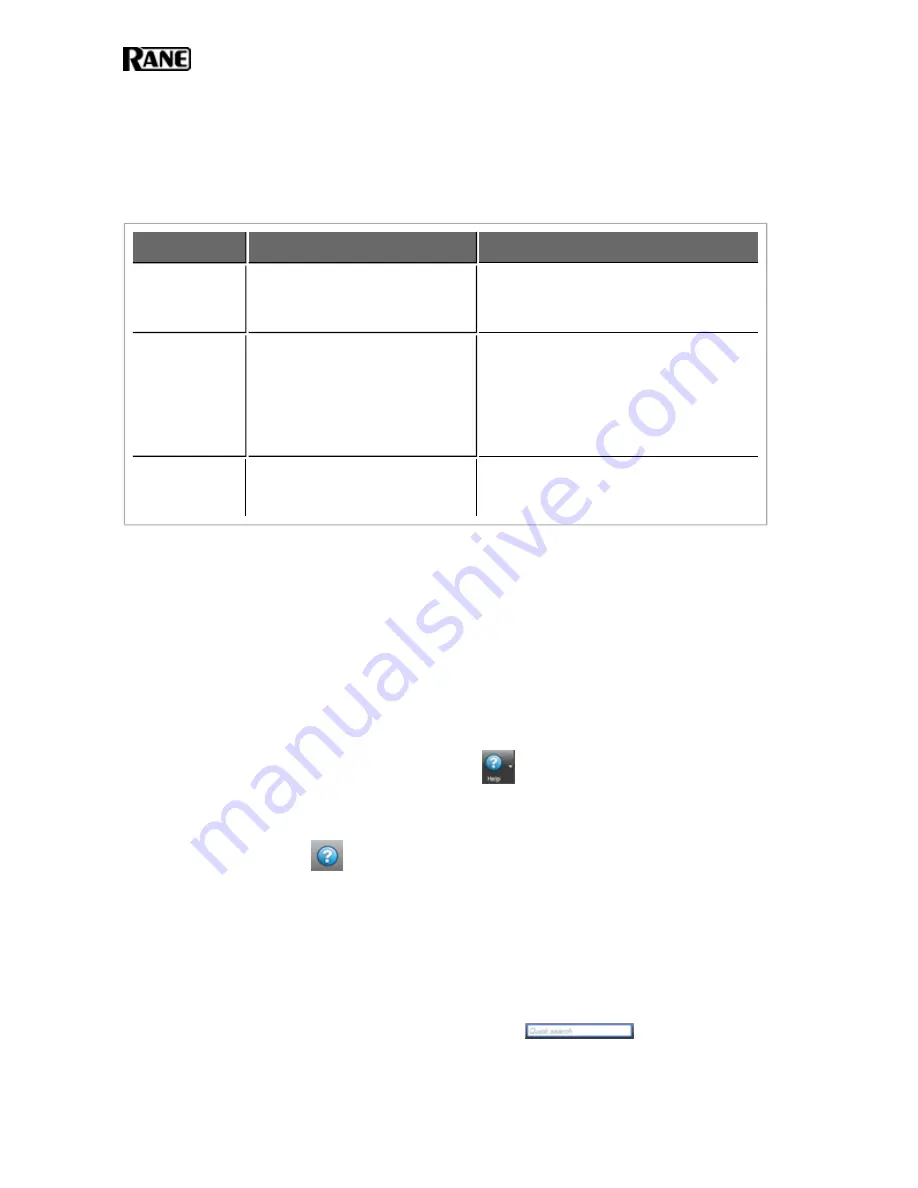
Required Processes
The following processes are required for working with the HAL System and for establishing a con-
nection between Halogen and HAL.
Process
Purpose
Location
Halogen.exe‡
Use to design your entire audio
system and connect to your HAL
device.
C:\Program Files\Rane Cor-
poration\Halogen\Halogen.exe
hal1.pcops.exe‡
Simulates the behavior of a HAL
when Halogen is not connected
to a HAL. Allows for testing of
such things as control links and
presets, even when not connected
to a HAL.
C:\Program Files\Rane Cor-
poration\Halogen\hal1.pcops.exe
RaneLink.exe
A service needed by Halogen to
establish a connection with HAL.
C:\Program Files\Rane Cor-
poration\RaneLink\RaneLink.exe
‡If running 64-bit Vista or Windows 7, you can find Halogen.exe and hal1.pcops.exe in the Program
Files (x86) directory.
Using the HAL System Documentation
A variety of documentation is available to help you get started with and use your HAL System:
Halogen Help System
A comprehensive help system is installed with the Halogen software. It contains all the infor-
mation you need to work with the system. There are several ways to access the Help System:
l
Click the
Help
icon on the application toolbar:
Clicking the icon itself opens the
Help System. Clicking the down arrow displays a list of options including such things as
access to the Rane website, checking for updates to the Halogen software, and sending an
email to Rane.
l
Click the Help icon
that appears in the upper right corner of Halogen dialog boxes.
Clicking this icon opens the Help topic related to the specific dialog box. From there you
can access the entire Help System, if needed.
l
Right-click on different elements in the user interface. A
Help
option appears in the context
menu. Click this option to open the relevant Help topic. Pressing F1 when an area of the
user interface has focus also displays its relevant Help topic.
l
To search for information within the Help System, you can use the tabs on the Help
Viewer's left pane to search the index (click the
Index
tab) or perform a full-text search
(click the
Search
tab). You can also use the
Quick search
box in the Help System toolbar
to search for text within the currently displayed topic:
HAL SYSTEM INSTALLATION GUIDE
8



























