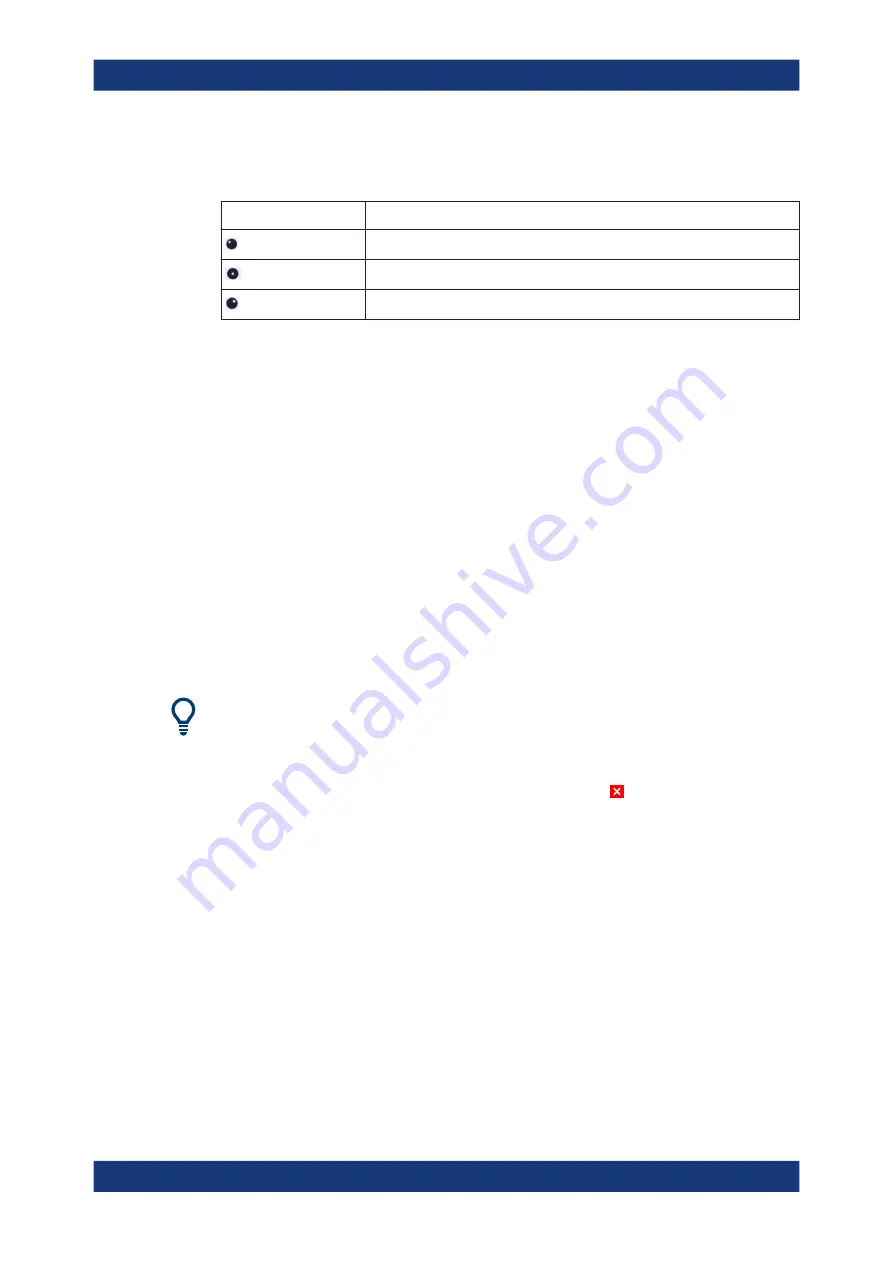
General instrument setup
R&S
®
ZNL/ZNLE
127
User Manual 1178.5966.02 ─ 19
To simulate the use of the rotary knob, use the additional keys displayed between the
keypad and the arrow keys:
Icon
Function
Turn left
Enter
Turn right
Mini front panel
The mini front panel provides only the keys on the touchscreen, to operate the
R&S
ZNL/ZNLE via an external monitor or remote desktop.
By default, the "Auto close" option is activated and the mini front panel window closes
automatically after you select a key. This is useful if you only require the mini front
panel display occasionally to press a single function key.
If you want the window to remain open, deactivate the "Auto close" option. You can
close the window manually by selecting "Close planel" or the key combination [ALT +
M] (be aware of the keyboard language defined in the operating system!).
To display the soft front panel or mini front panel
1. Press the [Setup] key and select the "Display" softkey.
2. Select the "Displayed Items" tab.
3. Select "Front Panel": "On" or "Mini Front Panel": "On".
To activate or deactivate the front panel temporarily, press the [F6] key on the external
keyboard (if available) or on the remote computer.
If the softkey menu is visible, you can display the "Mini Front Panel" quickly and easily
by double-clicking the title of the softkey menu.
To close the mini front panel or the softkey menu, click the "Close" icon at the top of
the menu or panel.
7.3
Language settings
Access
: [SETUP] > "Language"
The graphical user interface of the R&S
ZNL/ZNLE can be displayed in various lan-
guages so you can operate the instrument in your most familiar language.
► Select the language from the list of available languages.
The software-defined interface elements (such as softkeys, dialog boxes, diagram
texts etc.) are displayed in the selected language.
Language settings






























