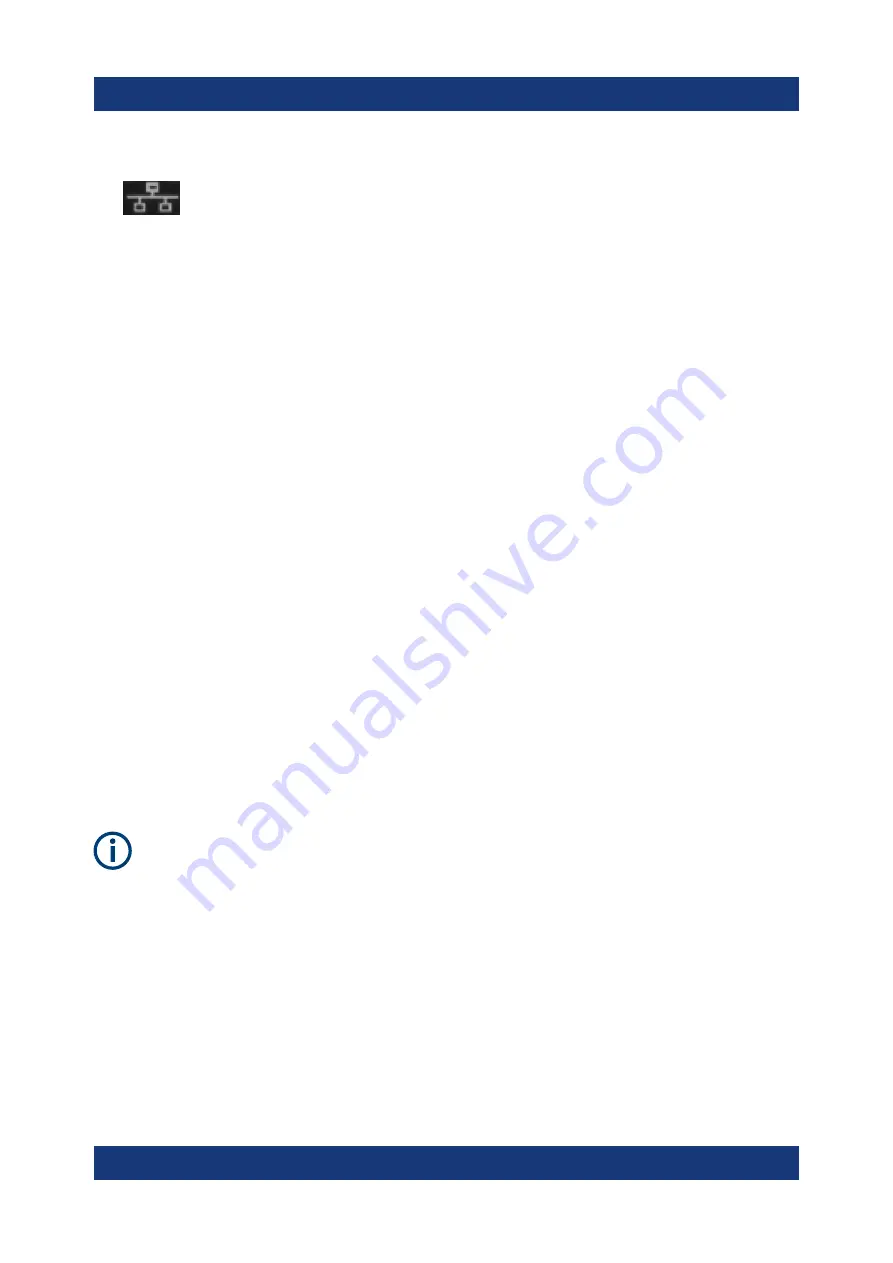
Preparing for use
R&S
®
TSMA6B
28
Getting Started 4901.4010.02 ─ 02
1. Connect the R&S TSMA6B LAN connector with an RJ45 cable to the LAN.
2. Configure the LAN port settings on the R&S TSMA6B via web-GUI in accord-
ance with your administrator guidelines. The IP address setting is shown in
the web-GUI (see
Chapter 6.1.1.1, "Local use of the web GUI"
The default IP setting is "DHCP" (configure IP address automatically).
3. Start a web browser on the remote device and enter the following URL:
http://TSMA6B-<xxxxxx>.local
(xxxxxx is the serial number of this specific
R&S TSMA6B) or use the IP displayed from the local web-GUI.
Alternatively, use the assigned IP address for remote access (see web-GUI:
"Home" > "IP Settings".
The configuration web GUI of the R&S TSMA6B is started.
4.9
Connecting USB to LAN adapter TSPC-U2L2 /
TSPC-USL
Currently, the following LAN adapters are available.
●
Dual Gbit LAN port adapter TSPC-U2L2
●
Single Gbit LAN port adapter TSPC-U2L
For information how to connect an additional adapter and required driver updates,
see
https://www.rohde-schwarz.com/driver/tsma6/
For the connection of an external LAN adapter, the installation of the related
drivers is mandatory.
4.10
Connecting test mobile phones
When you connect a test mobile phone to a USB port for the first time, the instal-
lation of the appropriate drivers is mandatory.
Currently following driver is available.
●
Samsung USB driver
Connecting test mobile phones
Summary of Contents for TSMA6B
Page 1: ...R S TSMA6B Autonomous Mobile Network Scanner Getting Started 4901401002 Version 02 a1X 2...
Page 6: ...Contents R S TSMA6B 6 Getting Started 4901 4010 02 02...
Page 8: ...Safety and Regulatory Information R S TSMA6B 8 Getting Started 4901 4010 02 02...
Page 12: ...Key features R S TSMA6B 12 Getting Started 4901 4010 02 02...
Page 44: ...Instrument tour R S TSMA6B 44 Getting Started 4901 4010 02 02 Status LEDs...
Page 70: ...Contacting customer support R S TSMA6B 70 Getting Started 4901 4010 02 02...






























