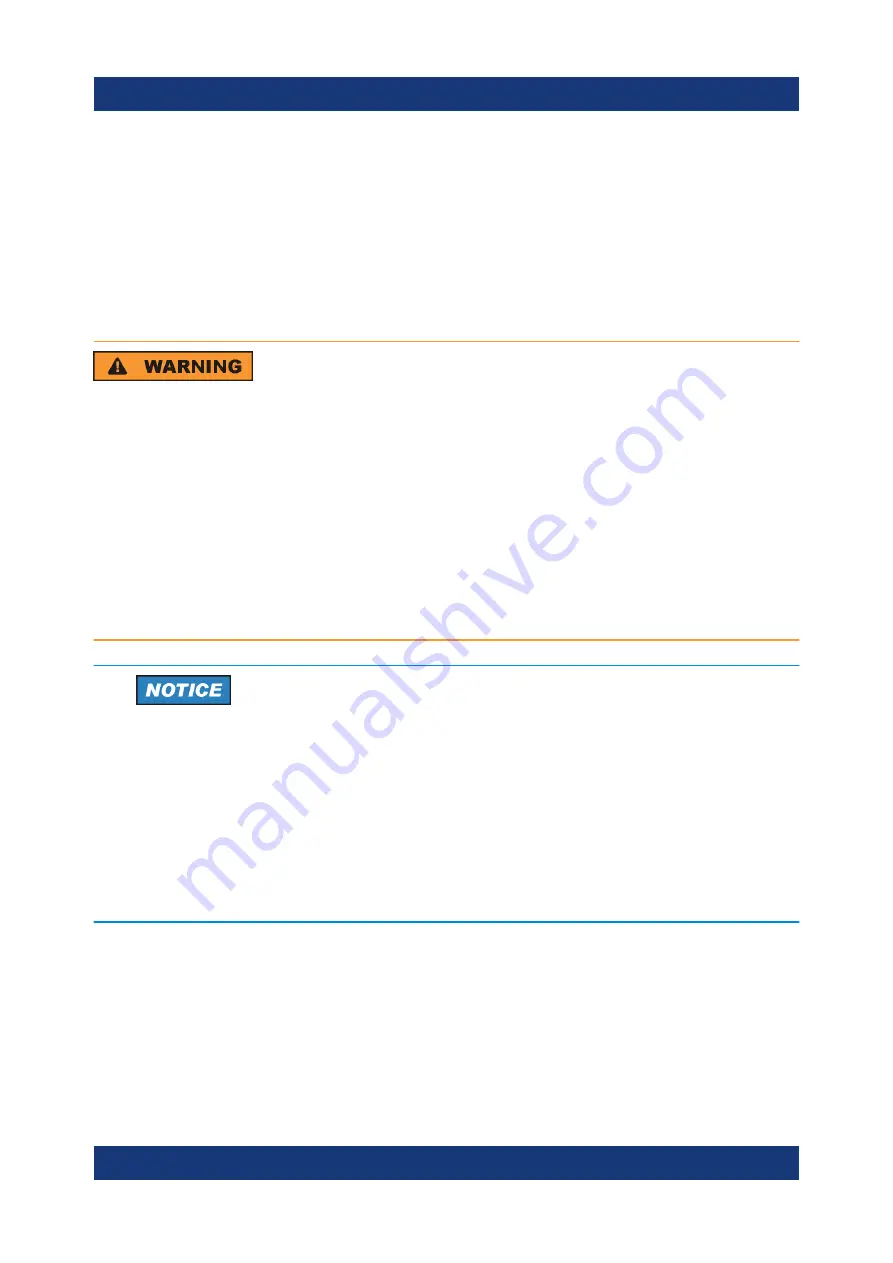
Preparing for use
R&S
®
TSMA6B
13
Getting Started 4901.4010.02 ─ 02
4
Preparing for use
4.1
General hints
Risk of injury and instrument damage
The instrument must be used in an appropriate manner to prevent electric
shock, fire, personal injury, or damage.
●
Do not open the instrument casing.
●
Read and observe the "Basic Safety Instructions" delivered as a printed
brochure with the instrument.
In addition, read and observe the safety instructions in the following sec-
tions. Notice that the data sheet may specify additional operating condi-
tions.
Risk of instrument damage during operation
An unsuitable operating site or test setup can cause damage to the instru-
ment and to connected devices. Ensure the following operating conditions
before you switch on the instrument:
●
The instrument is dry and shows no sign of condensation.
●
The instrument is positioned as described in the following sections.
●
Signal levels at the input connectors are all within the specified ranges.
General hints
Summary of Contents for TSMA6B
Page 1: ...R S TSMA6B Autonomous Mobile Network Scanner Getting Started 4901401002 Version 02 a1X 2...
Page 6: ...Contents R S TSMA6B 6 Getting Started 4901 4010 02 02...
Page 8: ...Safety and Regulatory Information R S TSMA6B 8 Getting Started 4901 4010 02 02...
Page 12: ...Key features R S TSMA6B 12 Getting Started 4901 4010 02 02...
Page 44: ...Instrument tour R S TSMA6B 44 Getting Started 4901 4010 02 02 Status LEDs...
Page 70: ...Contacting customer support R S TSMA6B 70 Getting Started 4901 4010 02 02...














































