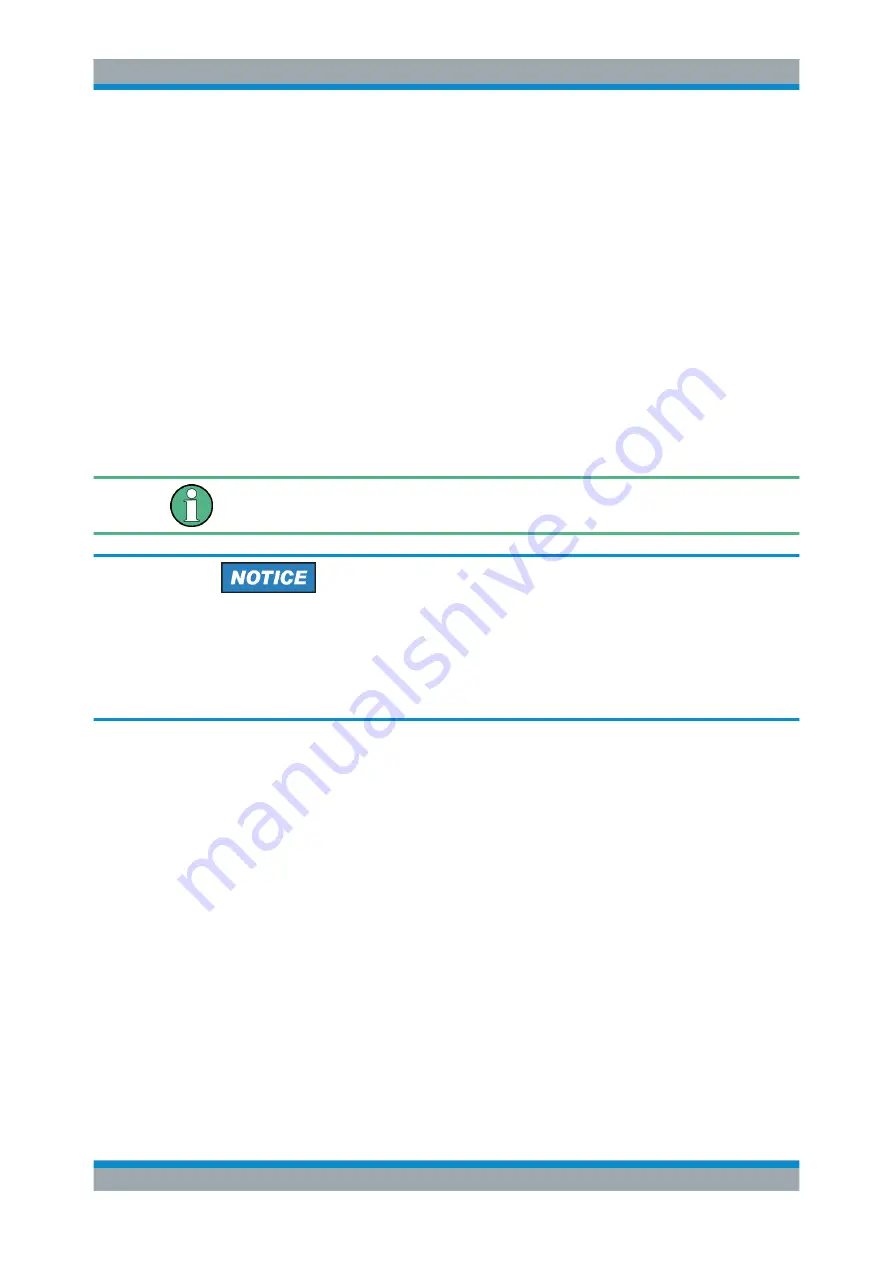
Preparing for Use
R&S
®
SMB100A
40
Operating Manual 1407.0806.32 ─ 21
The default password is "instrument".
After the connection is established, the current signal generator screen with the
block diagram is displayed and the instrument can be remote-accessed from the
remote computer.
2.7.2 Remote Access via a VNC Client Software
A VNC client software is an application which can be used to access and control the
instrument from a remote computer via LAN.
The following description explains how to establish the remote access, represented by
means of the client software Ultr@VNC. The software is included in Linux/Unix operat-
ing system, but it is also available as a free-of-charge download on the Internet
www.uvnc.com/download/index.html
. Thus, it is also available for remote computers
with Windows operating system.
The GUI appearance of Ultr@VNC may vary if you use a later release. Also, similar
programs may deviate in some details, but the basic procedure is the same.
Risk of Unauthorized Access
If the VNC service is enabled on the instrument, any user in the network who knows
the computer name and password can access it.
Disable the VNC service on the instrument to prevent unauthorized access.
See
Setting up a VNC connection
1. Connect the instrument and the remote computer to a LAN, see
"Connecting the Instrument to the Network"
2.
Install the Ultr@VNC application
and enable it on the instrument.
3. In the ICF firewall, enable communication on the network via Ultr@VNC program.
4. Install the VNC Viewer on the remote computer with Windows operating system,
see
"Installing the VNC Viewer on a Windows PC"
5. Set up the VNC connection between the instrument and:
a) the remote computer with Linux/Unix operating system, see
VNC connection on the Linux/Unix remote computer"
b) the remote computer with Windows operating system, see
connection on the Windows remote computer"
Remote Access via an External Controller






























