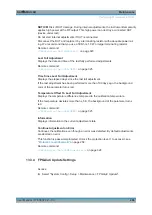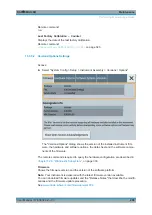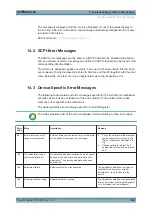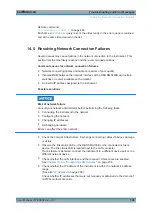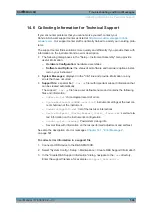Maintenance
R&S
®
SMA100B
492
User Manual 1178.3834.02 ─ 03
Reflecting the front panel, the "Check Front Panel" dialog contains all functions to
test the operating elements of the instrument. In addition, you can check the touch-
sensitive functionality by dragging one or more lines across the screen with your
finger.
13.3.2.2
How to Perform the Front Panel Tests
How to perform the touchscreen calibration
The screen responds to the touch of your finger, that means you can select or activate
an item by tapping it. Due to the design of the touchscreen, the capture area is firmly
set to a certain size and you do not need to define a range. But if the instrument does
not respond correctly to the touch, we recommend that you calibrate the touchscreen.
How to perform the key panel test
To perform the key panel test, you operate the keys at the front panel, and check the
response of the instrument in the "Check Front Panel" dialog. To perform this test
properly, check each key of the front panel. The test is only completed, when you have
verified all keys.
During the test, the actual functions of the keys are disabled.
1. Press the SETUP key.
2. Select "Maintenance > Check Front Panel"
The "Check Front Panel" dialog opens.
3. Press a key on the front panel.
Check if the corresponding key in the "Check Front Panel" dialog turns green.
Performing Maintenance Tasks