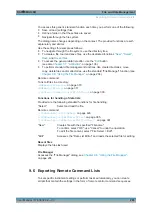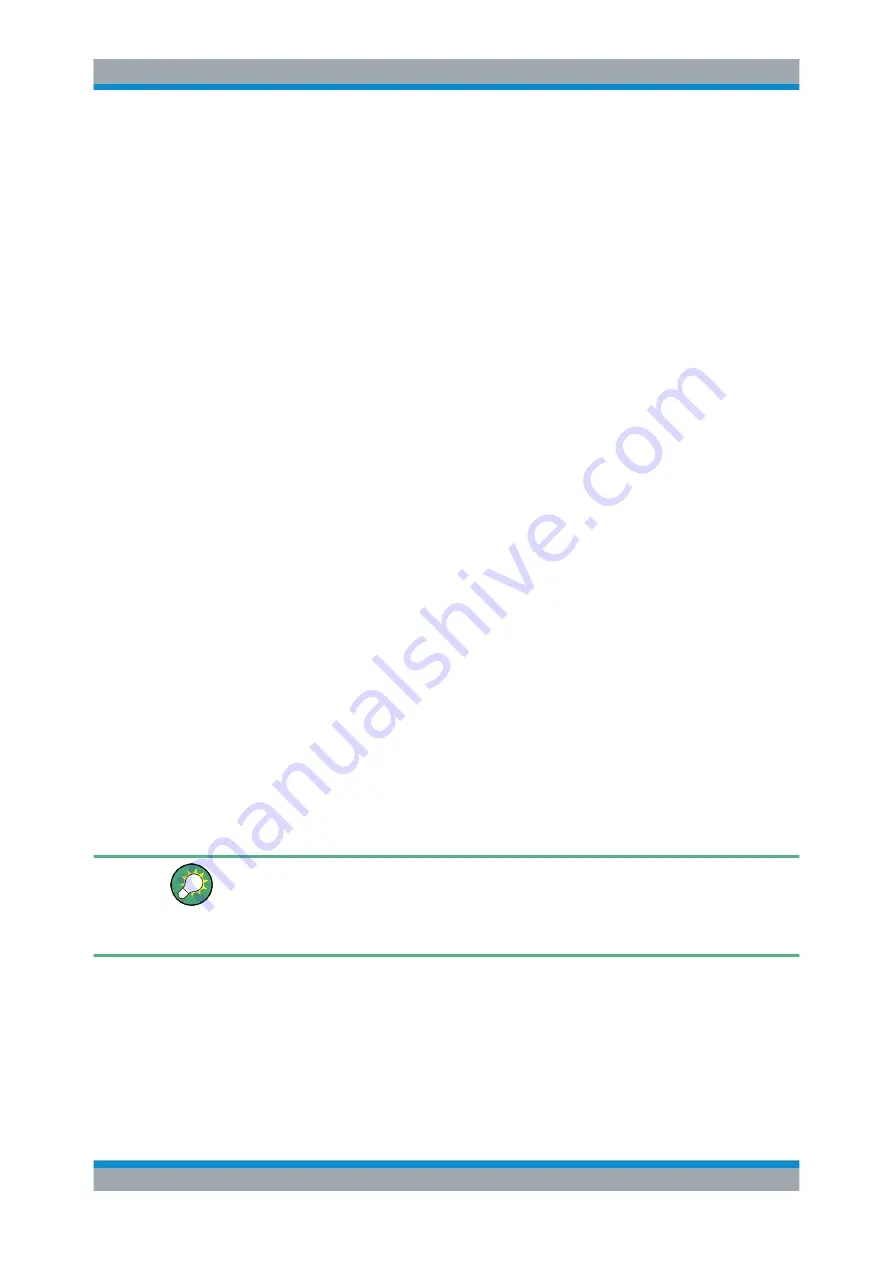
File and Data Management
R&S
®
SMA100B
197
User Manual 1178.3834.02 ─ 03
See also:
–
–
–
Chapter 9.9.4, "Using a USB Storage Device for File Transfer"
9.4 Saving and Recalling Instrument Settings
Possibly you would like to restore or repeat a signal generation you performed under
specific conditions on the instrument. Or, in a test setup with more than one signal gen-
erators, you want to transfer the used settings to another R&S
SMA100B. Some test
setups also require similar settings in all instrument paths. In these cases, you can
save and recall instrument and user settings, and possibly other related data.
In each of these cases, you can create a file with the complete instrument settings or
you can choose to save only the settings belonging to a particular digital standard. The
instrument uses a similar save/recall principle; both ways are scope of this section.
Save/Recall the complete instrument settings
Two different methods are available for managing
complete instrument settings
:
●
Immediate (quick) Save/Recall
A defined set of instrument settings are saved or recalled quickly in just one step,
without defining a filename or storage location. This function enables a fast switch-
ing between different instrument settings.
●
Save/Recall in files with user-defined names
The defined set of instrument settings are stored to a definable storage location.
The file extension is
*.savrcltxt
.
Settings files created in this way are visible in the file system and accessible with
the supported methods for file handling.
In the general case, a recall process replaces the instruments settings with the saved
values. An exception is the frequency and level settings. During recall of the instrument
settings, it is possible to retain the current settings or to overwrite them with the stored
values.
Accessing and recalling instrument setups
For quick access to a stored instrument setup file, assign the appropriate action to the
USER key.
See
Chapter 10.2.3, "Assigning Actions to the User Key"
9.4.1 Save/Recall Settings
To access the dialog for storing and loading the complete instrument settings
1. Select "System Config > Save/Recall".
Saving and Recalling Instrument Settings