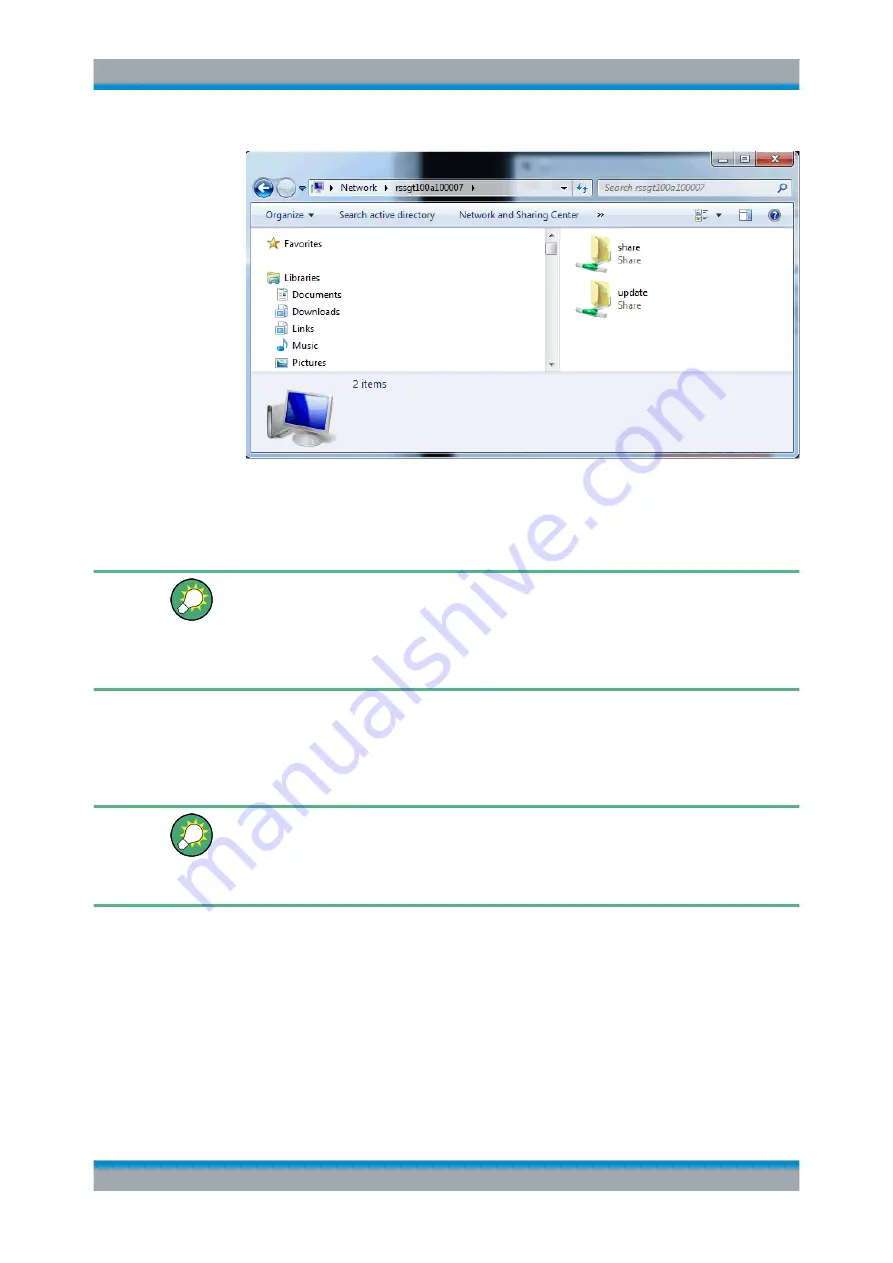
Performing Configuration Tasks
R&S
®
SGT100A
275
User Manual 1176.8674.02 ─ 07
A folder opens, containing the
share
and the
update
folder.
5. Open the
update
folder and copy the new firmware update file in it.
The update starts automatically.
Unsuccessful or erroneous firmware update
An erroneous or unsuccessful installation of firmware update package is indicated by a
combination of one orange and red LEDs on the front panel.
Refer to the service manual for a description of the displayed error code or contact the
customer support center.
9.10 How to Activate Options
A firmware update before the activation of the SW option may be required.
Refer to the description of the SW option for the required firmware version.
See also
Chapter 9.9, "How to Install a New Firmware Version on the Instrument"
on page 272 for instruction on how to update the firmware version.
1. Select "SGMA-GUI main panel > Instrument Name > Setup > Install SW-Options".
2. Select "Option Key" and enter the key code delivered with the new option.
3. Restart the instrument.
The new option is now enabled and ready for operation.
How to Activate Options






























