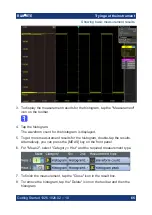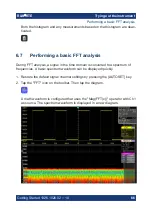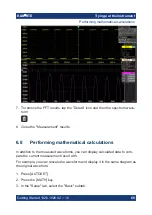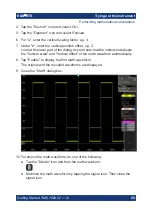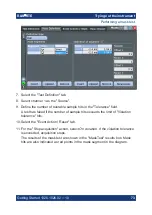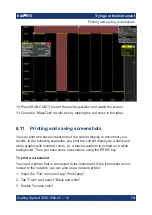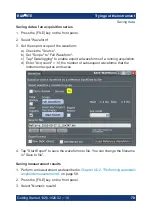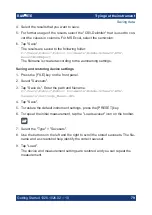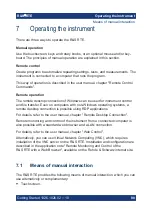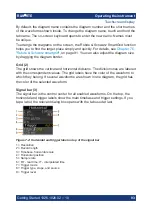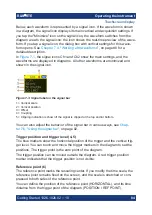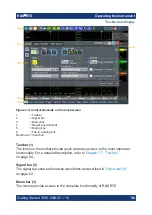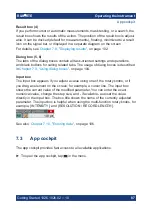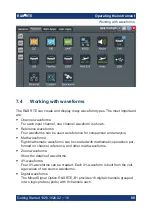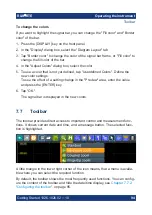Trying out the instrument
R&S
®
RTE
79
Getting Started 1326.1026.02 ─ 10
4. Select the results that you want to save.
5. For further usage of the results, select the "CSV-Delimiter" that is used to con-
vert the values in columns. For MS Excel, select the semicolon.
6. Tap "Save".
The results are saved to the following folder:
C:\Users\Public\Public Documents\Rohde-Schwarz\RTx\
ResultBoxExport
The filename is created according to the autonaming settings.
Saving and restoring device settings
1. Press the [FILE] key on the front panel.
2. Select "Savesets".
3. Tap "Save As". Enter the path and filename.
C:\Users\Public\Public Documents\Rohde-Schwarz\RTx\
SaveSets\Settings_Meas1.dfl
4. Tap "Save".
5. To restore the default instrument settings, press the [PRESET] key.
6. To repeat the initial measurement, tap the "Load saveset" icon on the toolbar.
7. Select the "Type" = "Savesets".
8. Use the buttons on the left and the right to scroll the stored savesets. The file-
name and a screenshot help identify the correct saveset.
9. Tap "Load".
The device and measurement settings are restored and you can repeat the
measurement.
Saving data