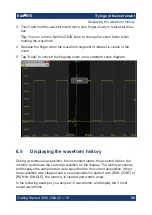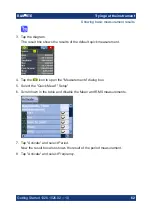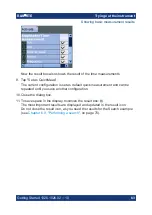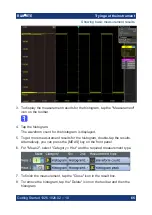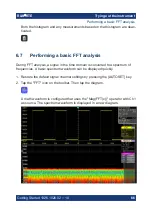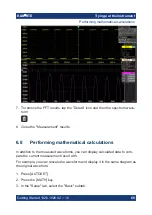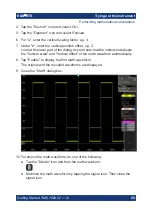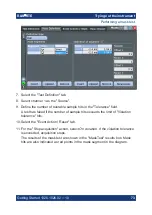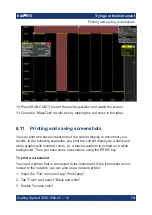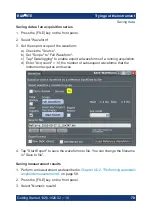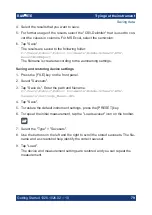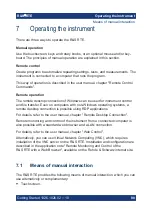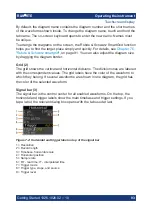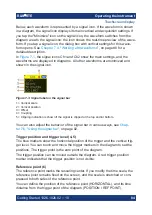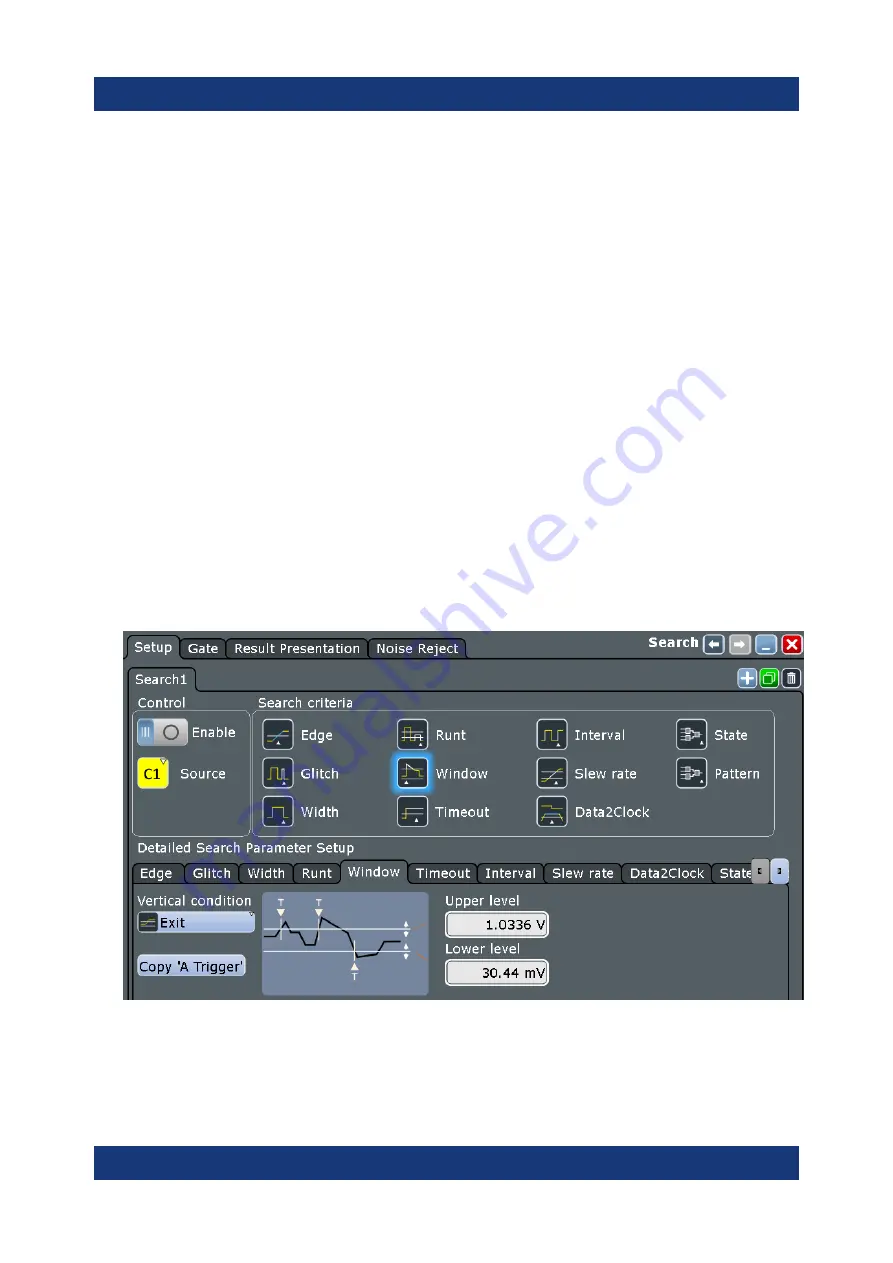
Trying out the instrument
R&S
®
RTE
70
Getting Started 1326.1026.02 ─ 10
6.9
Performing a search
In the following search, you detect positive and negative overshoots, i.e. values
that exceed the high or low levels. To find these events, you can use the windows
search.
To determine the search conditions, we use the results of the measurement
example described in
Chapter 6.6.3, "Performing and configuring the quick mea-
1. Press the [SEARCH] key on the front panel (ANALYSIS area).
2. Select "C1" as "Source".
3. Select the search criteria: Enable "Window".
4. In the "Window" tab below, define the search conditions:
a) In the "Upper level" field, enter the result of the "High" level measurement.
b) In the "Lower level" field, enter the result of the "Low" level measurement.
c) As "Vertical condition", select "Exit" to find values that are outside the
range defined by the high and low levels.
5. Select "Enable" to start the continuous search on the acquired data.
6. Close the "Search" dialog box.
7. In the "Search Results" box, select "Show search zoom windows".
Performing a search