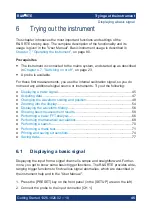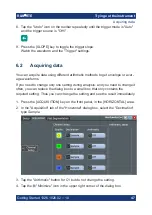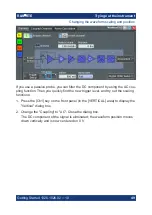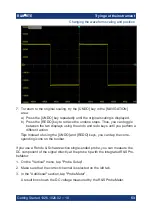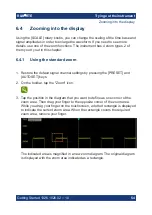Instrument tour
R&S
®
RTE
40
Getting Started 1326.1026.02 ─ 10
[RUN CONT]
Starts and stops the continuous acquisition. A green light indicates a running
acquisition. A red light shows that acquisition is stopped.
[RUN N× SINGLE]
Starts a defined number of acquisitions. A green light indicates a running acquisi-
tion. A red light shows that acquisition is stopped. Press the key again to stop
running acquisitions.
To set the number of acquisitions, press the [TRIGGER] key, select the "Ctrl/
Action" tab, and set "Average count (N-single count)".
5.3.6
ANALYSIS keys
The keys in the ANALYSIS functional block provide direct access to measure-
ment and analyzing functions. If you press [CURSOR], [ZOOM] or [MEAS], the
action starts on first keypress, and a second keypress opens the corresponding
dialog box. If you press another function key, the dialog box opens.
[CURSOR]
Displays vertical and horizontal cursors in the active diagram and opens the "Cur-
sor Results" box.
Cursors are markers which are placed at points of interest on a waveform. The
instrument measures the cursor positions and delta values between parallel cur-
sors.
If you press the key while a cursor measurement is enabled, the "Cursors" dialog
box opens.
In the "Cursors" dialog box, you can:
●
Configure up to 2 cursor sets
●
Define style and labels of the cursors
●
Connect the cursor to the waveform and couple the cursors
Keys and controls