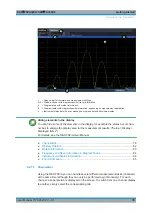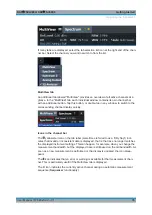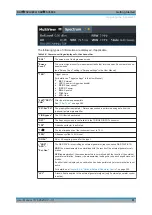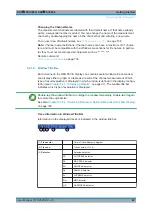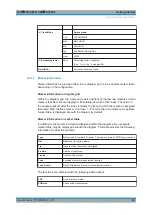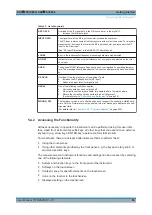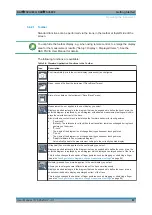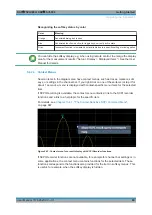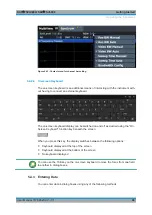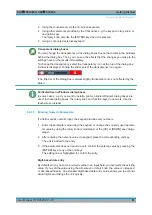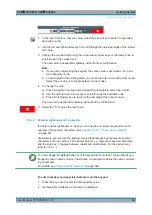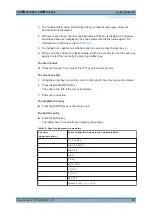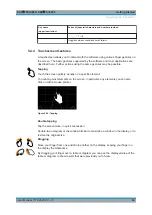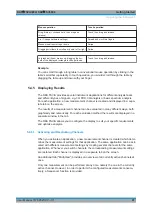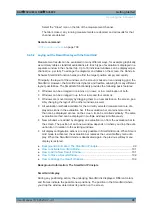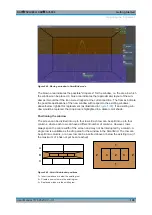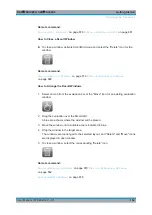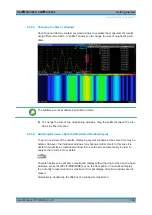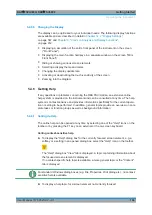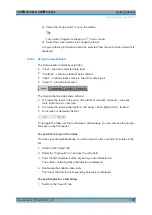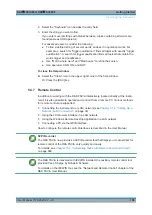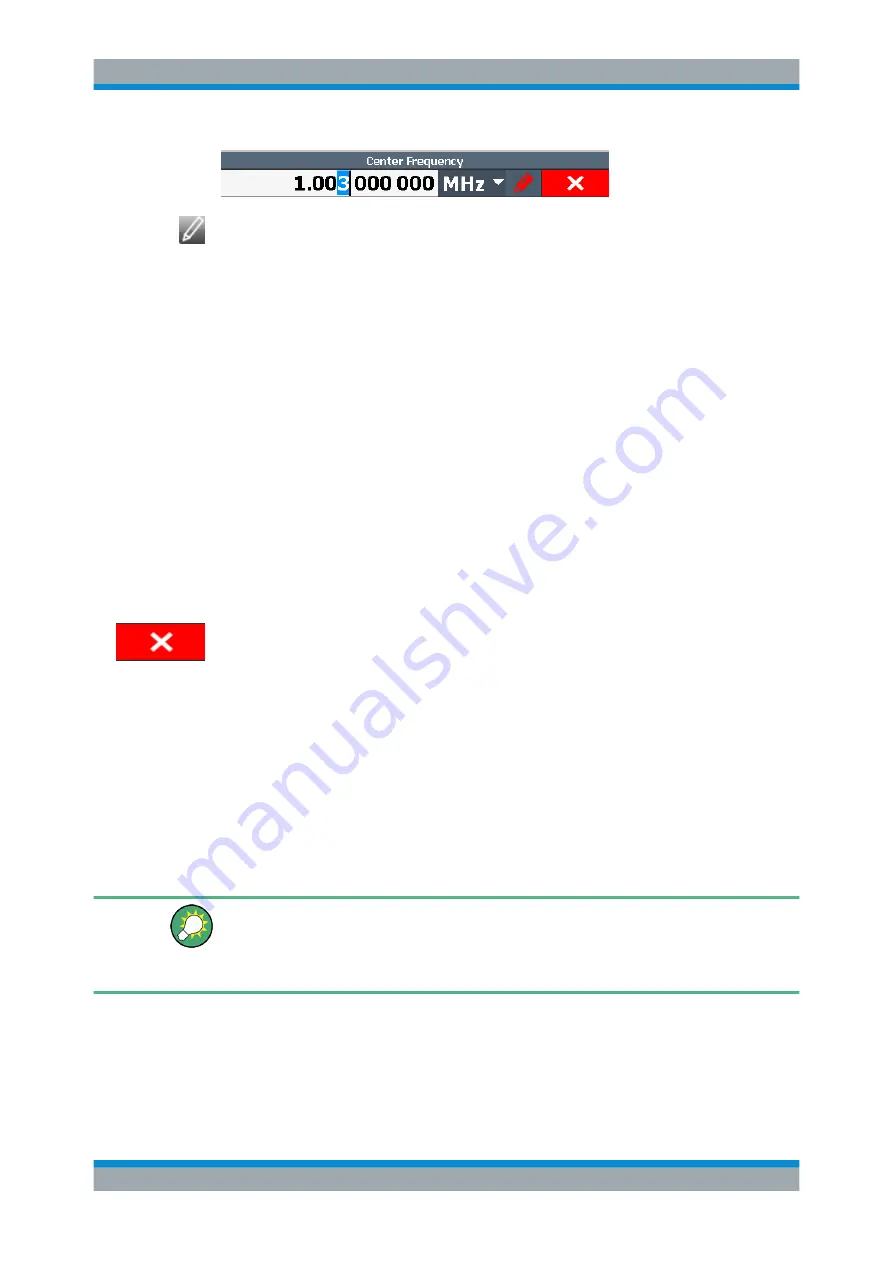
Getting Started
R&S
®
FSVA3000/ R&S
®
FSV3000
92
User Manual 1178.8520.02 ─ 01
1. In the input field for a numeric value, select the pencil icon to switch to extended
data entry mode.
2. Use the left and right arrow keys to scroll through the individual digits of the indica-
ted value.
3. Change the required digit using the up and down arrow keys or the rotary knob to
scroll through the values 0 to 9.
The new value is applied immediately, without further confirmation.
Note:
● If you enter a digit using the keypad, the entire value is overwritten, as in nor-
mal data entry mode.
● To add a digit to the existing value, you must return to normal data entry mode.
Select the pencil icon to toggle between entry modes.
4. To change the unit:
a) Press the right arrow key and scroll past the last digit to select the unit list.
b) Use the up and down arrow keys to scroll through the available units.
c) Press the left arrow key to return to the last digit of the numeric value.
The new unit is applied immediately, without further confirmation.
5. Select the "X" to close the input field.
5.4.3.2
Entering Alphanumeric Parameters
If a field requires alphanumeric input, you can use the on-screen keyboard to enter
numbers and (special) characters (see
Chapter 5.4.2.4, "On-screen Keyboard"
Alternatively, you can use the keypad. Every alphanumeric key represents several
characters and one number. The decimal point key (.) represents special characters,
and the sign key (-) toggles between capital and small letters. For the assignment,
refer to
.
You can change the default behavior of the keypad for text input. This is useful if you
frequently enter numeric values in text fields, for example to define file names consist-
ing of numbers.
For details, see
To enter numbers and (special) characters via the keypad
1. Press the key once to enter the first possible value.
2. All characters available via this key are displayed.
Operating the Instrument