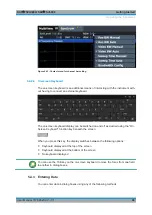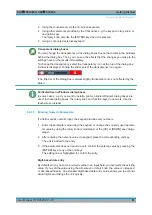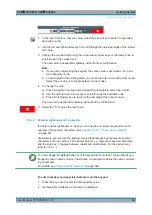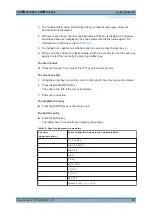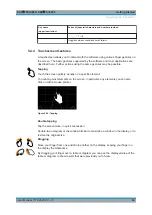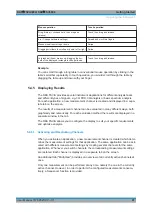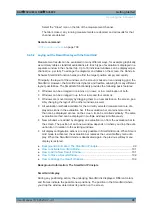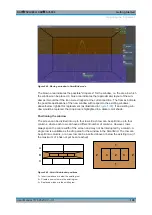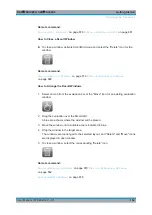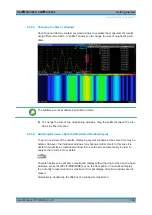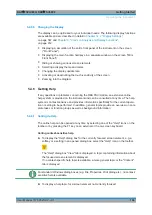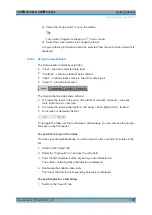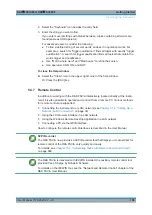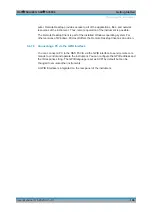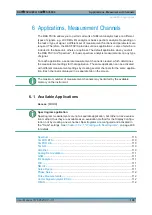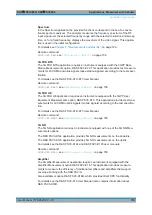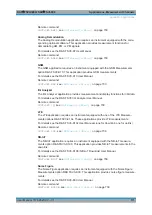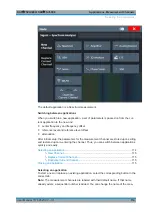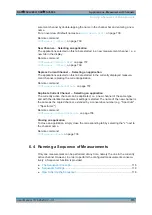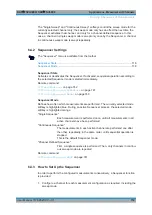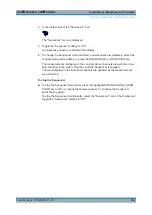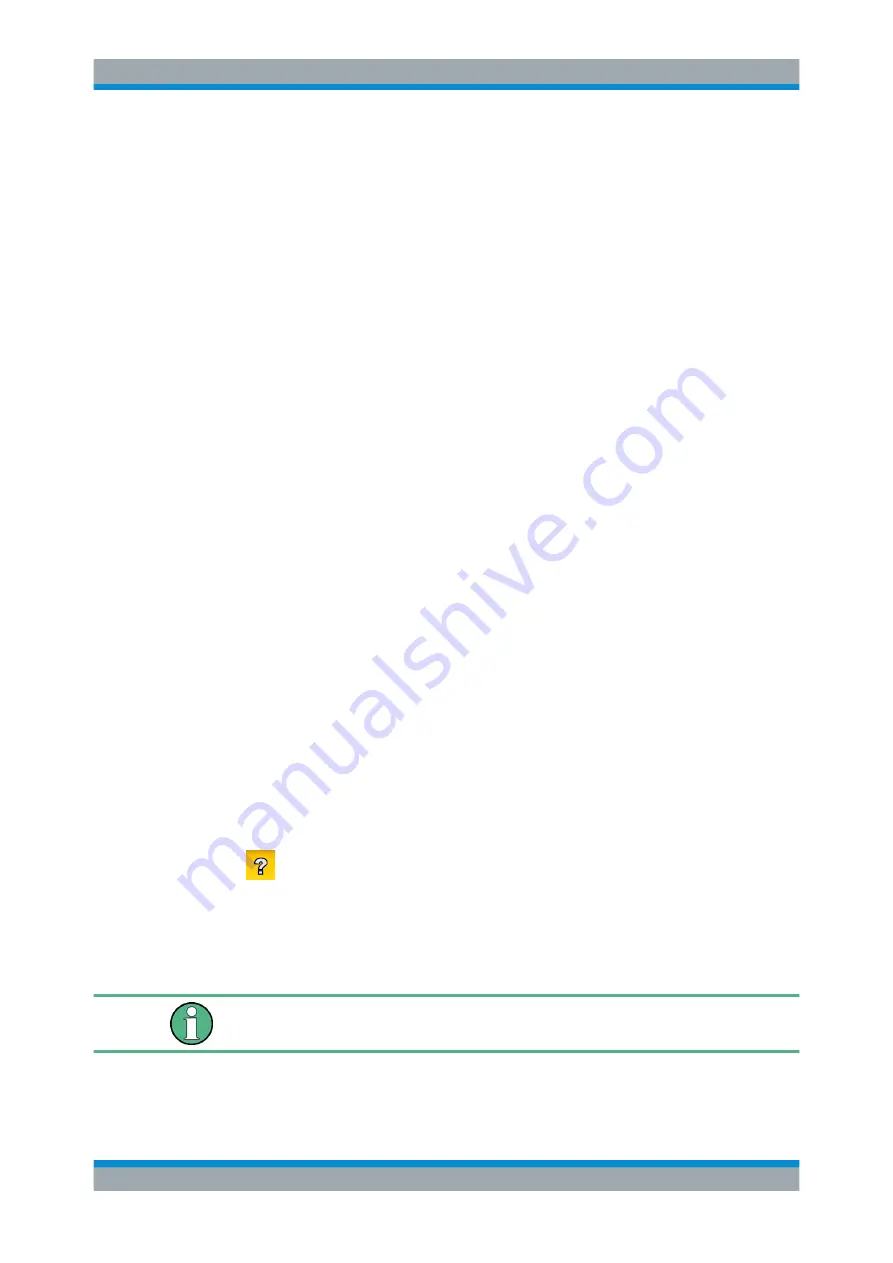
Getting Started
R&S
®
FSVA3000/ R&S
®
FSV3000
104
User Manual 1178.8520.02 ─ 01
5.4.5.5
Changing the Display
The display can be optimized for your individual needs. The following display functions
are available and are described in detail in
Chapter 12.2, "Display Settings"
Chapter 9, "Common Analysis and Display Functions"
●
Displaying a simulation of the entire front panel of the instrument on the screen
("Front Panel")
●
Displaying the main function hardkeys in a separate window on the screen ("Mini
Front Panel")
●
Hiding or showing various screen elements
●
Selecting a display theme and colors
●
Changing the display update rate
●
Activating or deactivating the touch-sensitivity of the screen
●
Zooming into the diagram
5.4.6
Getting Help
If any questions or problems concerning the R&S
FSV/A arise, an extensive online
help system is provided on the instrument and can be consulted at any time. The help
system is context-sensitive and provides information specifically for the current opera-
tion or setting to be performed. In addition, general topics provide an overview on com-
plete tasks or function groups as well as background information.
5.4.6.1
Calling Up Help
The online help can be opened at any time by selecting one of the "Help" icons on the
toolbar or by pressing the F1 key on an external or the on-screen keyboard.
Calling context-sensitive help
► To display the "Help" dialog box for the currently focused screen element, e.g. a
softkey or a setting in an opened dialog box, select the "Help" icon on the toolbar.
The "Help" dialog box "View" tab is displayed. A topic containing information about
the focused screen element is displayed.
If no context-specific help topic is available, a more general topic or the "Content"
tab is displayed.
For standard Windows dialog boxes (e.g. File Properties, Print dialog etc.), no context-
sensitive help is available.
► To display a help topic for a screen element not currently focused:
Operating the Instrument