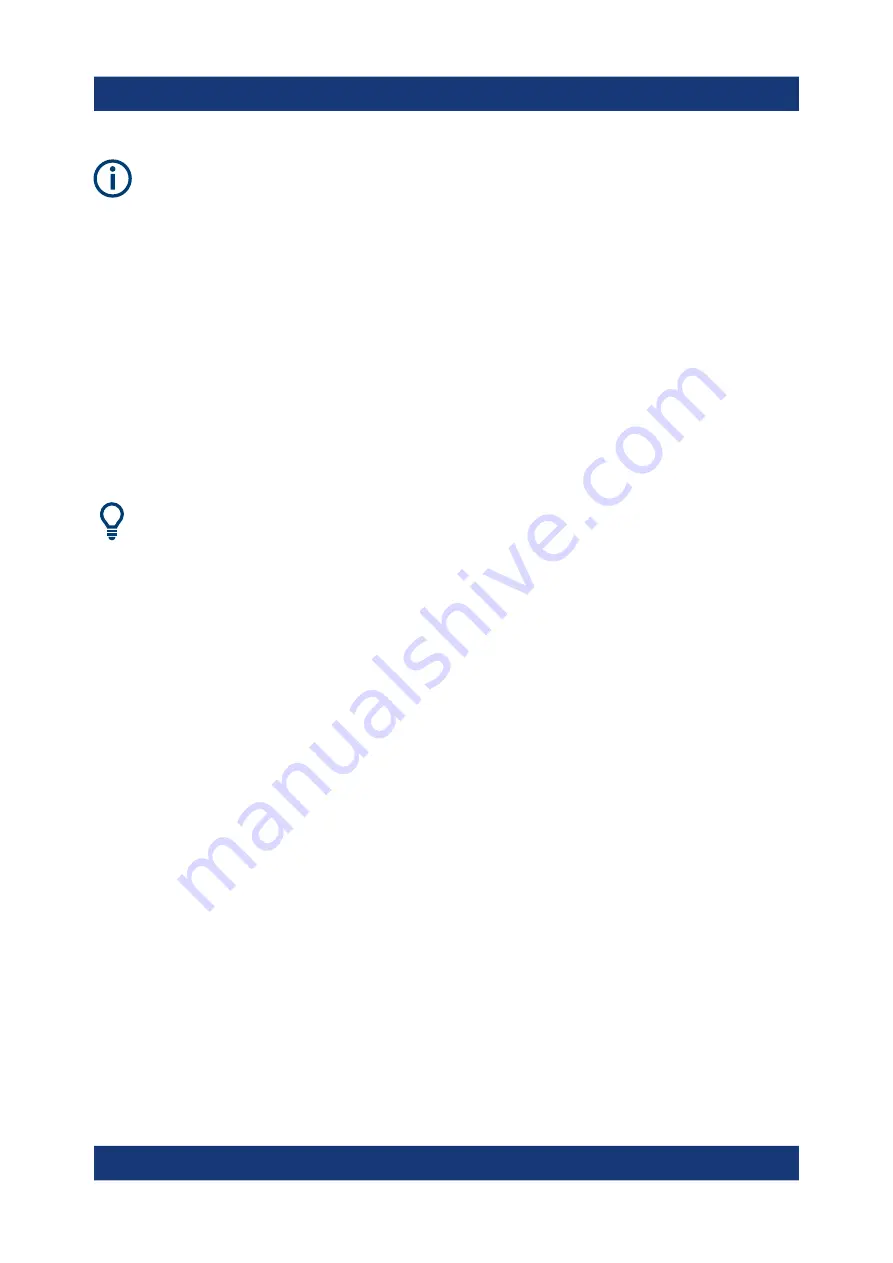
Preparing for Use
R&S
®
FSVA3000/R&S
®
FSV3000
34
Getting Started 1330.8073.02 ─ 04
Secure Passwords
By default, the initial password for both the administrator account and the
"SecureUser" account is "894129". When the secure user mode is activated
the first time after installation, you are prompted to change the passwords
for all user accounts to improve system security. Although it is possible to
continue without changing the passwords, it is strongly recommended that
you do so.
You can change the password in Windows
10 for any user at any time via:
"Start > Settings > Account > SignIn Options > Password > Change"
To deactivate the secure user mode, the "SecureUser" must log off and a user
with administrator rights must log on.
Switching users when using the auto-login function
In the "Start" menu, select the arrow next to the "Shut down" button and
then "Log off".
The "Login" dialog box is displayed, in which you can enter the different user
account name and password.
The secure user mode setting and auto-login is automatically deactivated when
another user logs on. The "SecureUser" is no longer available.
For users with administrator rights, the secure user mode setting is available in
the general system configuration settings ([Setup] key > "System Configuration"
softkey > "Config" tab > "Secure User Mode": "ON", see the R&S
FSV/A User
Manual).
Remote control
Initially after installation of the R&S
FSV3-K33 option, secure user mode must be
enabled manually once before remote control is possible.
This is necessary to prompt for a change of passwords.
Protecting Data Using the Secure User Mode






























