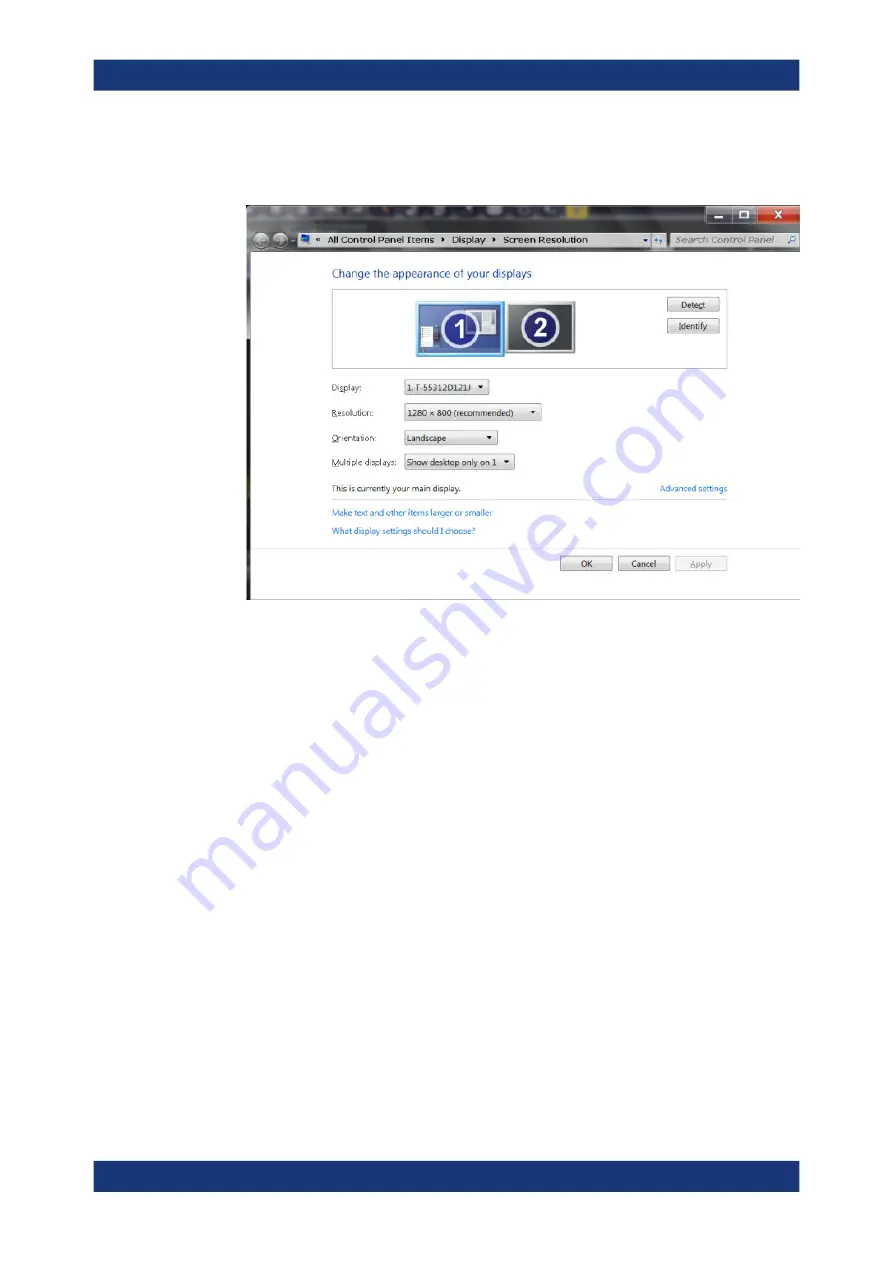
Getting Started
R&S
®
FSMR3000
19
User Manual 1179.0116.02 ─ 02
4. Select the "Configure Monitor" tab in the "Display" dialog box.
The standard Windows "Screen Resolution" dialog box is displayed.
5. Select the instrument for display:
● "Display 1": internal monitor only
● "Display 2": external monitor only
● "Duplicate": both internal and external monitor
6. Tap "Apply" to try out the settings before they are accepted permanently, then you
can easily return to the previous settings, if necessary.
7. Select "OK" if the settings are suitable.
4.2.10
Windows Operating System
The instrument contains the Windows
10 operating system which has been configured
according to the instrument's features and needs. Changes in the system setup are
only required when peripherals like a keyboard or a printer are installed or if the net-
work configuration does not comply with the default settings. After the R&S
FSMR3 is
started, the operating system boots and the instrument firmware is started automati-
cally.
Tested software
The drivers and programs used on the instrument under Windows
10 are adapted to
the instrument. Only install update software released by Rohde
&
Schwarz to modify
existing instrument software.
Preparing for Use






























