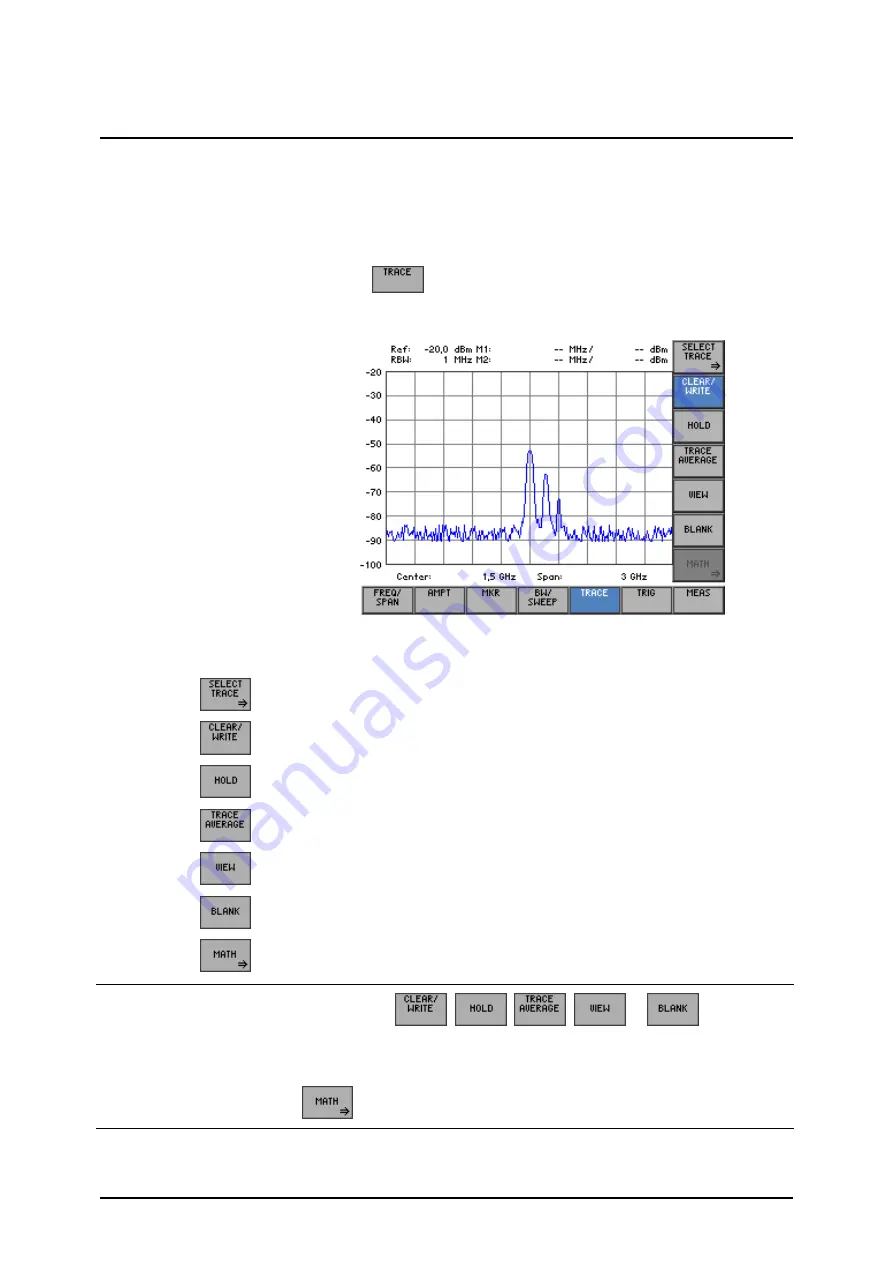
Spectrum Analyzer
R&S FS300
E-1007.9900.15
6-130
Operating manual, 02/2006
6.2.5
Measured-Value Display (TRACE Menu)
What the settings
are for
Using the TRACE menu, you can apply various display modes to the input-
signal results. Two traces (Trace 1, Trace 2) are provided for this purpose.
Selecting the
TRACE menu
•
Select the
menu
with the
3
or
4
cursor key
The menu name is highlighted and the appropriate functions are as-
signed to the function keys [12].
Function key
assignments
Open submenu:
Selecting the active trace
( 6-131)
Trace display mode: Overwrite mode
( 6-134)
Trace display mode: Min/Max Hold
( 6-134)
Trace display mode: Averaging
( 6-134)
Freezing the trace
( 6-134)
Blanking out the trace
( 6-134)
Open submenu:
Trace difference function
( 6-137)
NOTE
The function keys
,
,
,
or
are selection
keys. In other words, only one setting can be active at any one time. The
function key in question is highlighted.
The CLEAR/WRITE function is the default setting.
The
function key is only available when both traces are on ( 6-131).
Summary of Contents for FS300
Page 1: ...2 2006...
Page 16: ......






























