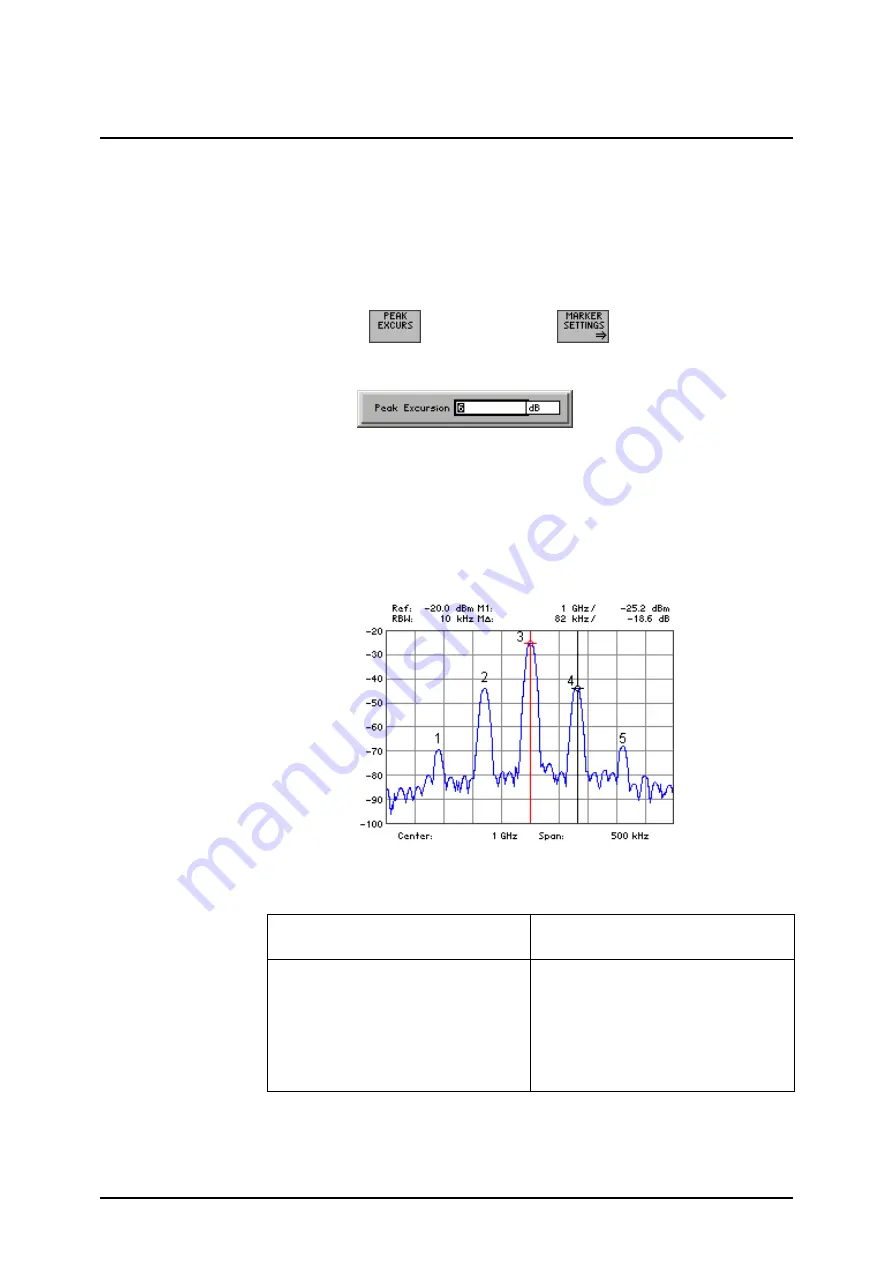
R&S FS300
Spectrum Analyzer
Operating manual, 02/2006
6-115
E-1007.9900.15
6.2.3.6.1
Entering the Peak Excursion
Use
If NEXT PEAK LEFT or NEXT PEAK RIGHT is selected, these functions
search for the next relative maximum left or right of the current marker posi-
tion irrespective of the current signal amplitude. When the signal level de-
creases for a definite amount, the peak excursion, to either side of the maxi-
mum a relative maximum is given.
Entering the
peak excursion
1.
Press the
function key
in the
submenu.
An entry field containing the current setting is displayed. The default set-
ting is 6 dB.
2.
Enter a new value in 0.1 dB steps ( 5-60).
The entry range for the reference-point level is:
0
≤
Peak Excursion
≤
80 dB
The new setting is saved and it is the current search criterion when you
use the functions NEXT PEAK LEFT/RIGHT ( 6-99).
Examples of level
measurement with
different settings of
PEAK EXCURSION
The following example illustrates the effect of different settings of the PEAK
EXCURSION.
The following table lists the signals as indicated by numbers in the measuring
diagram above, as well as the minimum of the amplitude decrease to both
sides of the signal:
Signal #
Min. amplitude decrease to both
sides of the signal
1
10 dB
2
35 dB
3
48 dB
4
35 dB
5
10 dB
Summary of Contents for FS300
Page 1: ...2 2006...
Page 16: ......






























