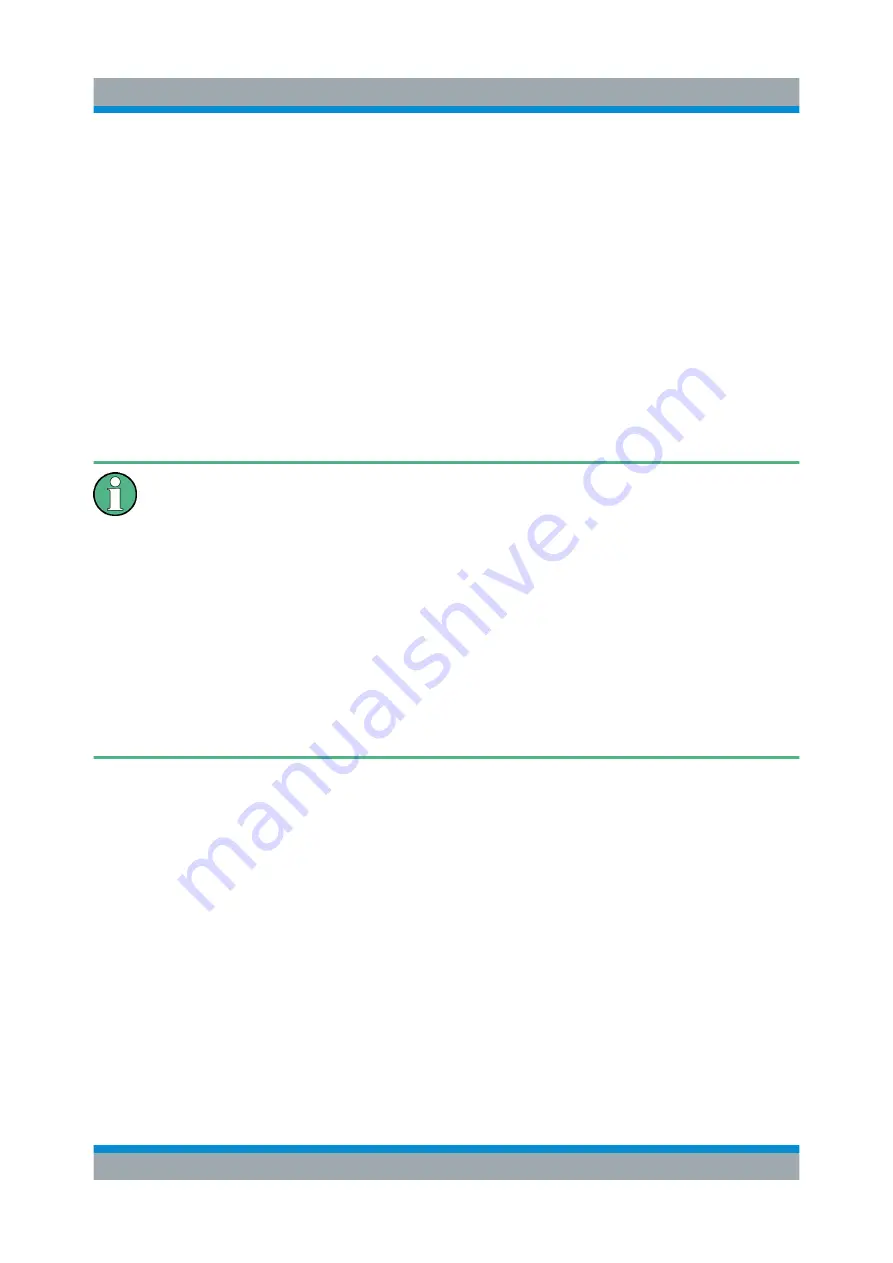
Preparing for Use
R&S
®
ESW
28
Getting Started 1328.4922.02 ─ 06
To install the driver
► Select "Start > Settings > Devices > Device Manager > Update Device driv-
ers" .
4.4
Connecting an External Monitor
You can connect an external monitor (or projector) to the DVI or display port con-
nector on the instrument's rear panel.
Chapter 5.2.3, "DisplayPort and DVI"
Screen resolution and format
The touchscreen of the R&S
ESW is calibrated for a 16:10 format. If you
connect a monitor or projector using a different format (e.g. 4:3), the calibra-
tion will not be correct and the screen will not react to your touch actions
properly.
The touchscreen has a screen resolution of 1280x800 pixels. Most external
monitors have a higher screen resolution. If the screen resolution of the
monitor is set higher than the instrument's resolution, the application win-
dow uses an area of 1280x800 pixels on the monitor display. For full screen
display, adjust the monitor's screen resolution.
The R&S
ESW supports a minimum resolution of 1280x768 pixels.
1. Connect the external monitor to the R&S
ESW.
2. Press the [SETUP] key.
3. Press the "Display" softkey.
4. Select the "Configure Monitor" tab in the "Display" dialog box.
The standard Windows "Screen Resolution" dialog box is displayed.
Connecting an External Monitor






























