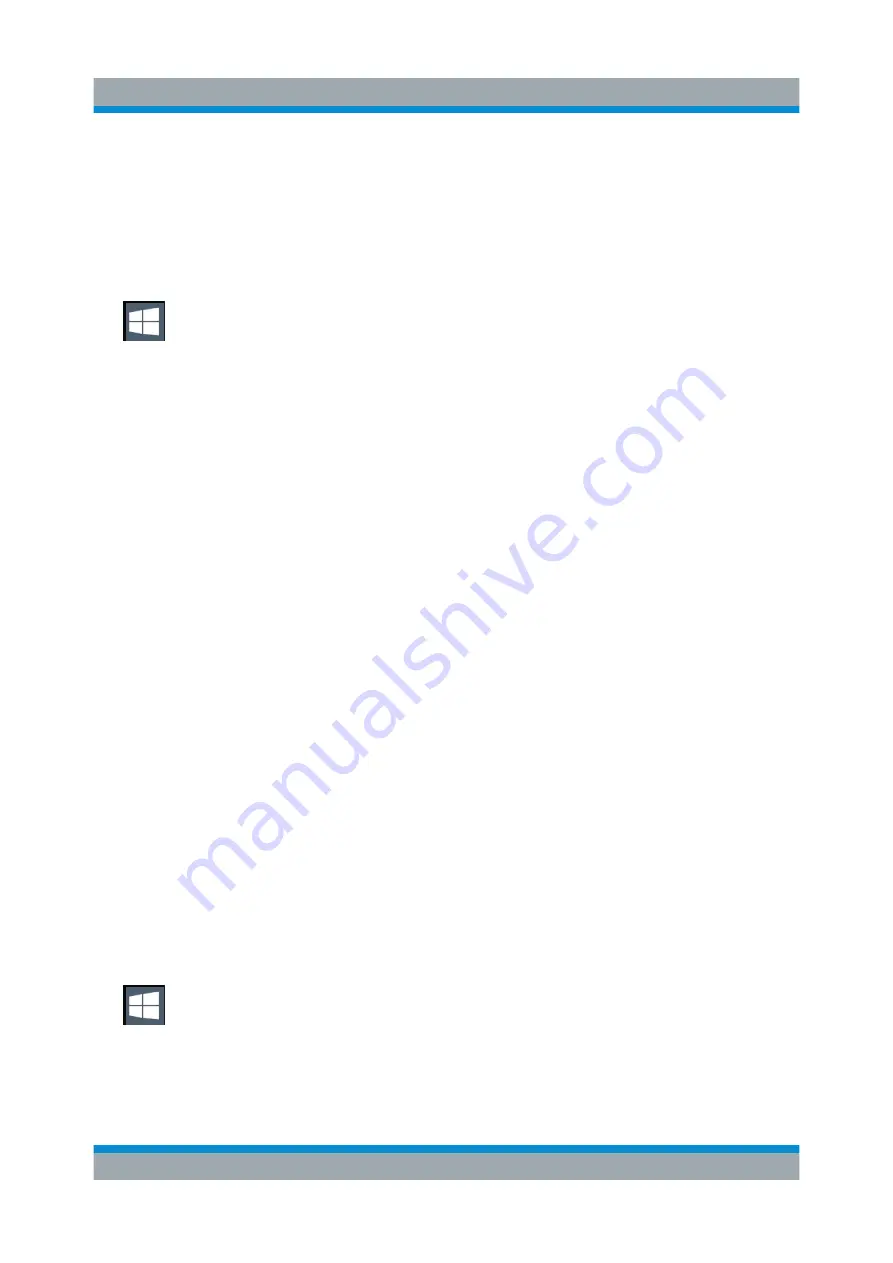
Preparing for Use
R&S
®
ESW
24
Getting Started 1328.4922.02 ─ 06
Deactivating the automatic login function
To deactivate the automatic login function, perform the following steps:
1. Select the "Windows" icon in the toolbar to access the operating system of the
R&S
Chapter 4.2.4, "Accessing the Start Menu"
2. In the "Start" menu, select "Run".
The "Run" dialog box is displayed.
3. Enter the command
C:\R_S\Instr\User\NO_AUTOLOGIN.REG
.
4. Press the [ENTER] key to confirm.
This command deactivates the automatic login function. The next time you
switch on the instrument, the operating system prompts you to enter your user
name and password before it starts the firmware.
Adapting the automatic login function to a new password
If you change the "Instrument" user's password, which is used during automatic
login, this function no longer works. Adapt the settings for the command that acti-
vates the auto login function first.
1. Open the
C:\R_S\Instr\User\NO_AUTOLOGIN.REG
file in any text editor
(e.g. Notepad).
2. In the line
"DefaultPassword"="894129"
, replace the default password
(
894129
) by the new password for automatic login.
3. Save the changes to the file.
Reactivating the automatic login function
1. Select the "Windows" icon in the toolbar to access the operating system of the
R&S
Chapter 4.2.4, "Accessing the Start Menu"
2. In the "Start" menu, select "Run".
The "Run" dialog box is displayed.
3. Enter the command
C:\R_S\Instr\User\AUTOLOGIN.REG
.
Windows Operating System






























