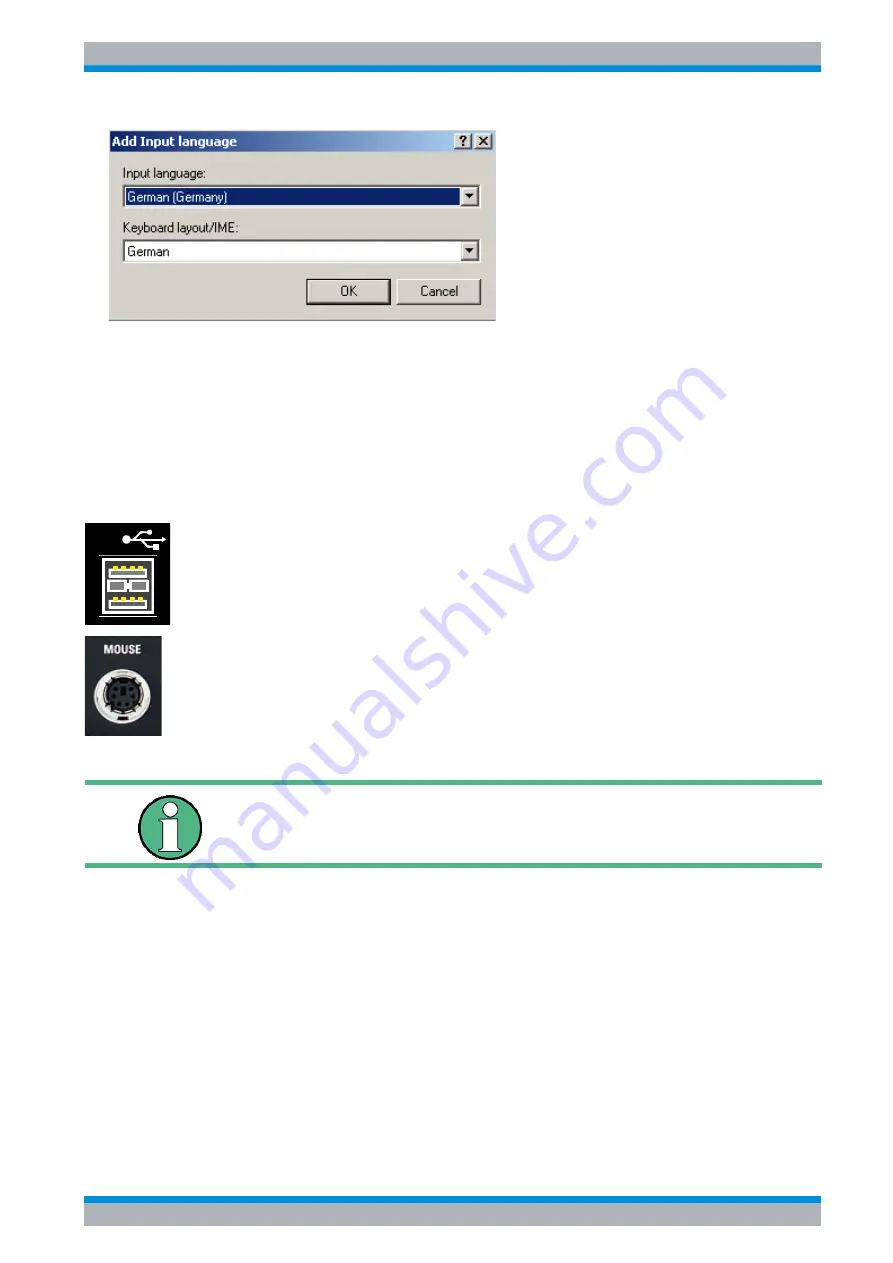
Quick Start Guide 1302.6163.62 - 04
2.11
R&S ESU
Preparing for Use
Connecting External Devices
8. Change the Default input language as you like in the
Default Input Language
pane and
close all open dialogs with OK.
9. Reboot the R&S ESU
2.3.2 Connecting a Mouse
To simplify Windows XP operation, the R&S ESU allows you to connect a mouse to one of the
USB interfaces on the front or rear panel or the PS/2 mouse connector on the rear panel.
Mouse devices from Microsoft and Logitech are supported.
After being connected, the mouse is automatically detected. Special settings such as mouse
cursor speed, etc. can be made in the Windows XP Start menu by selecting
START
-
SETTINGS
-
CONTROL PANEL
-
MOUSE
.
If you use a keyboard that contains a trackball for mouse operations,
connecting an external mouse in addition may lead to malfunctions.
USB
Summary of Contents for esu
Page 26: ...R S ESU Contents 6 Quick Start Guide 1302 6163 62 04 ...
Page 28: ......
Page 32: ...R S ESU 0 4 Quick Start Guide 1302 6163 62 04 ...
Page 88: ...R S ESU Preparing for Use Operating System Properties 2 38 Quick Start Guide 1302 6163 62 04 ...
Page 104: ...R S ESU Basic Operation Setting Parameters 4 12 Quick Start Guide 1302 6163 62 04 ...
Page 201: ...Quick Start Guide 1302 6163 62 04 R S ESU Appendix Appendix ...
Page 202: ...Quick Start Guide 1302 6163 62 04 R S ESU Appendix ...






























