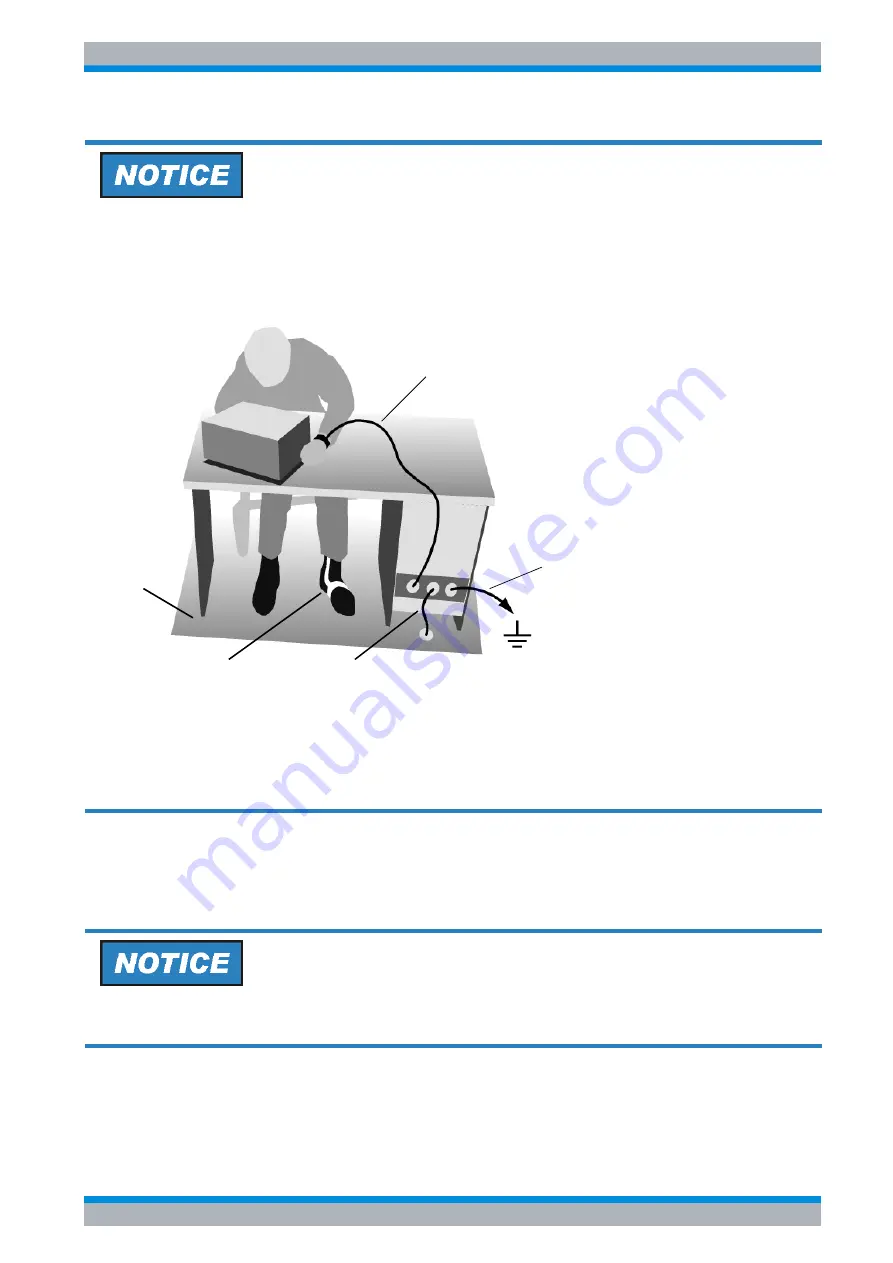
Quick Start Guide 1302.6163.62 - 04
2.5
R&S ESU
Preparing for Use
Preparing for Operation
2.1.3 Installation in a 19" Rack
The instrument can be installed in a 19" rack by using a rack adapter (see data sheet for order
number). The installation instructions are included with the adapter.
Risk of damaging electronic components
To avoid damage of electronic components, the operational site must be protected against
electrostatic discharge (ESD).
The following two methods of ESD protection may be used together or separately:
• Wrist strap with cord to ground connection
• Conductive floor mat and heel strap combination
When the instrument is installed in a rack, make sure that the vents for air inflow on the side
panel and the air outlets on the rear panel are not obstructed.
Wrist strap with cord
Building ground
Ground connection
of operational site
Floor mat
Heel strap
Summary of Contents for esu
Page 26: ...R S ESU Contents 6 Quick Start Guide 1302 6163 62 04 ...
Page 28: ......
Page 32: ...R S ESU 0 4 Quick Start Guide 1302 6163 62 04 ...
Page 88: ...R S ESU Preparing for Use Operating System Properties 2 38 Quick Start Guide 1302 6163 62 04 ...
Page 104: ...R S ESU Basic Operation Setting Parameters 4 12 Quick Start Guide 1302 6163 62 04 ...
Page 201: ...Quick Start Guide 1302 6163 62 04 R S ESU Appendix Appendix ...
Page 202: ...Quick Start Guide 1302 6163 62 04 R S ESU Appendix ...






























