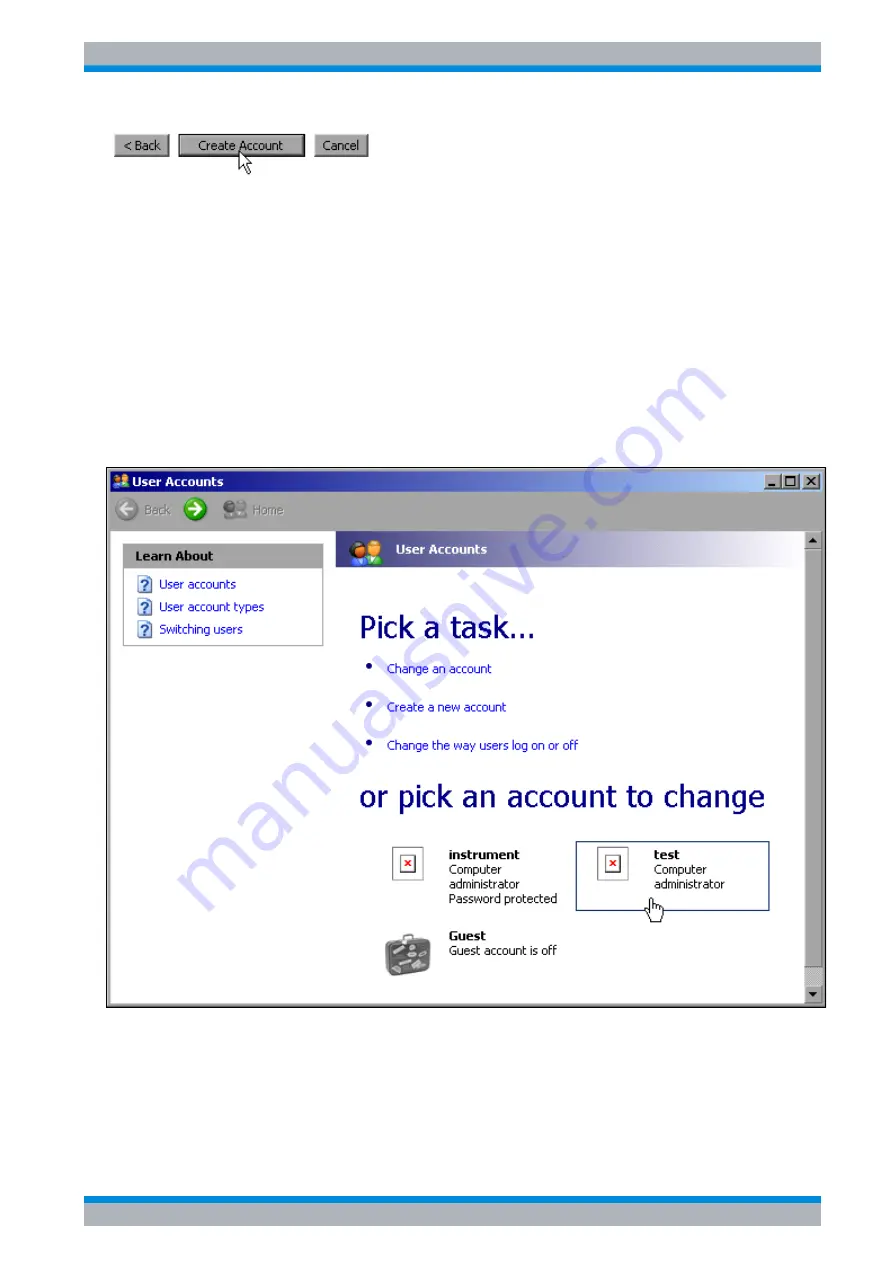
Quick Start Guide 1302.6163.62 - 04
6.11
R&S ESU
LAN Interface
Operating the Instrument in a Network
➢
Conclude the creation of the new user by clicking the
Create Account
button.
The new user has now been created.
6.6.2 Changing the User Password
After the new user has been created on the instrument, the password must be adapted to the
network password. This is also done by using the User Account wizard.
➢
Using the Windows key or the key combination
CTRL
+
ESC
, call the Windows XP Start
menu.
➢
Click
Settings
and then
Control Panel
and
User Accounts
.
The wizard for managing the users will open with the
Pick a task...
dialog box.
➢
Click the desired user account (in the example: user
Test
).
The dialog box for selecting the desired action will open.
Summary of Contents for esu
Page 26: ...R S ESU Contents 6 Quick Start Guide 1302 6163 62 04 ...
Page 28: ......
Page 32: ...R S ESU 0 4 Quick Start Guide 1302 6163 62 04 ...
Page 88: ...R S ESU Preparing for Use Operating System Properties 2 38 Quick Start Guide 1302 6163 62 04 ...
Page 104: ...R S ESU Basic Operation Setting Parameters 4 12 Quick Start Guide 1302 6163 62 04 ...
Page 201: ...Quick Start Guide 1302 6163 62 04 R S ESU Appendix Appendix ...
Page 202: ...Quick Start Guide 1302 6163 62 04 R S ESU Appendix ...






























