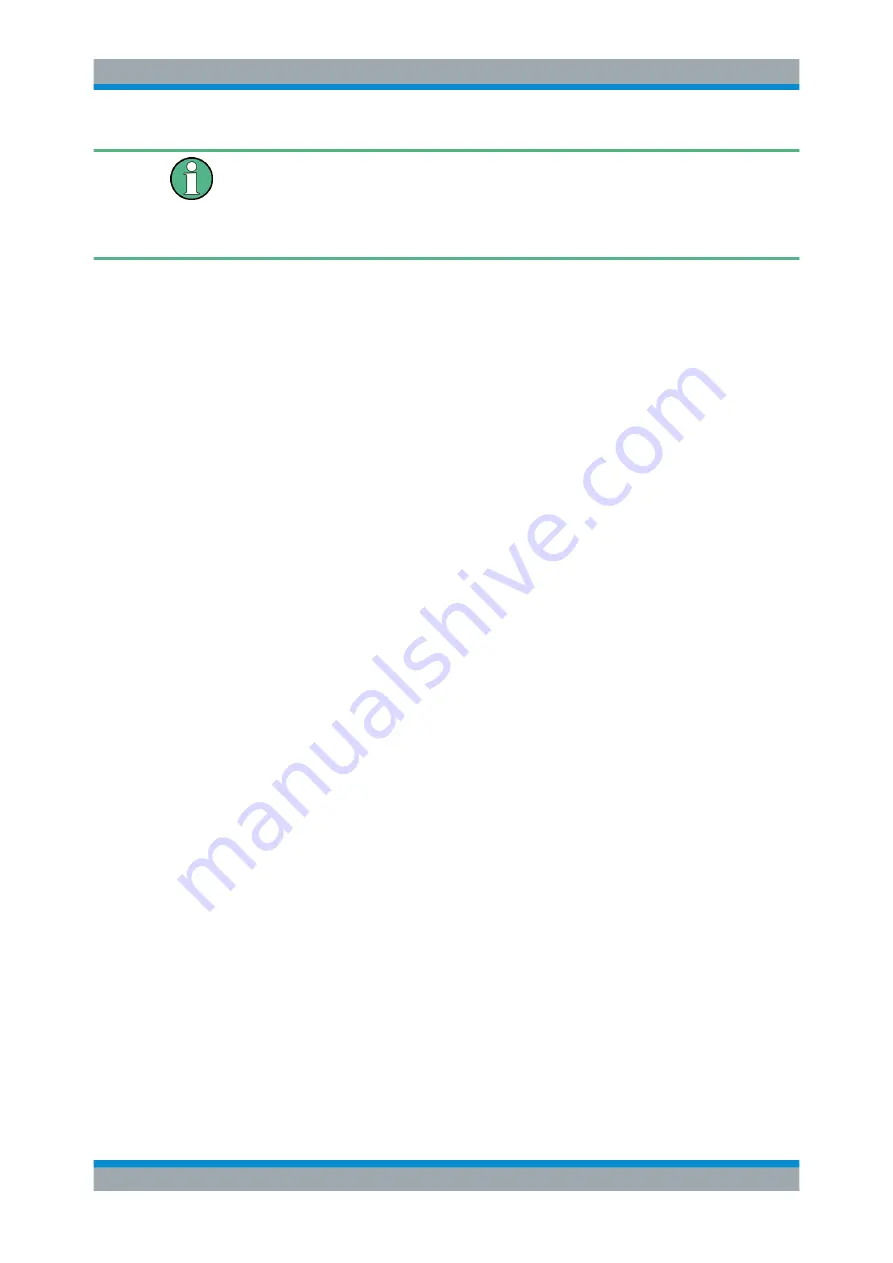
Quick Start
R&S
®
ESR
46
User Manual 1175.7068.02 ─ 12
To display the alignment results again later
●
Press the [SETUP] key.
●
Press the "Alignment" softkey.
●
Press the "Show Align Results" softkey.
Performing a self test
The self test does not need to be repeated every time the instrument is switched on. It
is only necessary when instrument malfunction is suspected.
1. Press the [SETUP] key.
2. Press the "More" softkey.
3. Press the "Service" softkey.
4. Press the "Selftest" softkey.
Once the instrument modules have been checked successfully, a message is dis-
played.
3.2.1.10
Checking the Supplied Options
The instrument may be equipped with both hardware and firmware options. In order to
check whether the installed options correspond to the options indicated on the delivery
note, proceed as follows.
1. Press the [SETUP] key.
2. Press the "System Info" softkey.
3. Press the "Ve Options" softkey.
A list with hardware and firmware information is displayed.
4. Check the availability of the hardware options as indicated in the delivery note.
For an overview of the available options, refer to the datasheet.
3.2.2
Connecting USB Devices
The USB interfaces of the R&S
ESR allow you to connect USB devices directly to the
instrument. Increase the number of possible connections using USB hubs. Due to the
large number of available USB devices, there is almost no limit to the expansions that
are possible with the R&S
ESR.
The following list shows various USB devices that can be useful:
●
Memory stick for easy transfer of data to/from a computer (e.g. firmware updates)
●
CD-ROM drives for easy installation of firmware applications
●
Keyboard or mouse to simplify the entry of data, comments, filenames, etc.
●
Printer for printing measurement results
Preparing for Use






























