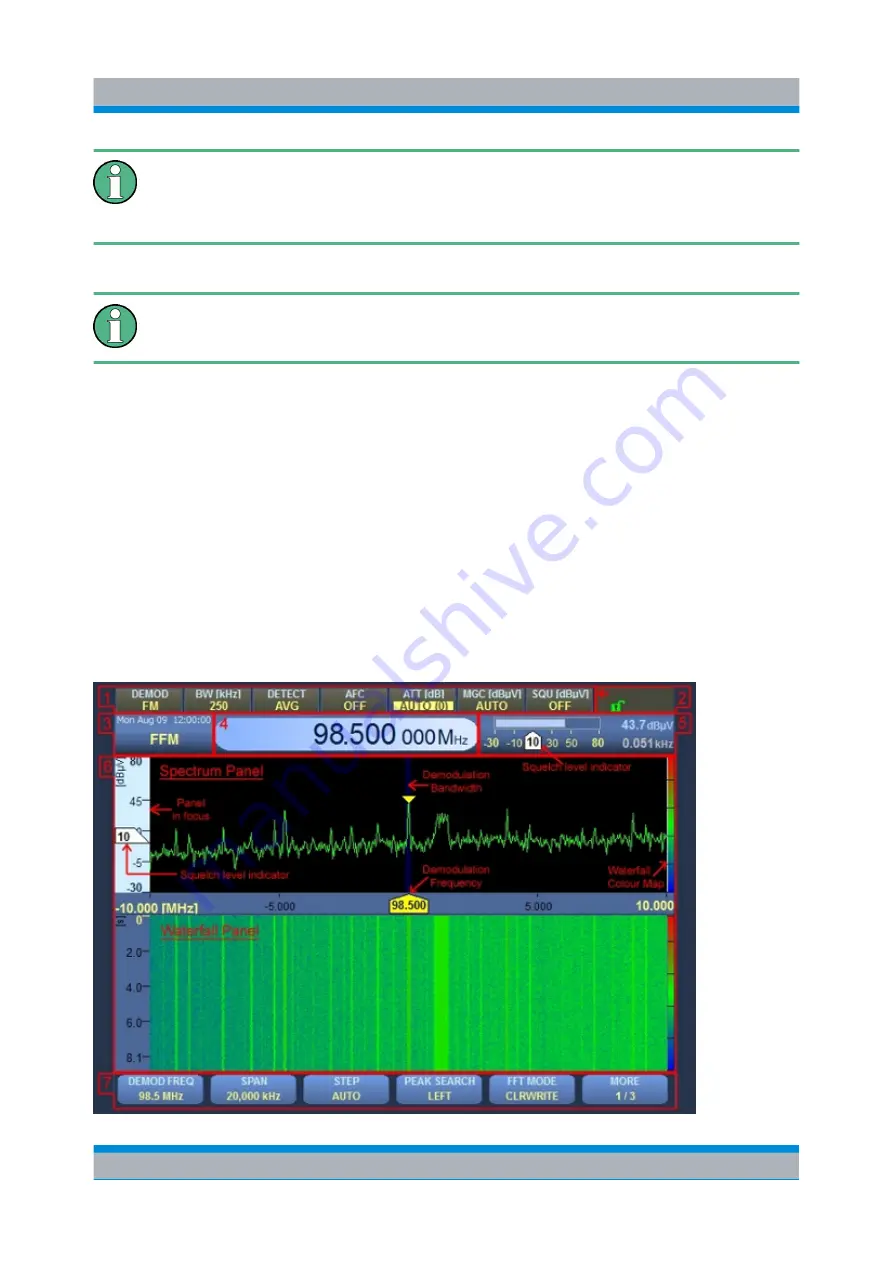
Operation
R&S
®
EB500
19
Getting Started 4072.8432.02 ─ 04
Signal Interfaces
All I/O, RF, signal interfaces (X2-X6, X8-X14) must be operated with double
shielded cables.
Interface X7 LAN
A CAT7 LAN cable must be used for this Gigabit capable interface.
2.3
Graphical User Interface (GUI)
This chapter provides a short description of the graphical user interface of the
R&S
EB500.
2.3.1
GUI Layout
Following is an overview of the layout and individual elements of the graphical user
interface.
Graphical User Interface (GUI)
















































