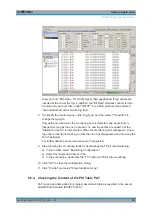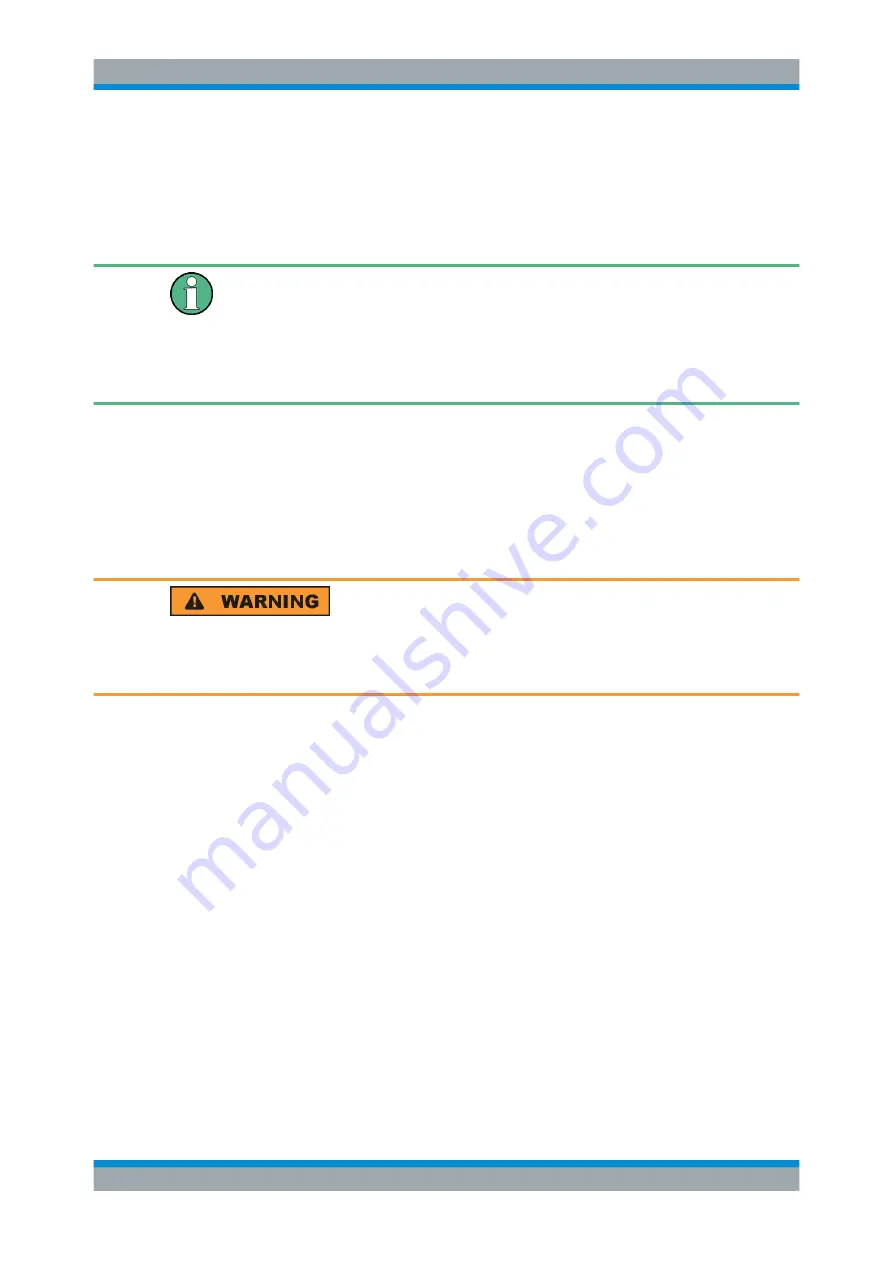
Connecting the Instrument
R&S
®
DVMS1
26
Getting Started 2113.7619.02 ─ 12
4
Connecting the Instrument
This chapter describes how to connect the instrument to the power supply and external
devices.
Preventing electromagnetic interference
Use only suitable and double-shielded signal/control cables with at least 80
dB to
1
GHz shielding.
In particular cables that are connected to the ASI inputs and outputs can cause
EMC
problems. Depending on the data rate and the packet timing of the transport
stream, high levels can occur sporadically within the signal spectrum.
4.1
Connecting to the AC Power Supply
The R&S
DVMS can be used with different AC power voltages and adapts itself auto-
matically to it. Adjusting the instrument to a particular AC supply voltage is therefore
not required. See the data sheet for the requirements of voltage and frequency.
Shock hazard
Observe the basic safety instructions at the beginning of this manual, especially the
instructions on electrical safety.
1. If you use the S/S2 receiver module (R&S
DVMS
‑
B51), connect this module before
switching on the R&S
Chapter 3.2.11, "S/S2 Receiver Module
2. Connect the R&S
DVMS to the AC power supply, using the supplied power cable.
The AC power connector is on the rear panel of the instrument.
Since the R&S
DVMS complies with safety class EN61010
‑
1, connect it only to a
socket with a ground contact.
4.2
Connecting External Devices
Using the USB interfaces, you can directly connect USB devices to the R&S
DVMS.
This number can be increased as necessary by using USB hubs.
Due to the large number of available USB devices, there is almost no limit to the possi-
ble expansions. In the following, USB devices that can be useful are listed:
●
Keyboard for entering comments, filenames, etc.
●
Mouse for easy operation of Windows dialogs
Connecting External Devices