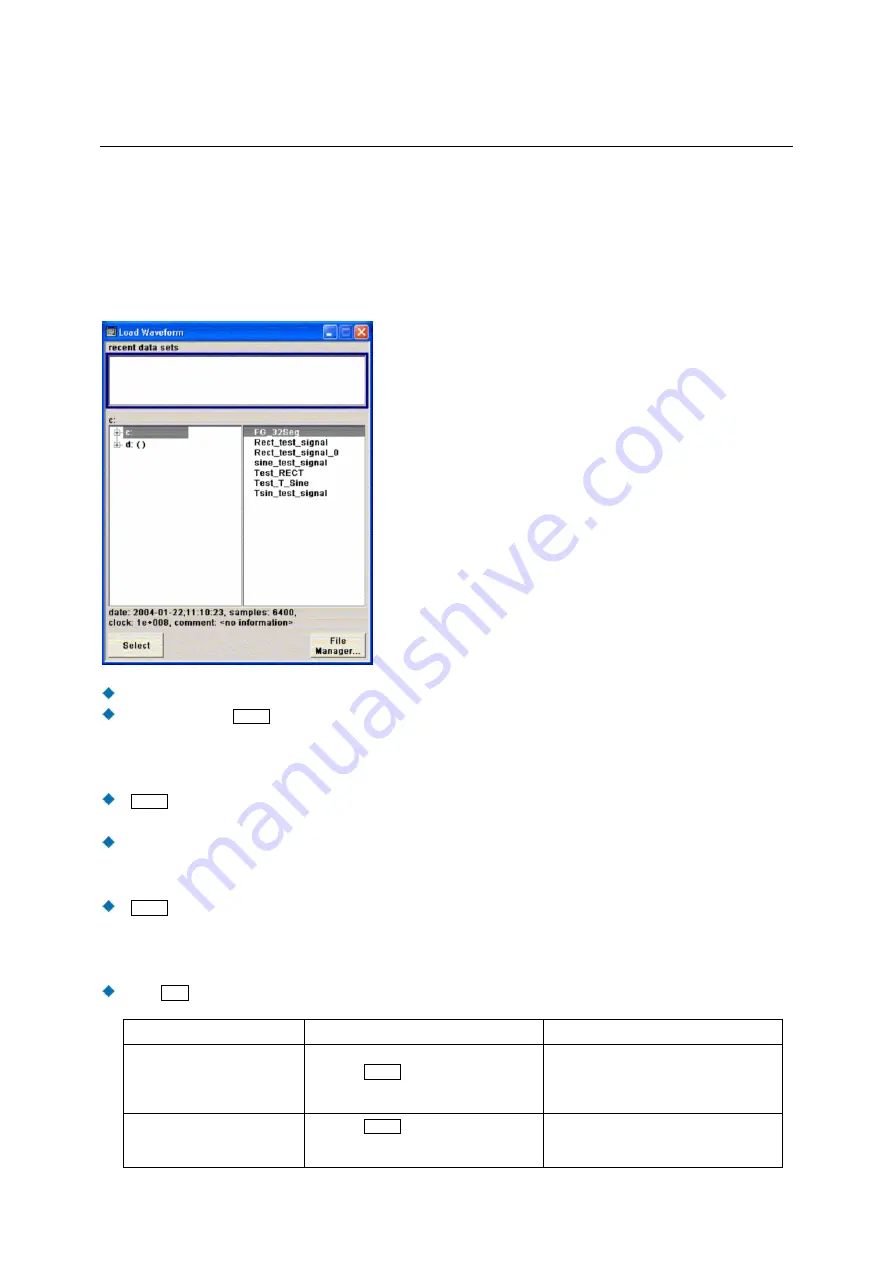
R&S AFQ100A
Setting Parameters
1401.3078.62 3.18
E-3
Selecting and Exiting a Dialog Area - Setting Parameters
Some dialogs are organized in areas. The cursor can be moved either only within an area or between
the higher-level dialog areas. This applies to the file select dialogs when files are saved or loaded. e.g.
when loading a waveform file. When the dialog is called, one of the dialog areas is highlighted by a blue
frame.
Another dialog area can be selected (highlighted) by means of the cursor keys.
Clicking on the
Enter
key moves the cursor to the highlighted dialog area. When the cursor is
placed on a lower-level area in the dialog, the area is highlighted by a grey frame. The currently
selected item is printed on a blue background (in the example the selected directory).
The cursor keys up/down move the cursor only within the grey-framed area.
Enter
terminates the setting, i.e. selection of a file. The cursor is either set on the next higher dialog
level or the dialog is closed.
The left/right cursor keys first shift the entry focus within the dialog range from left to right (or vice
versa); in the example, from the directory tree to the file list. Press again and the entry focus is
shifted up one dialog level.
Enter
performs a setting.
In the example of the file select dialog Load Waveform, this is the display of the subdirectories if a
directory is marked and, if a file is marked, the selection of this file. After a file has been selected,
the dialog closes automatically.
The
Esc
key moves the cursor to the next higher dialog level.
Function PC
keyboard
Mouse
Selects a dialog area
Select a dialog area using the cursor keys.
Press the Enter key.
The cursor keys up/down move the cursor
only within the selected dialog area.
-
(The dialog area is selected by selecting
an entry.)
Exits a dialog area
Press the Enter key.
The cursor keys move the cursor between
different dialog areas.
-
(The dialog area is exited by setting the
cursor on an item outside the area).






























