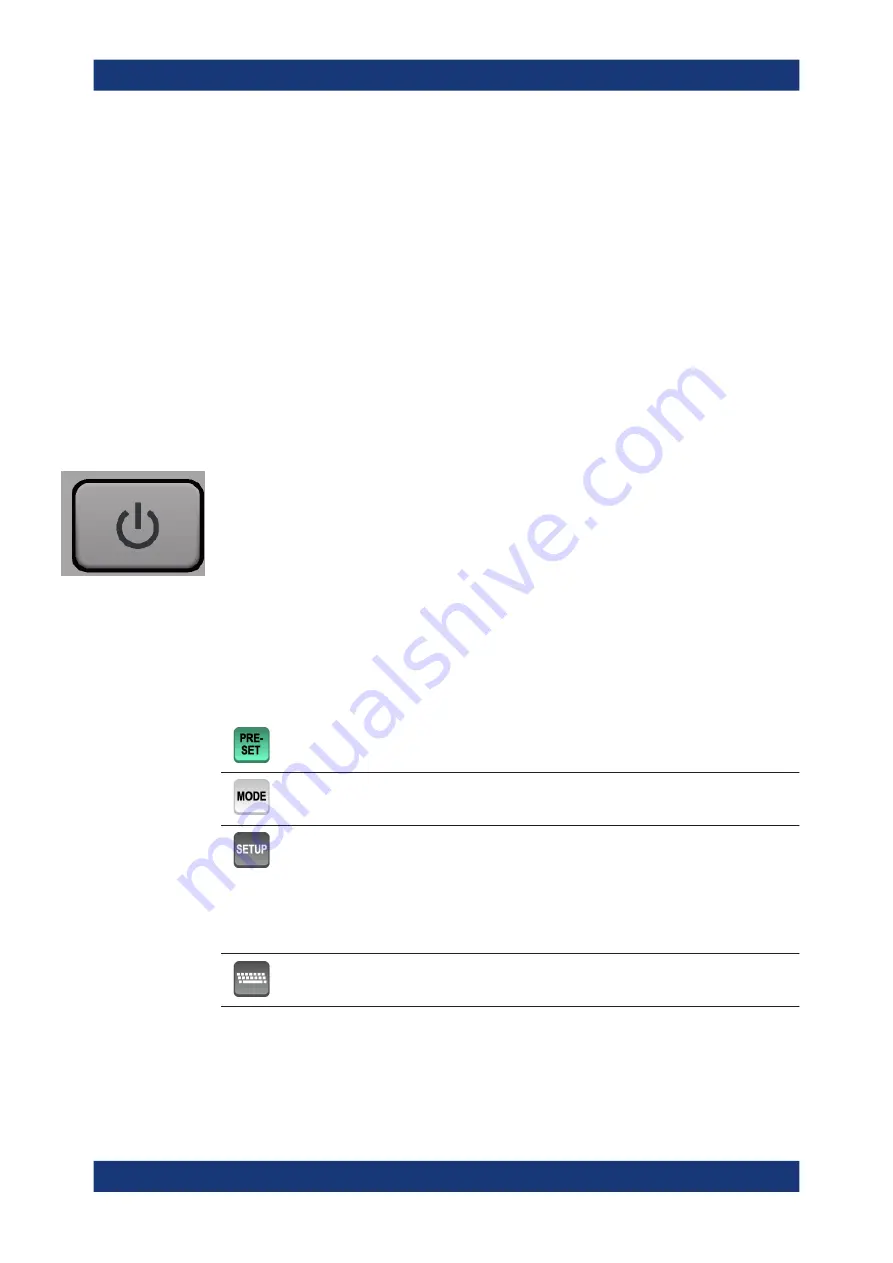
Getting Started
R&S
®
FSPN
31
User Manual 1179.4363.02 ─ 01
Using the touchscreen, the following tasks (among others) can be performed by the tap
of your finger:
●
Changing a setting
●
Changing the display
●
Moving a marker
●
Zooming into a diagram
●
Selecting a new evaluation method
●
Scrolling through a result list
●
Saving or printing results and settings
To imitate a right-click by mouse using the touchscreen, for example to open a context-
sensitive menu for a specific item, press the screen for about 1 second.
3.2.1.2
Power Key
The power key is on the lower left corner of the front panel. It starts up and shuts down
the instrument.
See also
3.2.1.3
System Control Keys
System control keys provide access to the basic instrument configuration.
Refer to the User Manual for an extensive description of the system configuration func-
tionality.
Resets the instrument to its default configuration.
Selects a particular measurement application or operating mode.
Provides functionality to configure basic instrument characteristics, for example:
●
the LAN connection
●
the date and time
●
the display configuration
●
the reference frequency
●
firmware update and application installation
●
service functions
●
transducer configuration
Provides access to the on-screen keyboard.
Instrument Tour






























