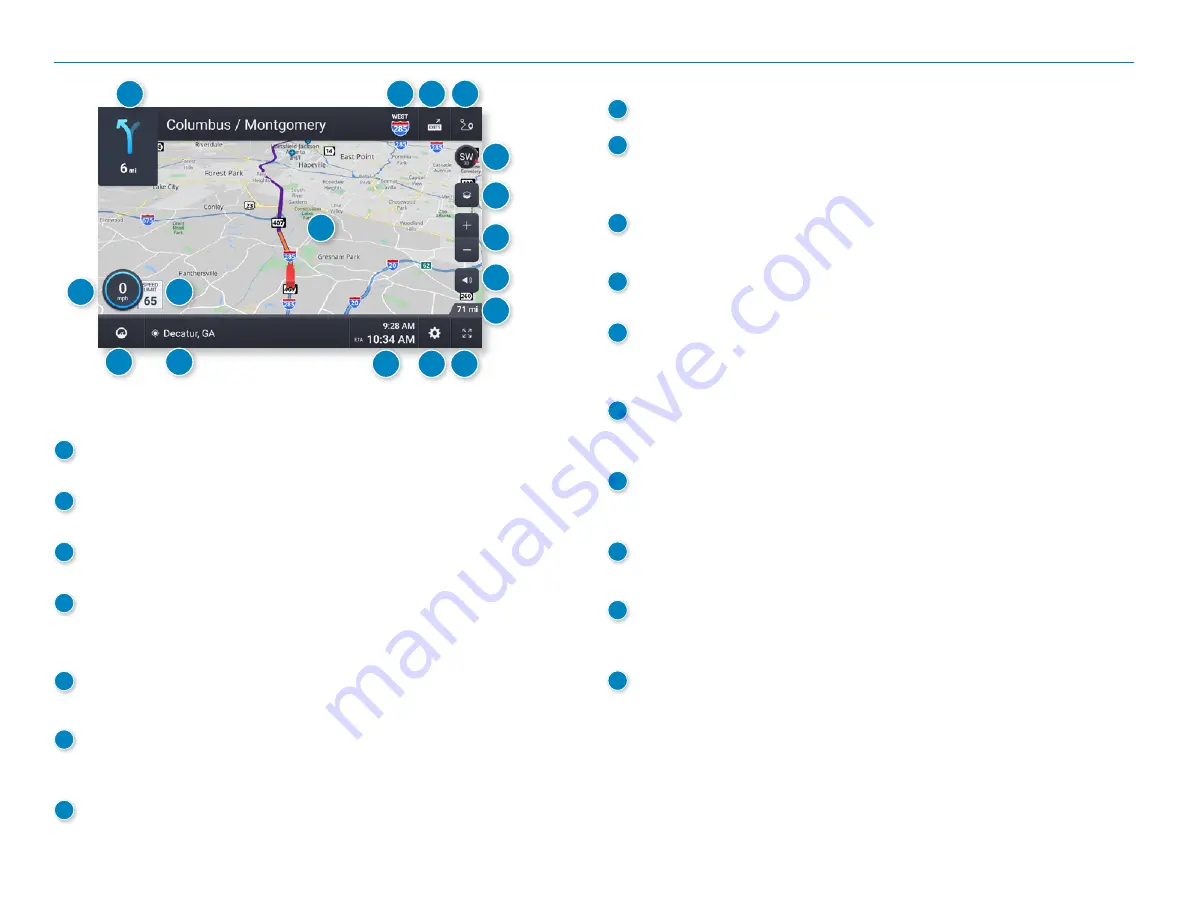
OverDryve
™
Pro II User Manual
42
8
Volume Control
9
Distance Remaining
Displays a progress bar indicating the distance remaining to
your destination.
10
Expanded Map Display
Tap to remove additional options from the map screen.
11
Settings
Tap to open the Settings screens.
12
ETA/Time/Distance
Tap to change the view between the following Trip or Leg options:
ETA, Yard ETA, Remaining Time, Yard Time, and Elevation.
13
Location View
Tap to toggle between displaying the current location by city, street
name, or by the next cross street.
14
Virtual Dashboard
Tap to view information about your current location, route, trips,
and more.
15
Current Speed
Displays your current speed and turns red for speed warnings.
16
Speed Limit
Posted speed limit for your vehicle setting.
Tap to open a screen to submit a speed limit correction.
17
Map
Displays the map, your current route, and your vehicle’s current location.
1
Next Maneuver
Instructions for your next maneuver.
2
Road Name
Next maneuver street name or highway sign.
3
Exits
Check upcoming exits for food, gas, hotels and other places.
4
Route Options
Tap to display additional options, including adding a stop, detours,
and ending navigation.
5
Map View Mode
Tap to switch the map view: 3D map, North up, or Heading up.
6
Wi-Fi Connected Services
Tap to enable fuel prices, weather and traffic on the map.
Note: These options require a Wi-Fi connection.
7
Zoom In/Zoom Out
Route Map Window
1
2
3
4
5
6
7
8
9
10
11
12
13
14
15
16
17
5. Rand Navigation 2.0
Summary of Contents for OverDryve Pro II
Page 1: ...USER MANUAL ...






























