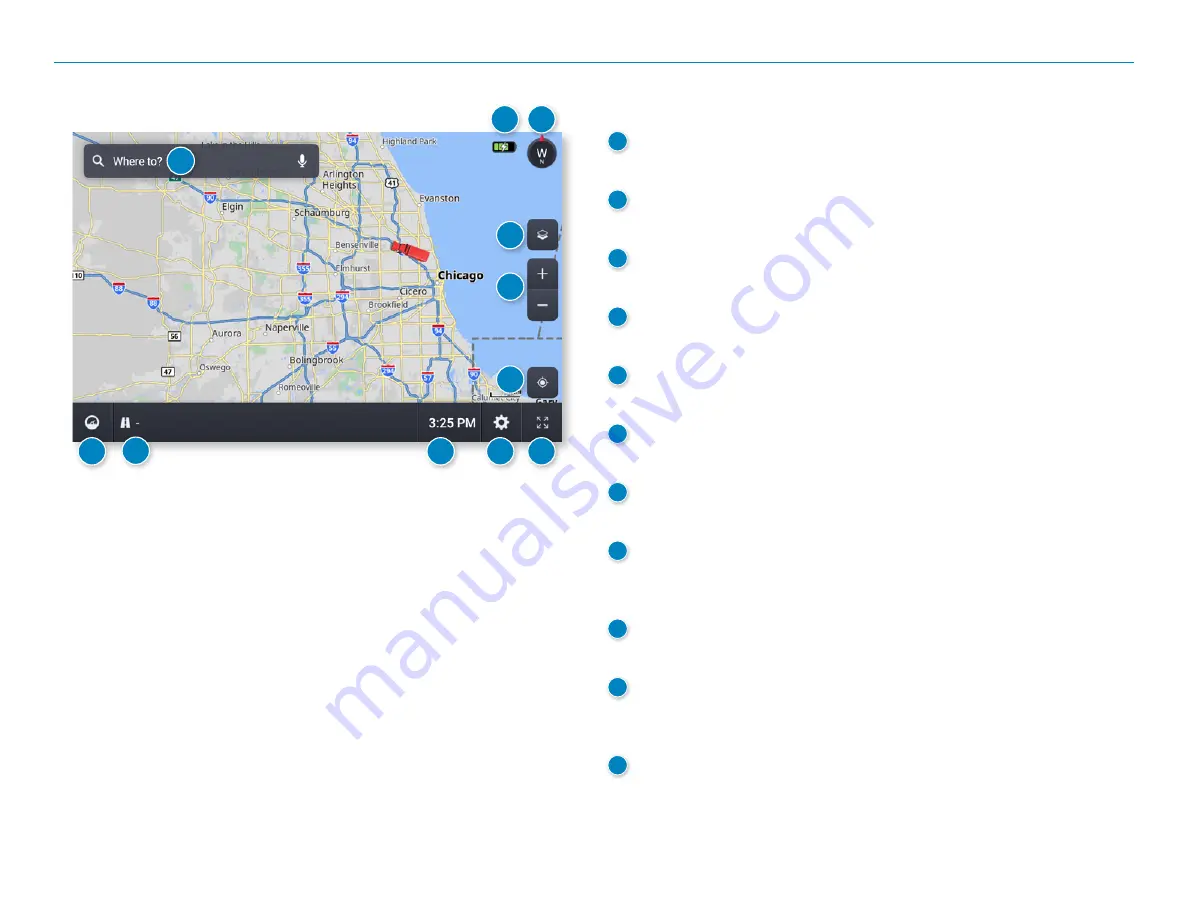
OverDryve
™
Pro II User Manual
19
Home Screen
1
Where to?
Tap to enter a destination.
2
Battery
Displays battery power status and charging indicator.
3
Map View Mode
Tap to switch the map view: 3D map, North up, or Heading up.
4
Wi-Fi Connected Services
Tap to enable fuel prices, weather and traffic on the map.
5
Zoom
Tap + or - to zoom in or out on the map.
6
Return to current location
Tap to view your current location on the map.
7
Virtual Dashboard
Tap to view a variety of information concerning your current trip.
8
Street/Intersection/Location
Tap to toggle between the current street name, the upcoming
intersection, or your current location.
9
Local Time/Elevation
Tap to toggle between Local time and Elevation.
10
Settings
Tap to access settings, such as: General, Truck Info, Route, Map, and
Warnings settings.
11
Full Screen
Tap to change the view to full screen.
5. Rand Navigation 2.0
1
3
4
5
8
6
7
9
10
11
2
Summary of Contents for OverDryve Pro II
Page 1: ...USER MANUAL ...






























