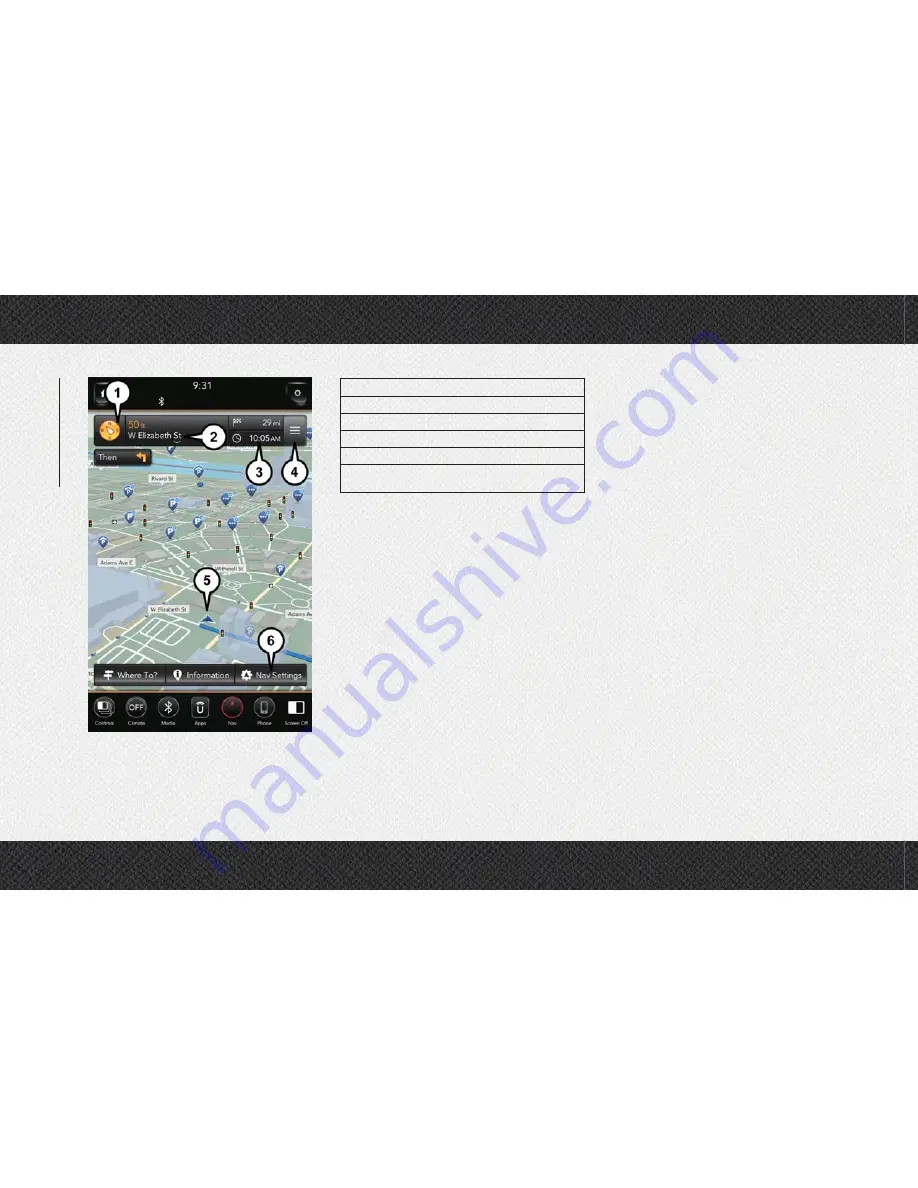
1 — Distance To Next Turn
2 — Next Turn Street
3 — Estimated Time Of Arrival
4 — Navigation Routing Options
5 — Your Location On The Map
6 — Navigation Main Menu
Your route is marked with a blue line on the
map. If you depart from the original route,
your route is recalculated. A speed limit icon
could appear as you travel on major road-
ways.
Adding A Stop
• To add a stop you must be navigating a
route.
• Press the “Menu” button on the touch-
screen to return to the Main Navigation
menu.
• Press the “Where To?” button on the touch-
screen, then search for the extra stop.
When another location has been selected,
you can choose to cancel your previous
route, add as the first destination or add as
the last destination.
• Press the desired selection and press the
“GO!” button on the touchscreen.
Taking A Detour
• To take a detour you must be navigating a
route.
• Press
the
“Detour”
button
on
the
touchscreen.
NOTE:
If the route you are currently taking is the
only reasonable option, the device may not
calculate a detour. For more information, see
your Uconnect Owner's Manual Supplement.
Uconnect 4C NAV Map
MUL
TIMEDIA
298
Summary of Contents for 1500 2019
Page 6: ...4...
Page 7: ...GRAPHICAL TABLE OF CONTENTS INSTRUMENT PANEL 6 INTERIOR 7 GRAPHICAL TABLE OF CONTENTS 5...
Page 9: ...INTERIOR Interior 1 Steering Wheel 3 Gear Selector 2 Seats 4 Glove Compartment 7...
Page 10: ...8...
Page 41: ...Uconnect 4C NAV With 12 inch Display Automatic Climate Controls 39...
Page 74: ...72...
Page 92: ...90...
Page 196: ...194...
Page 239: ...237...
Page 250: ...248...
Page 326: ...324...
Page 338: ...336...






























