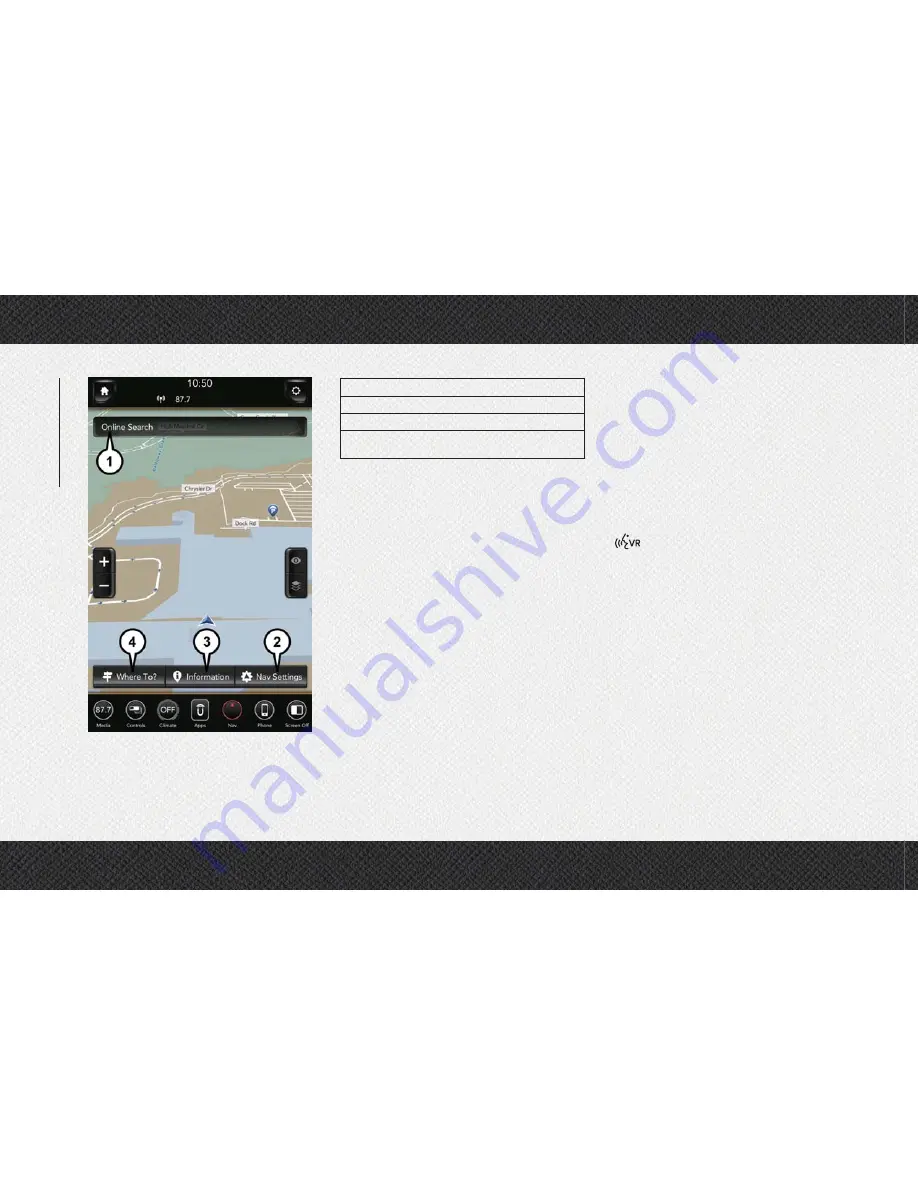
1 — Search For A Destination In All Categories
2 — Navigation Settings
3 — Information
4 — Find A Destination
Finding Points Of Interest
• From the main Navigation menu, press the
“Where To?” button on the touchscreen,
then press the “Points of Interest” button
on the touchscreen.
• Select a category and then a subcategory, if
necessary.
• Select your destination and press the
“GO!” button on the touchscreen.
Finding A Place By Spelling The
Name
• From the Main Navigation Menu press the
“Where to?” button on the touchscreen,
press the “Points of Interest” button on the
touchscreen, then press the “Spell Name”
button on the touchscreen.
• Enter the name of your destination.
• Press the “List” button on the touchscreen.
• Select your destination and press the
“GO!” button on the touchscreen.
One-Step Voice Destination Entry
• Enter a navigation destination without tak-
ing your hands off the wheel.
• Just push the Uconnect Voice Command
button on the steering wheel, wait for
the beep and say something like, "
Find Ad-
dress
800 Chrysler Drive Auburn Hills MI."
NOTE:
Destination entry is not available while your
vehicle is in motion. However, you can also
use Voice Commands to enter an address
while moving.
NOTE:
Refer to “Uconnect Voice Recognition Quick
Tips” in this section for further information.
Uconnect 4C NAV With 12–inch Display
Navigation
MUL
TIMEDIA
296
Summary of Contents for 1500 2019
Page 6: ...4...
Page 7: ...GRAPHICAL TABLE OF CONTENTS INSTRUMENT PANEL 6 INTERIOR 7 GRAPHICAL TABLE OF CONTENTS 5...
Page 9: ...INTERIOR Interior 1 Steering Wheel 3 Gear Selector 2 Seats 4 Glove Compartment 7...
Page 10: ...8...
Page 41: ...Uconnect 4C NAV With 12 inch Display Automatic Climate Controls 39...
Page 74: ...72...
Page 92: ...90...
Page 196: ...194...
Page 239: ...237...
Page 250: ...248...
Page 326: ...324...
Page 338: ...336...






























