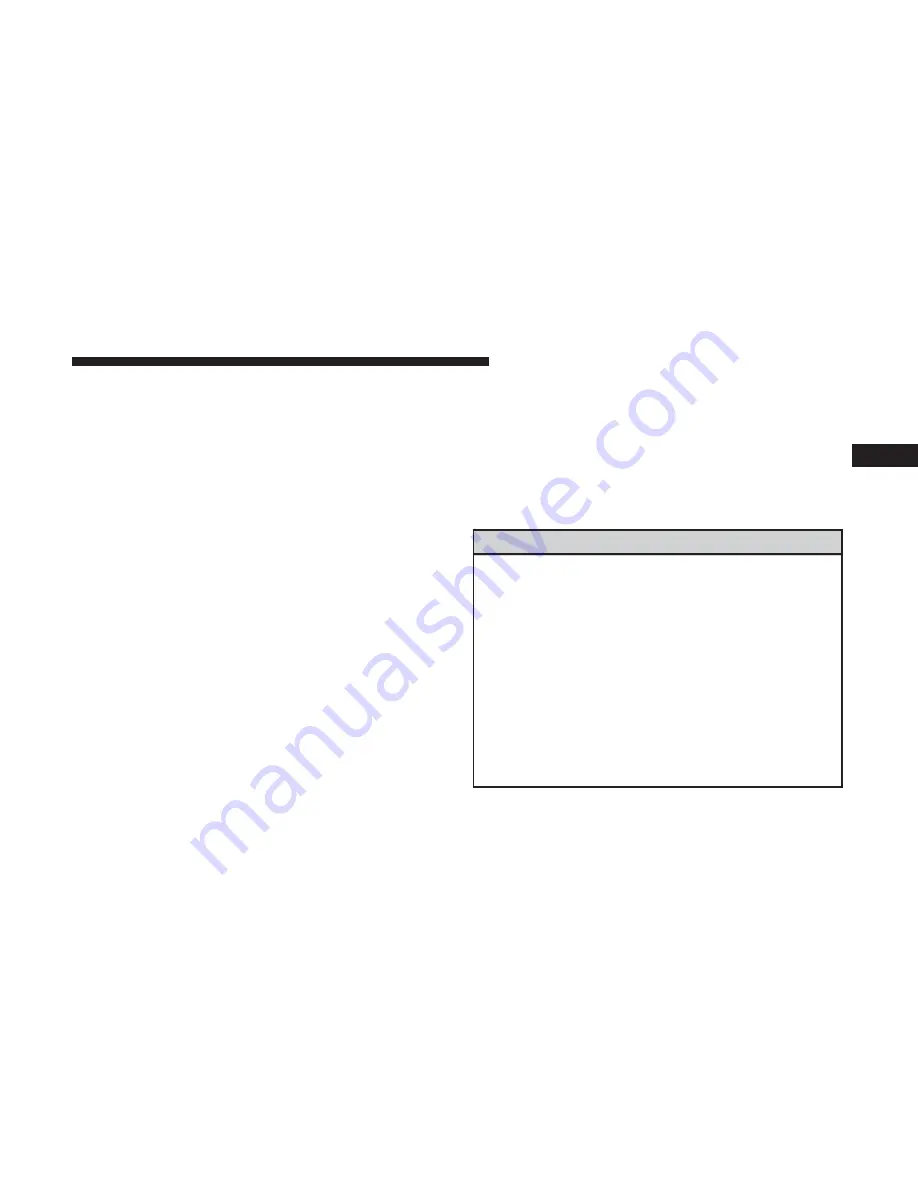
Using HomeLink
To operate, push and release the programmed HomeLink
button. Activation will now occur for the programmed
device (i.e. garage door opener, gate operator, security
system, entry door lock, home/office lighting, etc.) The
hand-held transmitter of the device may also be used at
any time.
Security
It is advised to erase all channels before you sell or turn in
your vehicle.
To erase the channels press and hold the two outside
HomeLink buttons (I and III) for up 20 seconds. The
instrument cluster display will display “CLEARING
CHANNELS.” Release the buttons when the instrument
cluster display shows “CHANNELS CLEARED.”
The HomeLink Universal Transceiver is disabled when the
Vehicle Security Alarm is active.
Troubleshooting Tips
If you are having trouble programming HomeLink, here
are some of the most common solutions:
•
Replace the battery in the Garage Door Opener hand-
held transmitter.
•
Push the LEARN button on the Garage Door Opener to
complete the training for a Rolling Code.
•
Did you unplug the device for programming and re-
member to plug it back in?
If you have any problems, or require assistance, please call
toll-free
1-800-355-3515
or,
on
the
Internet
at
HomeLink.com for information or assistance.
WARNING!
•
Vehicle exhaust contains carbon monoxide, a danger-
ous gas. Do not run your vehicle in the garage while
programming the transceiver. Exhaust gas can cause
serious injury or death.
•
Your motorized door or gate will open and close
while you are programming the universal trans-
ceiver. Do not program the transceiver if people, pets
or other objects are in the path of the door or gate.
Only use this transceiver with a garage door opener
that has a “stop and reverse” feature as required by
Federal safety standards. This includes most garage
door opener models manufactured after 1982. Do not
(Continued)
3
UNDERSTANDING THE FEATURES OF YOUR VEHICLE
171
Summary of Contents for Chassis Cab 2017
Page 4: ......
Page 10: ......
Page 288: ...8 4 8 4 NAV With Manual Temperature Controls 286 UNDERSTANDING YOUR INSTRUMENT PANEL ...
Page 289: ...8 4 8 4 NAV With Automatic Temperature Controls 4 UNDERSTANDING YOUR INSTRUMENT PANEL 287 ...
Page 298: ...Operating Tips Chart 296 UNDERSTANDING YOUR INSTRUMENT PANEL ...
Page 305: ...Uconnect 5 0 Radio Uconnect 8 4 8 4 NAV Radio 4 UNDERSTANDING YOUR INSTRUMENT PANEL 303 ...
Page 307: ...Uconnect 5 0 Media Uconnect 8 4 8 4 NAV Media 4 UNDERSTANDING YOUR INSTRUMENT PANEL 305 ...
Page 452: ......
Page 513: ...MAINTENANCE SCHEDULES CONTENTS 䡵 MAINTENANCE SCHEDULE 512 Maintenance Chart 513 8 ...
Page 525: ...INDEX 10 ...
















































