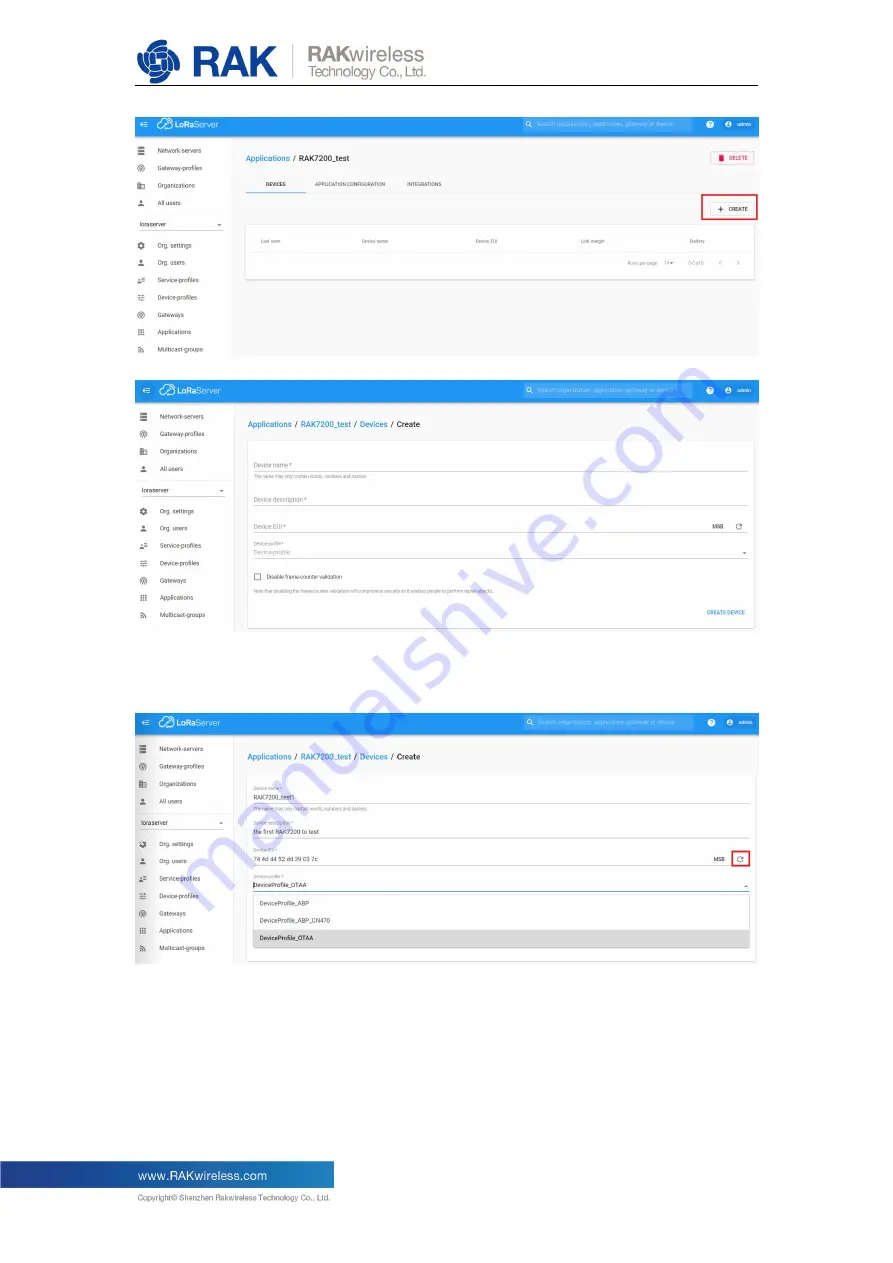
v2.0.0.0.0
23
Fill in them. You can generate a Device EUI automatically by click the following icon,
or you can write a correct Device EUI in the edit box.
Note: If you want to join in OTAA mode, you should select “
DeviceProfile_OTAA
” in
the “Device-profile” item. If you want to join in ABP mode and CN470 frequency, you
should select “
DeviceProfile_ABP_CN470
” in the “Device-profile” item. If you want to
join in ABP mode and other frequencies except AS923 and CN470, you should select
“
DeviceProfile_ABP
” in the “Device-profile” item. What about AS923 in ABP mode?
Sorry! LoRaServer can not support it now.
Summary of Contents for RAK7200
Page 7: ...v2 0 0 0 0 7 Press the Download button to start the burning process...
Page 18: ...v2 0 0 0 0 18 Set the Device EUI Set the Application EUI...
Page 19: ...v2 0 0 0 0 19 Set the Application Key...
Page 26: ...v2 0 0 0 0 26 The default LoRa work mode is LoRaWAN 1 0 2 Set the LoRa join mode to OTAA...
Page 27: ...v2 0 0 0 0 27 Set the LoRa class to Class A Set the frequency region to AU915...
Page 28: ...v2 0 0 0 0 28 Set dev_eui Set app_eui...
Page 29: ...v2 0 0 0 0 29 Set app_key Start to join...
Page 32: ...v2 0 0 0 0 32 Set the frequency region to AU915 Set dev_addr...
Page 33: ...v2 0 0 0 0 33 Set nwks_key Set apps_key...
Page 35: ...v2 0 0 0 0 35 That s all about Join in ABP mode with LoRAServer...














































