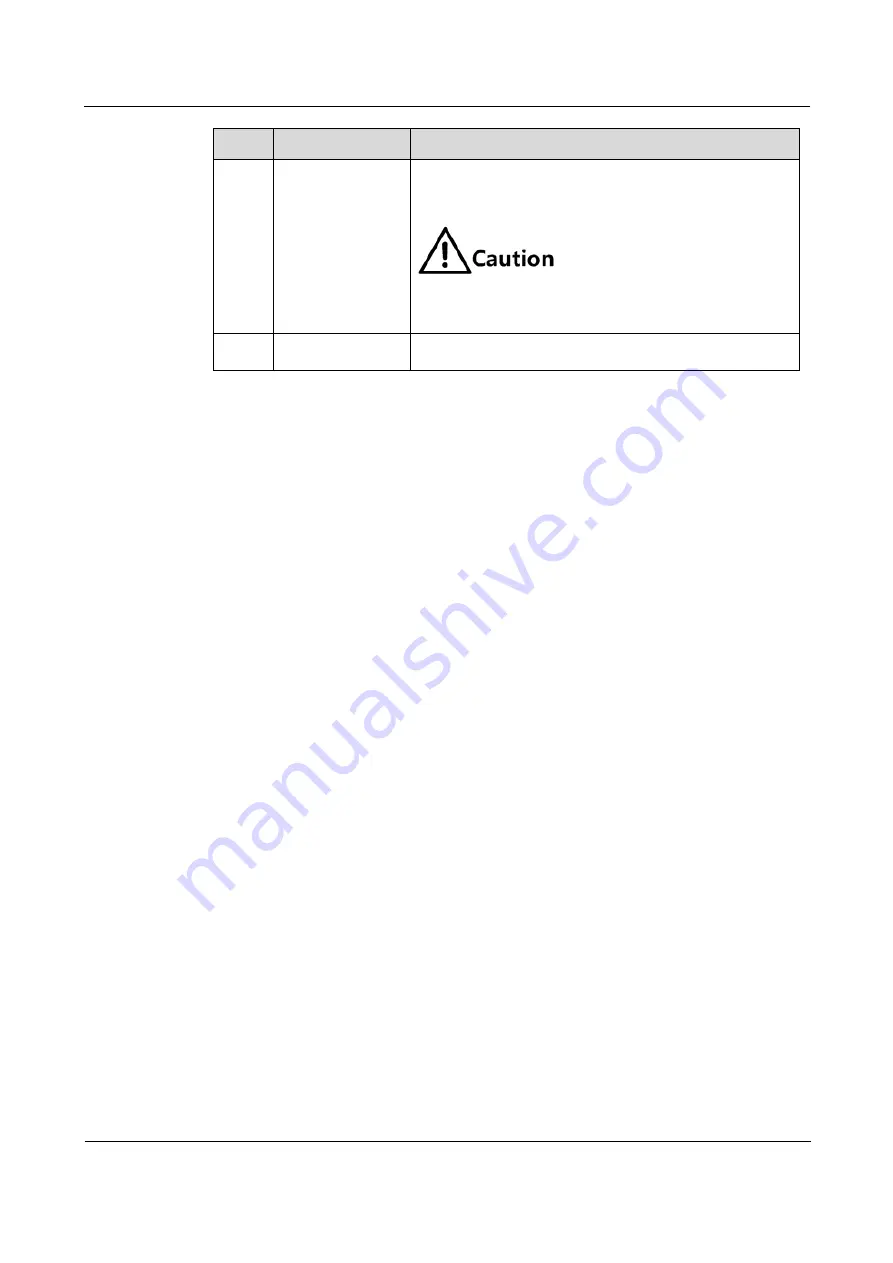
Raisecom
ISCOM2600G-HI (A) Series Configuration Guide
1 Basic configurations
Raisecom Proprietary and Confidential
Copyright © Raisecom Technology Co., Ltd.
24
Step
Command
Description
3
Raisecom#erase
[
file-name
|
backup-
config ]
Delete a specified system file. If the file-name parameter is
not configured, this configuration will delete the startup
configuration file.
After a file is deleted through this command, it
cannot be restored. Use this command with
caution.
4
Raisecom#syslog
save
Save log files.
1.4 Loading and upgrade
1.4.1 Introduction
Loading
Traditionally, configuration files are loaded through the serial interface, which takes a long
time due to low rate and unavailable remote loading. FTP and TFTP loading modes can solve
those problems and make operation more convenient.
The ISCOM2600G-HI series switch supports TFTP auto-loading mode.
TFTP auto-loading refers that you can obtain the configuration files from a server and then
configure the ISCOM2600G-HI series switch. Auto-loading allows configuration files to
contain loading related commands for multiple configurations loading to meet file auto-
loading requirements in complex network environment.
The ISCOM2600G-HI series switch provides several methods to confirm configuration file
name on the TFTP server, such as manually entering, obtaining through DHCP, and using
default name of the configuration file. Besides, you can assign certain naming conventions for
configuration files, and then the ISCOM2600G-HI series switch confirms the name according
to naming conventions and its attributes (device type, MAC address, software version, and so
on).
Upgrade
The ISCOM2600G-HI series switch needs to be upgraded if you want to add new features,
optimize functions, or fix bugs in the current software version.
The ISCOM2600G-HI series switch supports the following two upgrade modes:
Upgrade through BootROM
Upgrade through CLI
1.4.2 Upgrading system software through BootROM
You need to upgrade system software through BootROM under the following conditions:






























