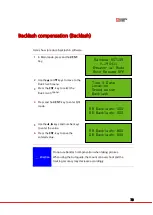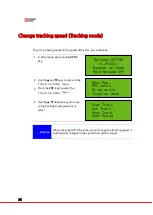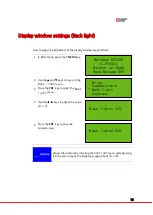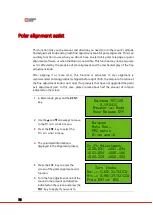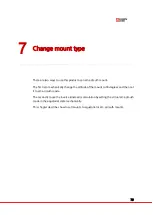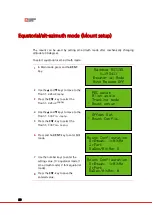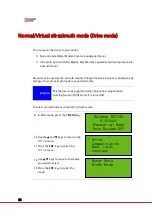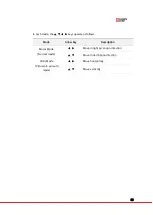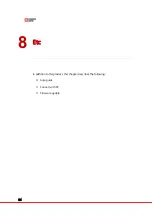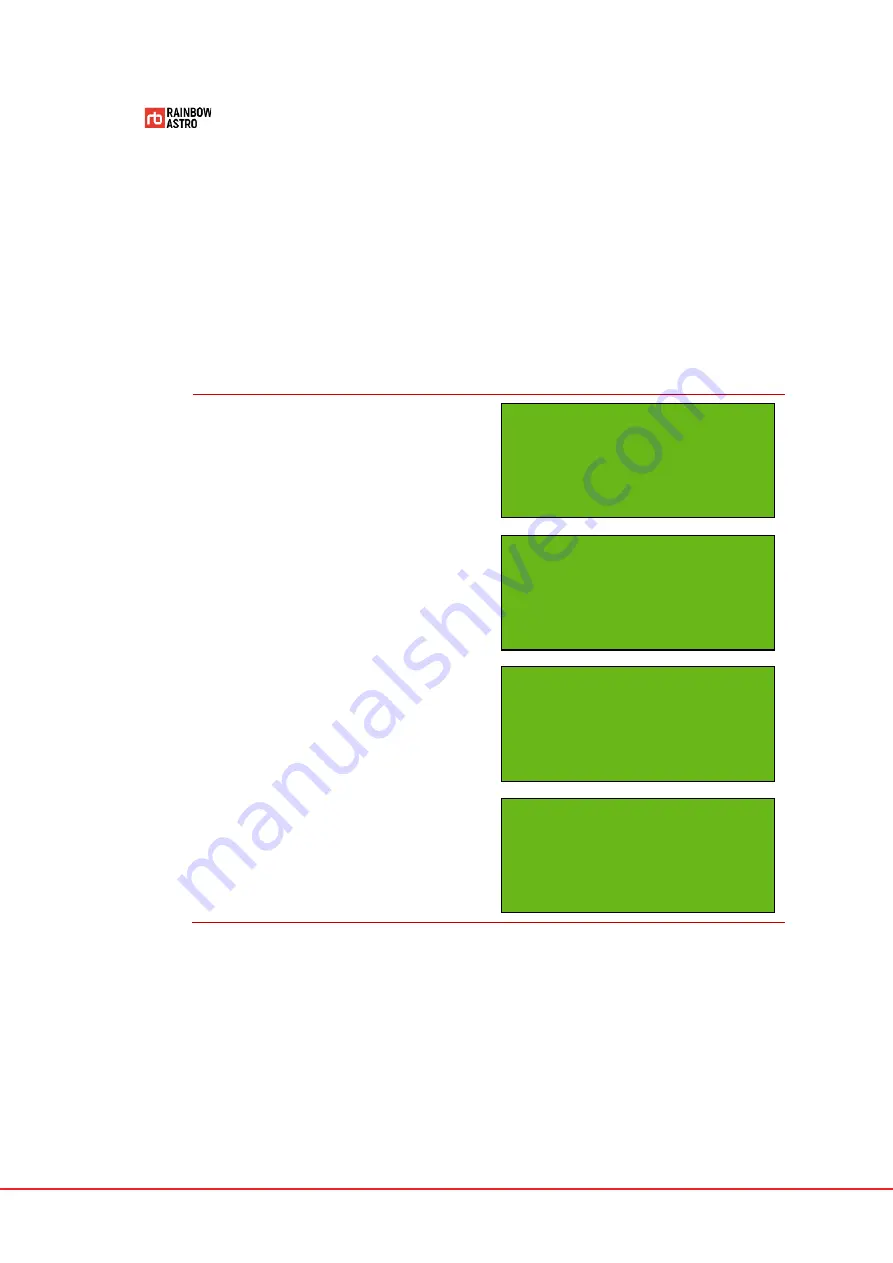
70
Limit setting(Limit)
Setting the drive limit will automatically stop the tracking of the mount at the set point.
If you attempt to GOTO out of the set limit, a warning message will be output.
Here's how to set the mount's limit:
1
In Main mode, press the
7 MENU
key.
2
Use the ▲ and ▼ keys to move to the
Limit
menu.
3
Press the
ENT.
key to select the
Limit
menu.
4
Press and hold
ENT.
key to enter Edit
mode.
5
Use the ◀, ▶ keys and number keys
to enter the value.
6
Press the
ENT.
key to save the
entered value.
Rainbow RST135
V.190411
Equatorial Mode
Auto Resume Off
Back light
Contrast
Reticle Ill.
* Limit
Upper limit= 90 Deg
Lower limit= 00 Deg
Meridian Lm= 00 Deg
Upper limit= 90 Deg
Lower limit= 00 Deg
Meridian Lm= 15 Deg
Summary of Contents for RST-300
Page 1: ...RST 135 Hubo I Handcontroller User Manual...
Page 2: ......
Page 12: ...x...
Page 38: ......
Page 57: ...45...
Page 58: ......
Page 77: ...65 Dec 00 00 00...
Page 90: ......