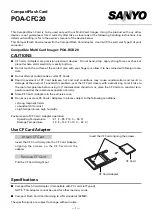SafeTANK GR8680-TB3 User Manual
14
5. How to install software on macOS:
A. Unzip the downloaded tarball and execute msu.dmg.
B. Get the installation program MSUSetup.pkg, execute the program, and enter the installation
process.
C. Follow the flow instructions and actual conditions to complete the installation.